How to use Razorpay with Kylas
Razorpay and Kylas integration can help businesses generate payment links from Kylas CRM itself. You can also track the list of payment links sent to each customer and get status update as a note on the payment link.
Here's how you can connect your Razorpay Account with Kylas to generate Payment links:
- Visit Kylas Website
If you don't have a Kylas Account then click on 'Sign Up for Free' button shown and create a free account on Kylas.
If you already have a Kylas Account then click on 'Login' button on the website or directly go to Kylas Sign In Page and login using your Kylas Account credentials.
Click on the top left burger menu -> Choose Kylas Marketplace Click on the top left burger menu → Choose Kylas Marketplace.
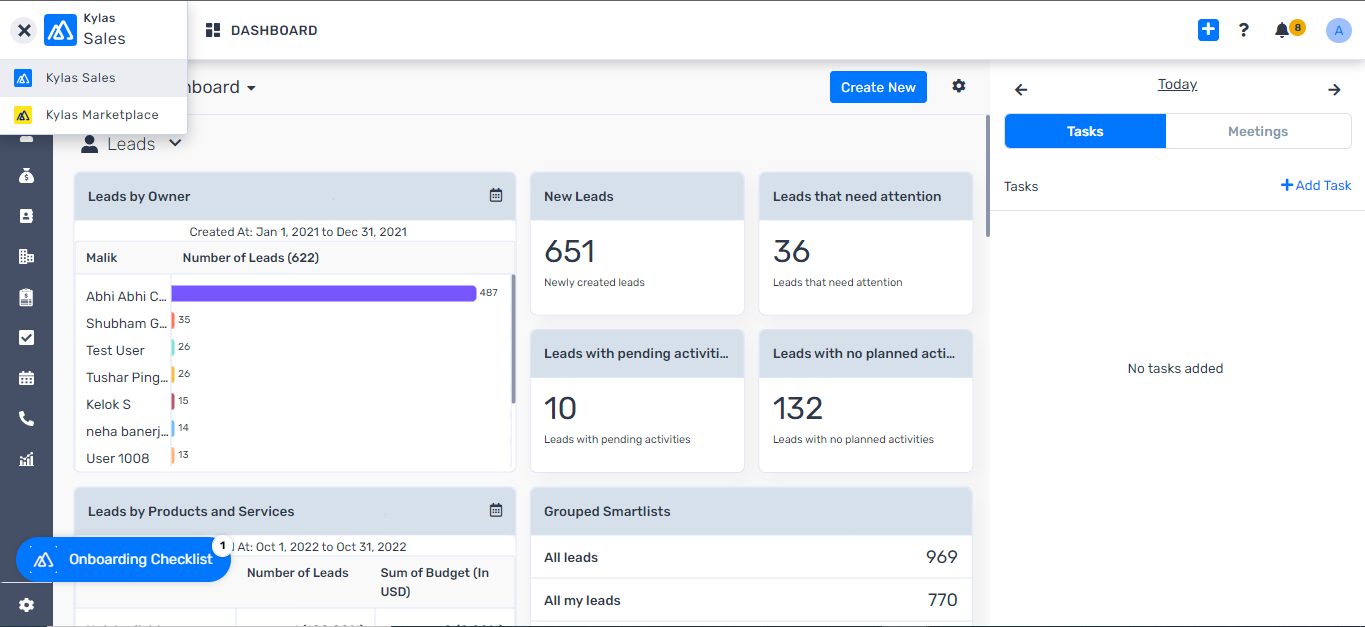
Search for the Razorpay - Payment Link generation app from the list of available apps.
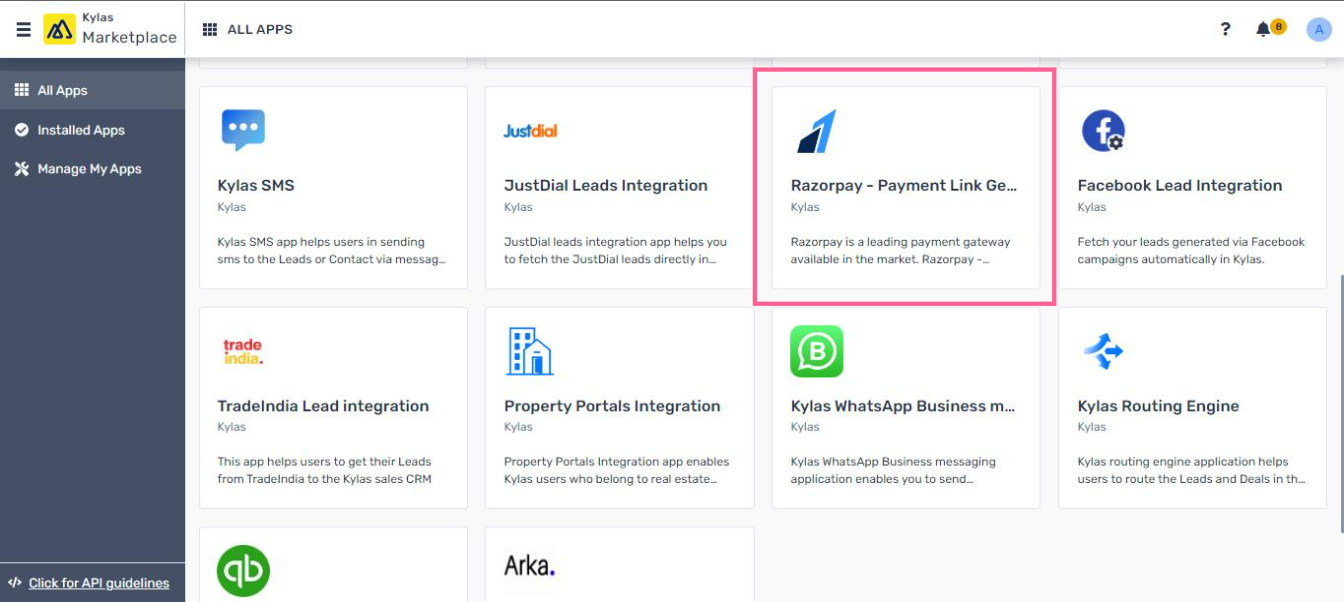
Click on the app and then click on the Install button on the app details page as shown below.
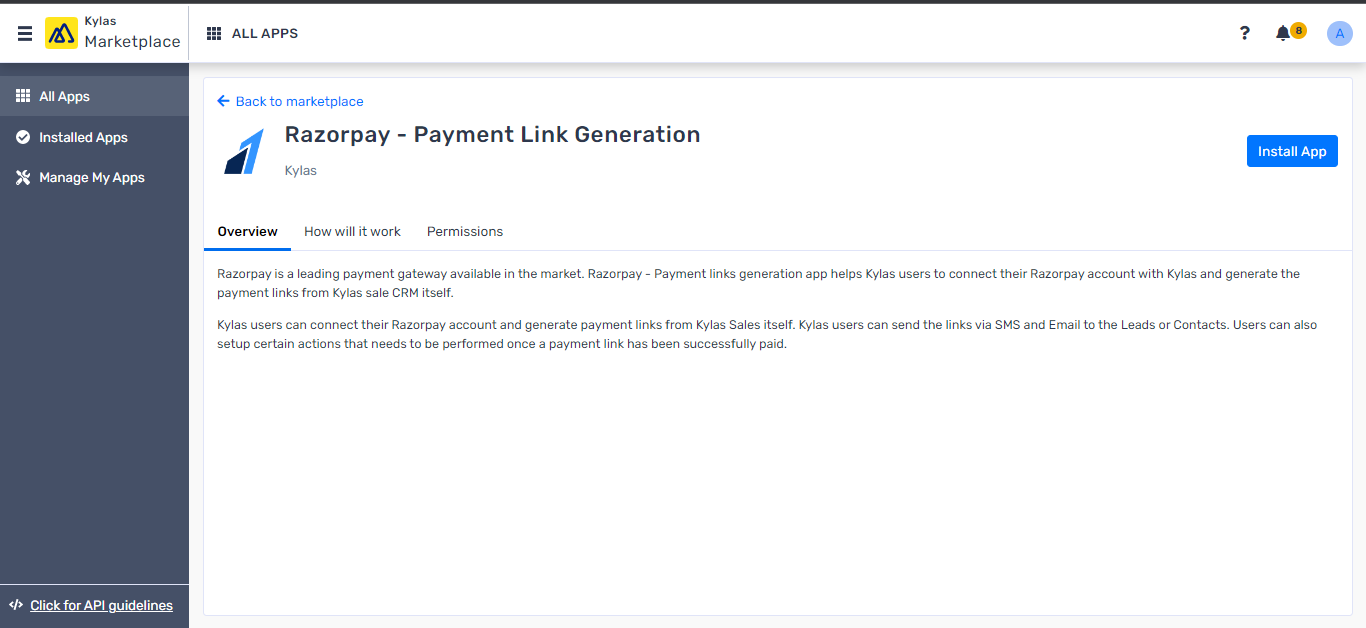
After successful installation, Create an Account on the Razorpay - Payment link generation application. And Sign in to the app
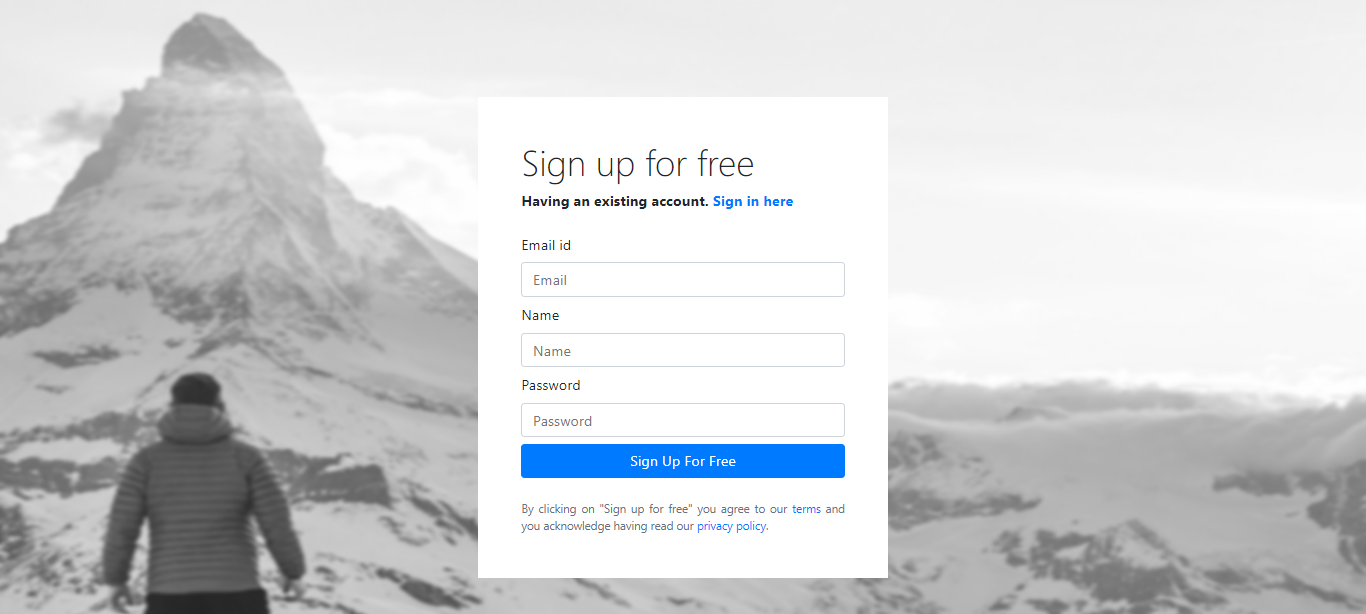
Setup your Razorpay application as mentioned in the About section of the app.
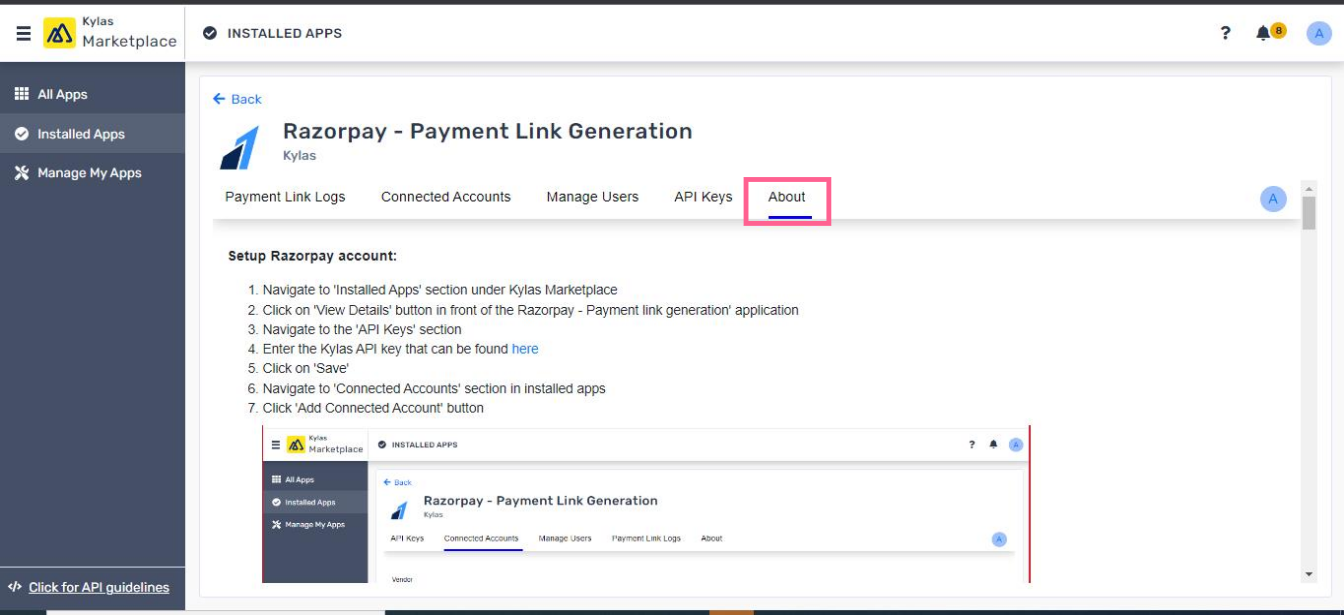
After the app has been setup, navigate to Kylas Sales and Go to a Lead or Deal details page
Click on the More actions button -> Click Generate payment link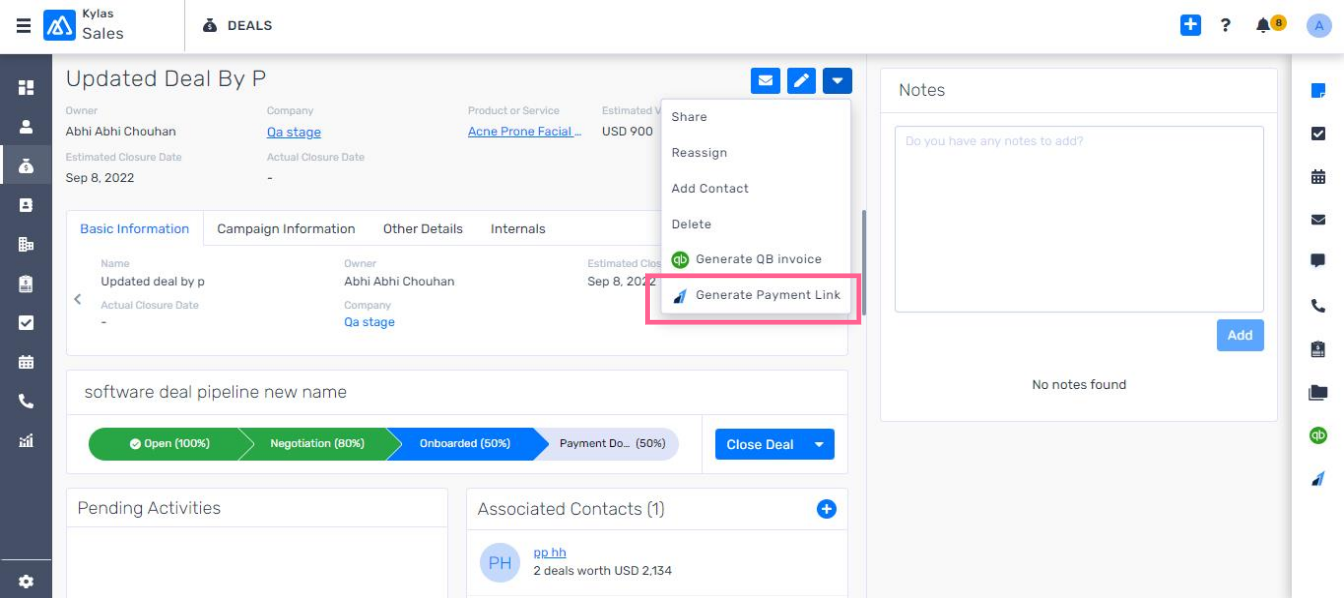
Enter the amount and other details that are required and click Create Link
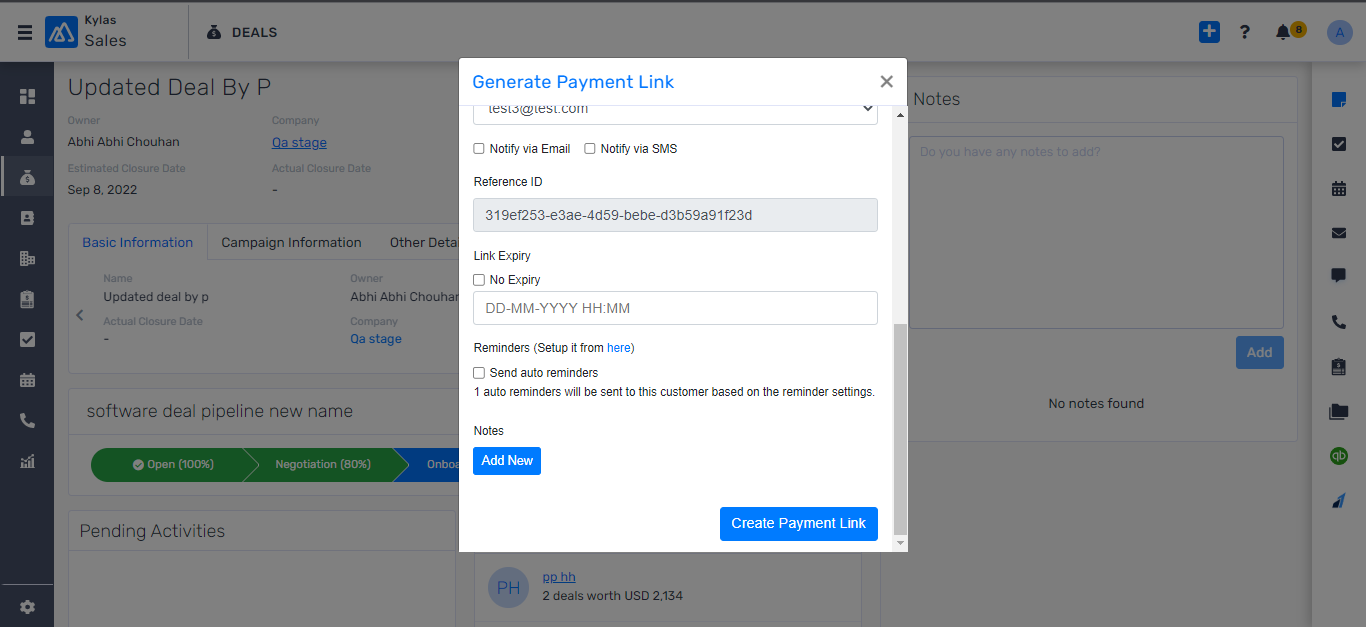
This will create a payment link and you can view the link under Payment link logs.
Along with creating payment links, you can automate certain actions that you want the system to perform e.g. Changing the pipeline stage after a payment is successful