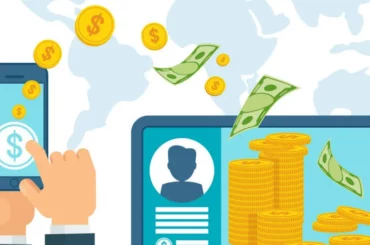A Google Pay (GPay) transaction failure occurs for various factors, such as insufficient funds, technical glitches, or connectivity issues, can cause this issue. The users who experiencing transaction failures should check their payment method details, ensure sufficient balance, and verify network connectivity.
Additionally, updating the app and troubleshooting common issues can help resolve payment problems on GPay.
Read About: Google Pay Transaction Limits Per Day
Table of Contents
5 Common Reasons for Google Pay (GPay) Transaction Failures
1. Insufficient funds in the linked bank account or payment method
A GPay transaction failure could be due to insufficient funds in the connected bank account or the payment method. Ensuring that you have enough money in your account to cover the transaction amount is essential. Having adequate funds will prevent any payment failures and ensure successful transactions.
2. Connectivity issues and network problems
If you have a weak internet connection or are experiencing network disruptions, it can lead to payment failures. Ensure you have a stable internet connection before making any transactions on GPay. You can switch to a different network or connect to a stronger Wi-Fi signal to resolve connectivity issues.
3. Outdated Google Pay app version
Using an outdated version of the GPay app can also result in transaction failures. It is essential to keep your app updated to the latest version available. It will ensure optimal functionality and reduce the chances of encountering GPay money transfer failures.
4. Incorrect payment details or credentials
Incorrect payment details or credentials are another common cause of GPay’s failed transactions. Double-check the information you enter, including UPI ID, VPA (Virtual Payment Address), and bank account details, before proceeding with the transaction.
5. Security concerns triggering transaction declines
Security concerns can trigger transaction declines on GPay. If suspicious activities are detected or your account has been flagged for potential fraud, payments may be declined for security reasons. Regularly monitoring your account for any unauthorised transactions will help maintain the security of your online payments.
Related Read: How to Change UPI PIN in Google Pay
What to do if your Google Pay Transaction Failed? A Step-by-Step Solutions
STEP 1: Check and Update the Google Pay App
To resolve GPay transaction failures, install the latest version of the Google Pay app on your device. Go to the Play Store and search for “Google Pay” to check for updates on Android devices. On iOS, open the App Store and search for “Google Pay” to update the app.
STEP 2: Verify Payment Details
Double-check your payment details to ensure that they are accurate. Ensure that the card information you entered is correct and your bank account is properly linked with Google Pay.
STEP 3: Address Connectivity Issues
Ensure you have a stable internet connection through Wi-Fi or mobile data. If using Wi-Fi, try restarting your router or switching to a different network.
STEP 4: Resolve Security Concerns
Sometimes, security measures can lead to failed online transactions. If your transaction is declined due to security reasons, contact your bank or card issuer to verify if there are any restrictions on your account. Update any necessary security settings to ensure smooth transactions.
STEP 5: Contact Customer Support
If you’ve tried all the above steps and are still experiencing difficulties with GPay transaction failed errors, reach out to customer support for further assistance. You can find the contact information within the app or on the official website
Send Money or Receive Money With People Nearby
To ensure a successful transaction when sending or receiving money with people nearby on GPay, follow these steps:
1. Check Internet Connectivity
Ensure you have a stable internet connection to avoid interruptions during the transaction.
2. Verify Recipient Details
Double-check the recipient’s UPI ID or mobile number before initiating the transaction. Incorrect details can result in a failed transaction.
3. Initiate Transaction
Open the GPay app and tap the “New Payment” option. Enter the recipient’s UPI ID or mobile number, followed by the amount you wish to send. Tap on “Proceed” to initiate the transaction.
4. Accept Nearby Transactions
If someone nearby is trying to send you money, open GPay and tap on the notification to accept the payment request.
Money Send using: Name, Phone, Bank, UPI
To send money using Google Pay (GPay), follow these simple steps:
1. Open the Google Pay app on your smartphone.
2. Tap on the “Send” button at the bottom of the screen.
3. Enter the recipient’s name, phone number, or UPI ID in the provided field.
4. Select the bank account from which you want to pay.
5. Enter the amount you wish to send and add a note if necessary.
6. Review the payment details and click “Proceed” to continue.
7. If prompted, enter your UPI PIN to authorise the transaction.
8. you will receive a confirmation message once the transaction is successful.
Remember to double-check all details before initiating a payment to avoid any GPay transaction failed issues.
Enable Smart Routing via Social Sharing
What is Social Sharing?
Social sharing refers to sharing content, links, or information through social media platforms and messaging apps. In enabling smart routing for transactions, social sharing is crucial in expanding the reach and accessibility of payment options.
By leveraging social sharing, you can easily send money to your contacts or beneficiaries on various platforms.
Payer’s: Social Sharing Steps
To initiate smart routing through social sharing on GPay, follow these steps:
- Open the GPay app on your device and log in to your account.
- Select the payment method you want to use for the transaction.
- Enter the amount you wish to send and tap the “Send” button.
- Choose the recipient from your contacts or enter their UPI ID or mobile number.
- Before confirming the payment, look for the option to share the transaction details via social media platforms like WhatsApp, Facebook, or Twitter.
- Tap on the desired platform and seamlessly share the payment information with your contacts within the GPay app.
Beneficiaries: Set Up Extra VPA Securely
A Virtual Payment Address (VPA) is a unique identifier linked to your bank account that allows you to send and receive payments securely on GPay. Setting up an extra VPA is recommended to ensure smooth transactions.
Here are the step-by-step instructions to set up an extra VPA:
- Open the GPay app on your device.
- Tap on your profile picture or initials at the top right corner.
- Go to “Settings” and select “Payment Methods.”
- Under “Banks,” tap on “Add bank account.”
- Follow the on-screen instructions to link your bank account and create a new VPA.
How to Fix Merchant Payment Issues?
Merchant payment issues refer to challenges or problems encountered while making Google Payments to businesses or vendors, requiring resolution for successful transactions.
Here are some steps to help you resolve these problems effectively:
1. Check Transaction Status Online
You must check the transaction status to resolve merchant payment issues on GPay. Follow these steps:
1. Open the Google Pay app on your device.
2. Go to the “Transactions” section.
3. Look for the specific transaction that has failed or encountered an issue.
4. Tap on the transaction to view its details.
5. Check the transaction status, indicating whether it is successful or failed.
2. Efficient Payment Processing
It’s important to note that GPay transactions can take up to three business days to process. During this time, your transaction may show as pending or processing.
Here’s what happens if your payment is successful or failed:
2.1 Successful Payment
If your payment is successful, the amount will be deducted from your bank account, and you will receive a confirmation message in the GPay app.
2.2 Failed Payment
If your payment fails, the amount will not be deducted from your bank account, and you will receive a notification in the GPay app informing you about the failed transaction.
3. Wait for Three Business Days for Processing
Usually, merchant payments on GPay take up to three business days to process. It is essential to wait for this period before taking any further action. This allows sufficient time for the payment to be processed and reflected in your GPay app and bank statement.
4. Check Your Bank Statements
To ensure the accuracy of your transactions, it is important to monitor your bank statements regularly. By reviewing your bank statements, you can confirm whether the payment has been deducted from your account. If you encounter any issues, such as a transaction failed, manage the situation promptly.
When checking your bank statement, look for transaction codes or merchant names corresponding to the failed Google Pay transaction. This can help you easily identify failed payments and track them.
If you notice discrepancies or unauthorised transactions in your bank statement, you must immediately contact your bank and report the issue. They will guide you on the necessary steps to recover failed payments or resolve any error reasons.
How to Report Failed Transaction in GPay?
If you’re still facing issues with your merchant payments on GPay, it’s essential to report them to the merchant.
Follow these steps:
- Open the Google Pay app on your device.
- Go to the “Help & Feedback” section.
- Create a ticket by following the on-screen instructions.
- Provide all necessary details about the failed payment, including transaction ID, date, and amount.
- Upload any required bank statements or supporting documents.
- Submit the ticket for review by the merchant’s support team.
Related Read: How to Change UPI ID in Google Pay?
Frequently Asked Questions
1. How do you stop a GPay failed transaction?
There are several steps to stop or recover the amount when the Google Pay transaction failed:
- Open the Google Pay app and locate the transaction in your history.
- If possible, cancel the payment following the on-screen instructions. Note that this option may not be available for all transactions.
- Contact Google Pay customer support at 1800 419 0157. or your bank if you cannot cancel the payment or need further assistance.
- Sometimes, failed payments may be held in a pending state and retried automatically. If the retry is successful, the payment will go through; if not, the refund process will be initiated.
2. How do you cancel GPay processing?
Unfortunately, once a GPay transaction is initiated, it cannot be cancelled or stopped mid-process. However, if the payment fails, follow the steps above to recover and resolve the failed transaction.
3. Can a GPay transaction be reversed?
In most cases, Google Pay transactions cannot be reversed once successfully processed. It is essential to double-check all details before confirming a payment.
4. Can Google Pay transactions be deleted?
Google Pay does not provide an option to delete individual transactions from your payment history.
5. Can GPay transaction failures be caused by issues with my bank or financial institution?
Sometimes, GPay transaction failures can occur due to issues with your bank or financial institution. Common reasons include insufficient funds, technical glitches during processing, incorrect bank account details, or network connectivity problems. You should contact your bank and Google Pay support for assistance in resolving such issues.
6. What should you do if a GPay transaction fails but the money is deducted from your account?
- Check Transaction Status: Open the GPay app and review the transaction in the “Activity” or “Transactions” section. It may show as “Pending,” “Failed,” or “Completed.”
- Wait for Auto-Refund: In most cases, if a transaction fails, the money is automatically refunded to your account within 3-5 business days.
- Contact the Recipient: If the transaction was meant for a merchant or individual, confirm whether they received the payment.
- Raise a Dispute in GPay: If the refund doesn’t happen automatically, tap on the failed transaction in the GPay app and choose the option to report the problem or request a refund.
- Contact Your Bank: If the issue persists, reach out to your bank with the transaction ID for further assistance.
- Google Pay Support: If none of the above resolves the issue, contact Google Pay support through the app or their official website for help.