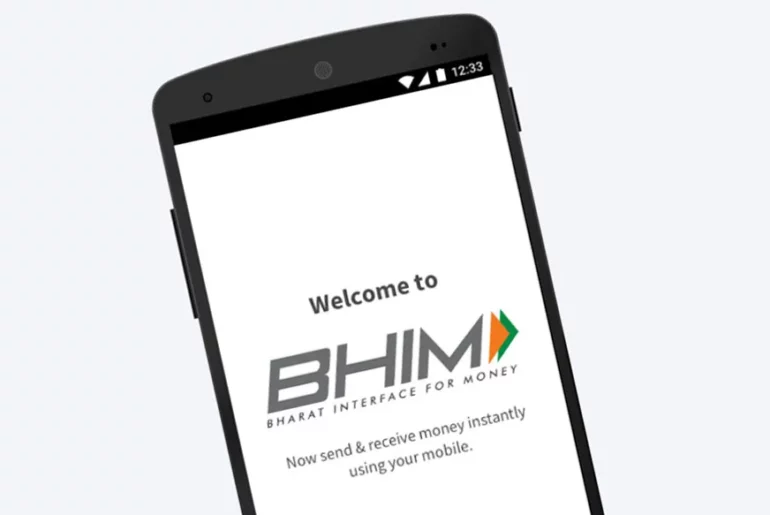Table of Contents
What is UPI ID?
A UPI ID is a unique and distinct address that identifies you and links your bank account to the UPI payment system through a secure payment gateway in India. UPI ID serves as a recognisable address, enabling users to send and receive money effortlessly. Your UPI ID can be in the format of yourname@bankname.
UPI ID allows users to send and receive money directly from their bank account without sharing sensitive information like their bank account number, IFSC, or recipient’s name.
What is UPI ID example?
A UPI ID, or Unified Payments Interface ID, is a distinctive identifier for bank accounts in India. It typically follows a format like this:
For instance:
Your UPI ID might appear as “yourname@ybl.”
Alternatively, it could be “90876543@okicici.”
In this format, “yourname” can represent your name, email address, or mobile number, while the “@ybl” and “@okicici” parts indicate the initials of your respective bank. UPI IDs play a crucial role in facilitating seamless transactions and simplifying the payment process, including using UPI payment links.
Related Reads:
How to Create UPI ID in BHIM App?
Step 1: Begin by downloading the BHIM app
Step 2: Select your preferred language and select “Verify Mobile Number” request.
Step 3: Select your preferred bank from the list.
Step 4: The app will automatically retrieve details like your bank name, IFSC code, and account number. If you have multiple accounts linked to the same mobile number, you can choose the account you wish to link to the app.
Step 5: To enhance security, you must set a unique UPI ID and a 4-digit or 6-digit PIN. Once this is done, you’re all set to embark on your UPI transactions securely!
How to Create a UPI ID in Google Pay?
Step 1: Open the Google Pay app on your smartphone.
Step 2: Tap on your profile picture or name at the top.
Step 3: Select ‘Add bank account.’
Step 4: Choose your bank from the list of available options.
Step 5: Google Pay will verify your phone number with an OTP.
Step 6: Once verified, select the bank account you wish to link.
Step 7: Set a UPI PIN for this account.
Step 8: Your UPI ID is now ready, and you can use it for transactions.
Related Read: How to Change UPI ID in Google Pay?
How to Create a UPI ID in PhonePe?
Step 1: Launch the PhonePe app on your phone.
Step 2: Tap on ‘My Money’ at the bottom.
Step 3: Select ‘Bank Accounts.’
Step 4: Click on ‘Add a new bank account.’
Step 5: Choose your bank, and PhonePe will verify your phone number via OTP.
Step 6: Link your bank account and set a UPI PIN.
Step 7: Your UPI ID is now created and linked to your account.
Related Read: What is the PhonePe transaction limit for 2025?
Registering UPI ID through *99#
Step 1: Dial “*99#” on your phone and place the call.
Step 2: Select your preferred language.
Step 3: Enter your bank’s name or the initial 4 digits of your IFSC code.
Step 4: Choose the bank account you want to link.
Step 5: Input the last 6 digits of your debit card and its expiry date.
Step 6: Set your unique UPI PIN.
Step 7: Confirm your UPI PIN, and you’re all set to start using your UPI ID!
Related Read – What is IFSC Code?
How to Send Money Using UPI ID?
For sending money through UPI ID, you need to have the UPI ID of the receiver with you. Hence, make sure to ask them to share it with you beforehand so you can seamlessly make the required payment. Once you have the UPI ID of the receiver, simply select the ‘Pay UPI ID’ option and enter their UPI ID.
Step 1: Open your UPI-enabled app.
Step 2: Select the “Send Money” or “Pay UPI ID” option.
Step 3: Enter the UPI ID of the receiver.
Step 4: Select the bank account from which you want to make the transfer and click on “Proceed” button
Step 5: Input the amount you want to send.
Step 6: Add an optional note or message.
Step 7: Review the transaction details.
Step 8: Confirm and enter your UPI PIN linked with the selected bank account
Step 9: The money will be sent instantly.
How to Find UPI ID in BHIM App?
Step 1: Log in to your account using your app password.
Step 2: Navigate to the main screen and select the “Profile” option from the drop-down menu. Here, you can access your UPI ID along with your QR Code.
Related Read: What is the Difference Between a Barcode and a QR Code?
How to Find UPI ID in Google Pay?
Step 1: Launch the Google Pay app.
Step 2: Tap on your profile photo at the top right corner.
Step 3: Select “Bank Account” from the options.
Step 4: Choose the bank account linked to your UPI ID.
Step 5: You can locate your associated UPI ID under the section labelled “UPI IDs.”
How to Find UPI ID in PhonePe?
Step 1: Open the PhonePe app.
Step 2: Tap on ‘My Money.’
Step 3: Under ‘UPI IDs,’ you can see your UPI ID associated with your bank account.
How to Change UPI ID in BHIM app?
Step 1: Launch the BHIM app and access your profile.
Step 2: Tap on the “Settings” option.
Step 3: Look for the option to modify your UPI ID.
Step 4: After making the required changes to your UPI ID, confirm the alterations by tapping “Confirm.”
How to Change UPI ID in Google Pay?
Step 1: Launch the Google Pay app.
Step 2: Tap on your profile photo.
Step 3: Select “Payment Methods.”
Step 4: Choose the bank account for which you wish to view the UPI ID.
Step 5: Locate the UPI ID linked to the selected bank account.
Step 6: To add a new UPI ID, tap the ‘+’ icon next to your desired UPI ID
Related Read: What To Do If Your Google Pay Transaction Fails: How To Fix Payment Problems?
How to Change UPI ID on PhonePe?
Step 1: Open the PhonePe app.
Step 2: Tap on ‘My Money.’
Step 3: Under ‘UPI IDs,’ click on your existing UPI ID.
Step 4: You can change your UPI ID by selecting the ‘Change UPI ID’ option.
How to Generate your UPI PIN?
Generating a UPI PIN is a crucial step to ensure the security of your digital transactions. Here’s a brief overview of the process:
- Launch the app on your smartphone, such as Google Pay or PhonePe, that supports UPI services.
- Look for the option that allows you to set your UPI PIN. It is usually located in the ‘Banking’ or ‘My Account’ section.
- From the list of linked bank accounts in your UPI app, select the bank account for which you want to set the UPI PIN.
- The app will send a one-time password (OTP) to your registered mobile number for verification. Enter this OTP to proceed.
- After verifying the OTP, you will be prompted to set a 4 or 6-digit UPI PIN. Choose a PIN that is unique and easy for you to remember, but not easily guessable. Confirm the PIN, and it is now successfully set for your chosen bank account.
Related Read: UPI for Insurance: Understanding IRDAI’s Bima ASBA Payment System
How to Set UPI PIN?
Setting up a UPI PIN is the first step when you start using UPI-based services. It ensures the safety of your digital transactions. Here’s how to set your UPI PIN:
Step 1: Open your UPI-enabled app (e.g., Google Pay or PhonePe).
Step 2: Select ‘Set UPI PIN.’
Step 3: Choose your bank account from the list.
Step 4: The app will send an OTP to your registered mobile number.
Step 5: Enter the OTP.
Step 6: Set your 4 or 6-digit UPI PIN.
Step 7: Confirm the PIN by re-entering it
Step 8: Your UPI PIN is now successfully set.
How to use your UPI ID?
Your UPI ID, also known as VPA (Virtual Payment Address), is the information you provide to customers or family members when they need to make payments to you. It’s a convenient alternative to sharing your bank account number.
Think of it like sending a text message. To do so, you typically enter a recipient’s name or number. In the same way, the UPI ID serves as the recipient’s unique identifier.
When you want to send money to someone, all you need is their UPI ID, without the necessity of knowing their bank account number. Just input their UPI ID into your app and initiate the payment.
If you are a small business owner looking to accept payments via UPI, be sure to check out the provided link below for more information.
Related Read: How To Make UPI Payment Without Internet?
Features of UPI payments
UPI payment apps provide a straightforward solution to a fundamental issue. They incorporate several valuable features, including:
Reliability:
The UPI payment gateway, initiated by NPCI, ensures the trustworthiness of payment transfers. It mitigates the risk of money loss due to internet disruptions or issues with websites or portals, making transactions more secure.
Real-time transfers:
One of the noteworthy aspects of UPI is its ability to facilitate real-time transfers. This means that users can send payments to recipients within seconds, simplifying everyday tasks such as grocery shopping or settling debts among friends.
Inclusivity:
UPI promotes inclusivity by offering options for transactions even without a smartphone or an internet connection. This inclusiveness allows individuals from all walks of life to partake in digital transactions. Furthermore, the availability of regional language support makes the process even more user-friendly.
No minimum transaction limit:
Another advantage of UPI is the absence of a minimum transaction limit. This makes it highly suitable for conducting small transactions. Moreover, as of now, UPI transactions do not entail any transaction charges, further enhancing the overall convenience and cost-effectiveness.
Related Read: What is the SBI UPI Transaction Limit Per Day?
Summary
The Unified Payments Interface (UPI ID) is a unique identifier launched by the RBI (Reserve Bank of India) that allows users to send and receive money using payment apps that support the Unified Payments Interface (UPI) banking system.
The meaning of UPI ID is associated with a unique identifier for a bank account that allows users to send and receive money directly from their bank account. UPI IDs are also known as Virtual Payment Addresses (VPAs).
Related Read: Latest UPI Transaction Limit for Tax Payments 2025
Frequently Asked Questions (FAQs)
What is the full form of UPI ID?
Full form of UPI ID is Unified Payments Interface Identifier.
What is Receiver UPI ID?
You need to have the UPI ID of the receiver with you to send them money through UPI. Once you have the UPI ID of the receiver, you can seamlessly and instantly transfer them money.
Is UPI ID unique?
UPI IDs typically vary between different applications. The UPI ID you use can vary based on the specific bank account you have linked to that particular app.
What details are required for UPI?
To utilise UPI, it’s imperative to have an account with a member bank that offers UPI services. Additionally, your mobile number must be linked and registered with your bank account for seamless UPI functionality.
How do I recover my UPI pin?
Login to BHIM App – Click on Bank Account after which you will be shown the accounts you have linked on BHIM below which you can reset your UPI PIN. (Please keep your Debit Card details handy to reset your UPI pin.)
Is it safe to share my UPI ID?
Yes, it is safe to share your UPI ID as it only reveals your virtual address, not your bank account details. However, always be cautious and avoid sharing sensitive information with unknown or unverified sources.