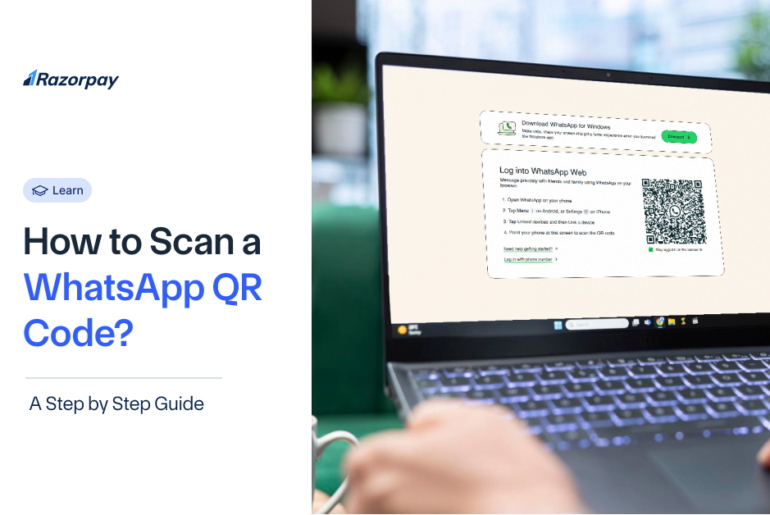WhatsApp QR codes make connecting with people, businesses, and services faster and simpler. Whether you are adding new contacts, linking devices, or using QR code payments, learning how to scan a WhatsApp QR code is an essential skill. In this guide, you’ll find easy steps to scan QR codes using different methods, along with tips to fix any scanning issues you might face.
Table of Contents
Scanning a WhatsApp QR Code
To scan a WhatsApp QR code, open WhatsApp, tap on the camera icon, and point your phone at the QR code. You can also scan directly using the WhatsApp camera, upload a QR code from your gallery, or even scan one shared within a chat. Each method makes it easy to connect without typing phone numbers. Scanning a WhatsApp QR code is simple and flexible, whether you are adding a new contact, joining a group, or making a QR code payment.
Scanning in Person
- Tap on three dots at the top right > Settings.
- Tap the QR code icon displayed next to your name.
- Tap on Scan Code.
- Hold your phone over the other person’s QR code.
- Once scanned, tap Add to Contacts to save their details.
Using WhatsApp Camera to Scan
- Tap on the Camera icon available on the screen.
- Point your camera steadily at the QR code you want to scan.
- Once the QR code is scanned, tap Add to Contacts to save the details.
Using the WhatsApp camera makes it very easy to scan QR codes instantly without navigating through multiple menus.
Scanning From Your Gallery
- Tap on three dots at the top right > Settings.
- Tap the QR code icon right next to your name.
- Select Scan Code.
- Tap the Gallery icon located at the bottom left of the screen.
- Choose the WhatsApp QR code image saved in your gallery.
- Tap OK to confirm.
- Tap Add to Contacts to save the contact.
This method allows you to easily scan a QR code from an image already saved on your phone, making it simple and convenient to add contacts without needing a live scan.
Scanning From the New Contact Screen
- Open WhatsApp and go to the Chats tab.
- Tap on New Contact.
- Tap the QR code icon next to the New Contact option.
- Select Scan Code.
- Hold your phone over the QR code to scan it.
- Once the scan is complete, tap Add to Contacts to save the contact.
Scanning With WhatsApp Camera From Photos
- Tap on the Camera icon.
- Select the image containing the QR code from your device.
- Once scanned, tap Add to save the contact details.
This method is simple and convenient when you have a QR code saved in your photos and want to add someone quickly without re-scanning a physical code.
Scanning Inside a Chat
- Go to the individual or group chat where the QR code is shared.
- Tap the Camera icon to start scanning.
- Select the image containing the QR code.
- Once scanned, tap Add to Contacts to save the contact directly.
Troubleshooting QR Code Scanning Issues
1. Invalid QR Code:
If the code doesn’t scan, ask the sender for a new QR code. It might be damaged or not properly generated.
2. Poor Camera Quality:
Ensure your camera lens is clean and the code is well-lit. You can adjust your phone’s focus by tapping on the screen to help it focus better.
3. No Internet Connection:
Check your internet connection. If you’re connected to Wi-Fi, try switching to mobile data, or vice versa.
4. Camera Functionality:
If your camera isn’t working, check your phone’s camera settings or restart your device to fix any temporary issues.
Conclusion
In this guide, we’ve covered multiple ways to scan a WhatsApp QR code, including using the camera, accessing images from your gallery, and scanning within chats. Each method provides a quick and convenient way to add contacts, join groups, or access WhatsApp Web.
QR codes simplify connecting with others, but always remember to scan only from trusted sources. For added security, regularly check your active sessions in WhatsApp Web to keep your account safe.
Frequently Asked Questions (FAQs):
1. Can I scan a WhatsApp QR code without using the app?
No, you must use the WhatsApp app to scan a WhatsApp QR code. The app has built-in functionality to recognise and scan QR codes for adding contacts, joining groups, or making payments.
2. How do I scan someone’s WhatsApp QR code to add them as a contact?
To add someone via their QR code, open WhatsApp, go to Settings, tap the QR code icon, select Scan Code, and hold your phone over their QR code. Once scanned, tap Add to Contacts to save them.
3. Can I scan a WhatsApp QR code on a computer?
No, WhatsApp’s desktop or web version doesn’t support QR code scanning. You must use the mobile app to scan a WhatsApp QR code.
4. Is the WhatsApp QR code safe to scan?
Yes, WhatsApp QR codes are safe to scan. However, be cautious when scanning QR codes from unknown or untrusted sources, as they might lead to malicious websites.
5. Why does my WhatsApp QR code keep expiring?
Your WhatsApp QR code may appear to expire if you reset your account or delete it. However, your QR code won’t expire on its own under normal usage.
6. Can I scan a WhatsApp QR code from a screenshot?
Yes, you can scan a WhatsApp QR code from a screenshot if the QR code is clear and readable. Use the WhatsApp camera to select the image from your gallery and scan it.
7. Can I scan a QR code on WhatsApp without internet?
No, you need an active internet connection to scan a WhatsApp QR code, as it requires WhatsApp to connect to the server to add contacts or join groups.