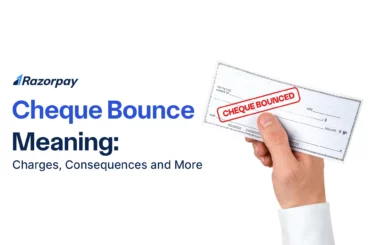As online transactions become increasingly common for both individuals and businesses, security concerns remain a significant issue due to frequent reports of fraud and scams. To enhance transaction security, mobile banking apps and UPI platforms now require an MPIN for verification. An MPIN is a unique passcode that you must enter to authenticate your identity before completing any transaction.
Read on to discover everything about MPIN, including how it works, how to get it, and how to change it.
Table of Contents
What Is An MPIN Number?
MPIN stands for Mobile Personal Identification Number and is a 4 or 6-digit passcode used to authenticate transactions and verify identity on mobile banking and payment apps. It plays a key role in securing mobile banking activities such as logging into your account, making payments, and transferring funds.
Now, let us take an example of an MPIN number. To create and manage an MPIN, register with a bank or financial institution that offers digital banking services like a mobile money identifier. You will be asked to set up a personalised PIN during registration. This PIN acts as your MPIN.
The MPIN facilitates various banking services such as fund transfers, bill payments, and mobile wallet transactions. Whenever you initiate a transaction through your mobile device, you will be prompted to enter your MPIN to authenticate and authorise the transaction.
Related Read: How to Find UPI ID Using Google Pay?
MPIN Number Example
An example of an MPIN could be a 4-digit code like 8373 or a 6-digit code like 192304.
Example Scenario: Using MPIN for Fund Transfer
Imagine a user named Raj who wants to transfer money to a friend using his bank’s mobile app. Here’s how he uses his MPIN in the process:
- Open the App: Raj launches his mobile banking app on his smartphone, entering his MPIN (e.g., 192304) to access his account.
- Select Transfer Option: After logging in, he navigates to the ‘Fund Transfer’ section and enters his friend’s bank account details and the amount to be sent.
- Enter MPIN Again: Before completing the transaction, the app prompts Raj to enter his MPIN once more for authentication. He inputs his MPIN, 192304.
- Transaction Completed: Upon successful entry of the MPIN, the transaction is authorised, and the funds are swiftly transferred to his friend’s account.
Uses of MPIN
An MPIN is an essential tool in mobile banking and payment applications, facilitating a variety of activities. Here are some common uses of an MPIN:
- Logging into Your Account: Securely access your mobile banking app or UPI application.
- Making Payments: Authorize payments for goods and services swiftly and securely.
- Transferring Funds: Initiate and confirm fund transfers between accounts.
- Shopping Online: Complete online purchases with added security.
- Making Bill Payments: Authorize utility and service bill payments conveniently.
- Authorizing Immediate Funds Transfers (IMPS): Facilitate interbank transfers instantly with a simple authentication step.
How to Generate MPIN?
You can follow these general steps to obtain an MPIN number online:
- STEP 1: Open your bank’s app and locate the “Generate MPIN” option.
- STEP 2: Enter the last six digits of your debit card number and its expiry date.
- STEP 3: Check your registered mobile phone for an OTP and enter it to confirm.
- STEP 4: Choose your desired MPIN and tap “Submit.”
In the sections below, let’s explore how to generate an MPIN using various methods:
1. Through UPI Apps
You can access your UPI app to easily generate an MPIN directly from the app settings:
- Sign in to your UPI app with your banking credentials.
- Go to the settings or profile section.
- Look for the option to establish an MPIN.
- Follow the on-screen instructions to generate and confirm your MPIN.
2. Through Net Banking
Log in to your bank’s online banking portal to create or reset your MPIN with a few simple steps:
- Log in to your bank’s online banking portal with your customer ID and internet banking password.
- Find the mobile banking section.
- Select the option to set an MPIN.
- Verify with the OTP that will be sent to your registered mobile number (RMN).
- Enter MPIN and confirm it.
3. Through the Bank Branch
You can also visit your bank branch to receive personalized assistance in generating your MPIN:
- Visit your bank branch.
- Ask a bank representative for assistance in creating an MPIN for mobile banking services.
- Provide identification and account information for verification.
- Follow the guidance provided by bank staff to finalize the process.
Related Read: How to Apply for an SBI ATM Card?
4. Through ATM Card
Use your ATM card at an ATM to securely set up or reset your MPIN through the on-screen menu:
- Insert your ATM card into the ATM.
- Enter your PIN to access the menu options.
- Select either “Banking” or “MPIN Setup” from the menu.
- If you’ve forgotten your MPIN, select “Forgot MPIN/Login Password” instead.
- Authenticate your identity by entering the OTP sent to your registered mobile number (RMN).
- Follow the on-screen prompts to securely set up your new MPIN.
- Once generated, you will receive a confirmation of your MPIN generation on your RMN.
Related Read: How To Unblock ATM a Card?
5. Through USSD Code
USSD (Unstructured Supplementary Service Data) allows you to set a new MPIN conveniently, especially for feature phones without internet access.
- To begin, dial *99# on your mobile phone.
- Select the option for “Generate MPIN” by choosing the corresponding number listed for the service.
- Enter the last six digits of your debit card number, followed by a space, and then the expiry date.
- Input your desired new MPIN and send it.
- A confirmation message will indicate that your unique MPIN has been successfully generated.
How to Change MPIN?
Here are the steps you need to follow to modify your MPIN:
- STEP 1: Open your mobile banking app. Log in using your credentials or MPIN.
- STEP 2: Look for the “More” option or navigate to the “Settings” section within the app.
- STEP 3: Within the “Settings”, locate and select the option to change your MPIN
- STEP 4: Provide both your current MPIN and then input the new MPIN that you wish to set.
- STEP 5: Confirm the MPIN entry for accuracy verification.
- STEP 6: After confirmation, an OTP will be sent to your registered number for validation.
- STEP 7: Input the OTP within the specified timeframe to finalise and validate the updated MPIN.
Alternatively, if you prefer changing your MPIN through a UPI app, follow the above procedure for setting up an MPIN.
What Is the Difference Between UPI PIN, ATM PIN, and MPIN?
You can understand the unique roles and functionalities of UPI PIN, ATM PIN, and MPIN in their banking activities by delineating these differences.
Parameter |
MPIN |
ATM PIN |
UPI PIN |
|
Purpose |
Authorise mobile banking transactions (NEFT, IMPS) |
Authenticate debit card transactions (withdrawal, POS transactions) |
Authenticate transactions through UPI Applications. |
|
Length of Code |
4 to 6 digits |
4 digits |
4 to 6 digits |
|
PIN Setup/Reset |
Bank’s app, internet banking, bank branch and ATM machine. |
Bank’s app, internet banking, bank branch and ATM machine. |
Through the UPI App |
|
Use Cases |
Mobile banking transactions or bank app |
ATM cash withdrawal, offline debit card purchases or balance check |
Offline/online transactions through QR code or UPI ID, and balance checks through the UPI app |
Related Read: What is the Difference Between BHIM and UPI?
Best Practices for MPIN Usage
To enhance security when using MPINs, it’s essential to follow recommended practices and guidelines. Here are some best practices to ensure the effectiveness of your MPIN:
- Choose a Strong MPIN: Create a unique MPIN that is difficult to guess and not linked to personal details. Incorporate a mix of numbers, special characters, and letters for added security.
- Memorise Your MPIN: Avoid writing down or sharing your MPIN with anyone. Memorising it helps protect your mobile banking account from unauthorized access.
- Change Your MPIN Regularly: Update your MPIN frequently to reduce the risk of unauthorized entry. Set reminders to change it every month for added security.
Common Mistakes to Avoid:
- Weak MPIN Selection: Avoid choosing simple MPINs that are easy to guess, such as birthdates, sequential numbers, or repetitive digits. Opt for a complex combination that employs alphanumeric characters and symbols to enhance security.
- Sharing MPINs: Sharing your MPIN significantly increases the risk of unauthorized access to your accounts. Keep your MPIN confidential.
- Using Common Patterns: Avoid using easily recognizable patterns, such as straight lines or shapes on a numeric keypad, which can be guessed easily.
Conclusion
An MPIN is crucial for verifying mobile banking transactions and securing your financial information. Regularly updating your MPIN enhances your mobile banking security, which can be easily managed through banking apps or USSD services. Understanding the significance of MPINs is essential for safe transactions. We hope this article has clarified what an MPIN is and how to effectively manage it for a secure mobile banking experience.
Frequently Asked Questions (FAQs)
1. How do you use MPIN?
Your MPIN is used only when you transact through your mobile. Banks give this security code to their customers when they register for mobile banking.
2. How do you get your MPIN number?
Open the mobile banking app and click on ‘Forgot MPIN’. Fill in your details, add a new 6-digit MPIN and confirm your new MPIN.
3. Is MPIN an ATM PIN?
An MPIN differs from an ATM PIN. An ATM PIN is for using ATMs and debit card transactions, while an MPIN is for mobile banking activities.
4. Is MPIN and UPI PIN the same?
No, MPIN and UPI PIN are not the same. An MPIN (Mobile Personal Identification Number) is used for mobile banking applications and general transaction authentication, while a UPI PIN is specifically used for authorizing transactions made through the Unified Payments Interface (UPI).
5. What is MPIN in Canara Bank?
In Canara Bank, an MPIN (Mobile Personal Identification Number) is a 6-digit numeric passcode used to authenticate both financial and non-financial transactions on the bank’s mobile banking app. To set or change your MPIN, navigate to the profile section, select “Change MPIN,” enter your old MPIN, then input and confirm your new MPIN.
6. How to Change MPIN in Yono SBI App?
- Open the SBI YONO application.
- You will be asked for your MPIN.
- Click on the ‘Forgot’ MPIN option.
- You will be asked for OTP.
- Enter the OTP that you will be sent to your registered mobile number.
- Reset the MPIN.
7. How do you get a 4-digit MPIN?
To get a 4-digit MPIN, you typically have to link your number with your bank and then create a 4-digit MPIN using the bank’s mobile banking app or USSD service.
8. How do you get a 6-digit MPIN?
To get a 6-digit MPIN, sign up for banking with your bank. Once registered, you can set up a 6-digit MPIN through the bank’s mobile banking app or at the bank’s branch.
9. How do you reset your MPIN password?
To reset your MPIN password, open your bank’s website or use the mobile banking app. Go to Profile Settings > Forgot MPIN > Enter your registered mobile number > Verify yourself using OTP (one-time password) > Provide other necessary details > Enter a new 4 or 6 digit MPIN passcode.
It’s important to follow your bank’s instructions to change or reset your MPIN, as the methods may slightly differ depending on your bank.
10. How does an MPIN differ from traditional passwords?
An MPIN is created explicitly for mobile banking transactions. Offers a layer of security compared to traditional passwords. It is a code that is easier to remember and more challenging to guess, making it safer for financial transactions done on mobile devices.
11. Can you use the same MPIN for multiple accounts or devices?
It is not recommended to use the same MPIN for different accounts or devices. Each account should have its unique MPIN to safeguard your transactions and personal details.
12. How often should you change your MPIN for optimal security?
It is advisable to change your MPIN for security. The frequency might vary based on your bank’s policy. Change it every 3-6 months as a practice to protect against potential security risks.