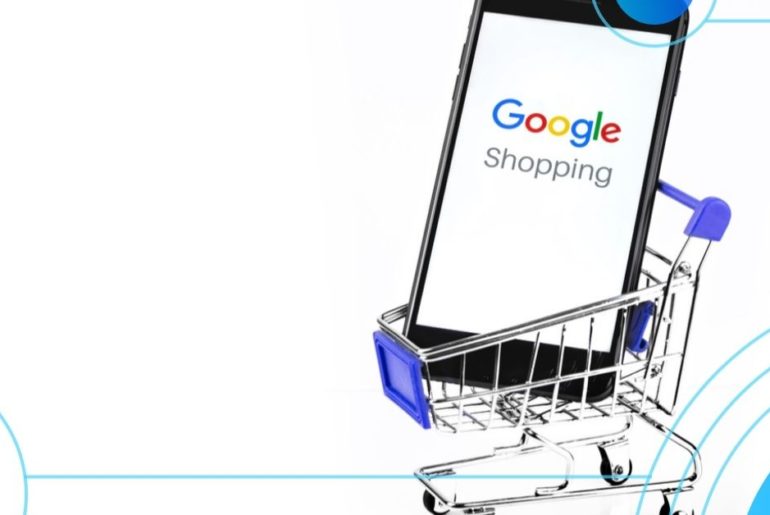Google has gone to great extents when it comes to helping newbie entrepreneurs. Every now and then, the search engine introduces services and algorithms that can help those who want to establish a strong online presence. One such program would be the Google Shopping Ads, and campaign.
By the end of March 2020, Google announced that all commission fees will be removed from its ads platform. And, it also quoted that the product listings will be made free for e-commerce stores in the upcoming days.
Apart from the current “Merchant Center: for e-commerce businesses, the business will be given a newer platform known as “Surface”. These are some of the most recent updates from Google. According to experts, these changes are done to help potential businesses, which are heavily impacted by COVID-19.
What are Google Shopping ads?
Google Shopping Ads is a search engine marketing platform that is crucial for e-commerce stores. With this platform, Google displays advertisements for brands to users who search for products.
Based on the brand’s product listing, and the search query – Google has algorithms to display only the relevant businesses in the form of product advertisements. This is the primary role played by Google Shopping Ads.
Why should you use Google Shopping Ads?
1. Can get highly-targeted traffic
As a business owner, you will be able to improve the overall quality of your leads. If the product information and deals are listed along with the advertisement, online buyers will be able to make a much more informed decision.
The chances of a shopper completing their purchase from your site will increase. Next, you will be able to host retail-centric campaigns. These will not depend on keywords. Instead, it will depend on the data you enter in the Merchant Center.
2. High potential customer reach
Google Shopping Ads will help you with a broader online presence. This is mainly because multiple shopping ads from your business can be displayed to the users at a point of time, provided they are relevant.
3. High return on Ad spend
When ads are heavily targeted, and if the overall performance of your brand increases online, you will be able to increase your bids. This will have a direct impact on your ROAS. In the long run, you are more likely to see better conversion rates too.
4. Can be managed and optimized easily
Much of the behavior you witness through Google Shopping Ads is from the Merchant Center Data and product feed. This clearly means that your data has to be organized properly. Why? Google has algorithms that value high quality, structured data.
Also, the platform has unique features to help you take care of the optimization. For instance, you can create ads, link them in the merchant center, and reuse them in multiple campaigns. This reduces the need to duplicate ads!
5. Better data and reporting
Google Shopping Ads helps in generating competitive data. You will be able to see the performance of your data at the granular level. For instance, if you want to know how many clicks one of your products got, you just have to filter the product view. You can also create benchmark data, to see where you land competitively.
How does Google Shopping work?
Getting Google Shopping Ads to work begins with the product feed. The product feed needs to be developed by the brand. As suggested by its name, it is a collection of all details that can describe the product. Most of the time, the product feed features the product name, description, price, image, and shipping information.
Whenever a user executes a search, the product feed is referenced. If the user’s search matches an item in the product feed, it will be displayed. Google ensures that only relevant items are displayed as a part of the Google Shopping Ads.
The product feed needs to be maintained in the Google Merchant Center. Every product in your store needs to have its own product feed. Most of the time, putting together the right product feed will be the toughest task in the whole process of using Google Shopping Ads, and Campaigns.
How to create a profitable Google Shopping Ad?
1. Make product photos and listings up to the mark
Most online users make decisions based on what they see. This is why businesses need to be very careful with the images they post. It is important to ensure that the image you choose for a Google Shopping Ad, satisfies the following conditions:
- It should be taken in a clear background. It would be highly recommended to capture the image in a white background.
- There should be no watermarks on the image.
- There should be no brand data on the image
- The image should be of high quality.
- The image needs to be precise. Ensure that there is no cleverness seen in the pictures. It should not be a puzzle for the customer to understand what your image showcases.
- Capture multiple thumbnail images. Each should describe every angle of your product.
2. Make sure your store compiles all requirements & policies for Google shopping ads
When you build advertisements, ensure that they fall in line with the company’s policies. Ads that deviate will lose its privilege of being displayed on the search engine’s results page. This means you are going to lose a lot of customers but not… Click To TweetBefore your campaign goes live, ensure that you cross-check your works with the requirements imposed by Google. The search engine has many guides to help you understand what it expects from the advertisement and campaign. Everything from structure to content quality needs to be addressed.
3. Create and set up your Google Merchant Center account
Here is a simple step by step guide on how to create your Google Merchant Center Account
- You need to create a Google Account to get started
- In the Merchant Center account, you have to enter your business information.
- You need to enter details about where your customers would check out the products. This could be from your official eCommerce store, or from Google itself.
- You have to enter details about your management platforms, and email preferences
- Now, you can create the Google Merchant Center.
- Next, you need to create Google Shopping Ads. For this, navigate to the “Growth” option in your Merchant Center, and select “Manage Programs”.
- Next, you will be asked to enter your products, tax information, shipping data, store details, and the Google Shopping Ads account. To make things simpler, connect your Google Merchant Center to the Google ads account.
4. Create your product feeds
The product feed is a simple file that comprises a list of products from your store. The product list is created by grouping a number of attributes together. These attributes tend to define the product you are selling, in a very unique manner.
In the Merchant Data Center, the products you define will be added into a supplemental or primary feed. The moment your feed is created; it can be reused in numerous Google Ads Campaigns. Crucial attributes that need to be entered in the product feed are condition, availability, title, description, and more.
There are many policies to govern the use of each attribute in your product feed. Ensure that you review, and understand Google’s requirements before choosing an attribute.
5. Link Merchant Center account to Google Ads
As mentioned previously, it is crucial for you to link the Google Shopping Ads and the Merchant Center account. Linking both these platforms will help you leverage the benefits of a retail-centric campaign tool that is created by Google, along with the data-centric abilities of the Merchant Center.
The ultimate aim of linking would be to boost your online presence. As mentioned previously, the data you enter in the product feed can be utilized in many places. It can be used as a part of local inventory ads, dynamic remarketing, and many more promotional activities.
Linking these two platforms will help in the following ways:
- Data will flow seamlessly between the Google Ads and Merchant Center accounts.
- Both admins and conventional account owners of the ad can remove or add new pieces of information into the Merchant Centre
- You can choose to remove ads easily from the campaign. Mainly because everything is controlled from a centralized location: The Merchant Data Center.
6. Google Shopping Campaign Settings
1. Country of sale
This option identifies the country where your business would operate, and sell its goods. The advertisements will be carefully filtered and displayed to customers who reside in these locations. When you advertise, ensure that the data you choose from the Merchant Center account is available in the specific region.
If the product data is not keyed in properly, your products will not be shown in the advertisement, in the given country. Also, the right language and currency need to be used. Once these details are entered, you cannot change them.
2. Inventory filter
When you wish to limit the total number of products in your campaign, this option proves to be useful. This setting doesn’t need to be adjusted by default. To activate this option, you need to decide on the criteria a specific product needs to satisfy.
When this filtering criterion is met, your product will be shown. Else, it will not be displayed. Once the campaign is created, you can alter the settings easily.
3. Bidding
As suggested by its name, this option is for creating a bid that can be used along with the campaign. There are several different types of bids to choose from. Just like the inventory filter, you can alter this parameter upon creation. Few goals to be considered when you bid are:
- Are you focused on conversion tracking?
- Do you wish to boost brand awareness?
- Do you want to generate more organic leads and traffic towards your store?
- Are you planning to run videos and boost interaction?
- Do you intend to make use of smart bidding strategies like CPA, ROAS, Maximization of Conversion, and Maximization of conversion value?
4. Daily budget
The budget is all about telling the search engine how much you are prepared to spend on the Google Shopping Campaign. You can choose to share the amount you are ready to spend on the whole, or on a daily basis.
5. Campaign priority
This option needs to be modified only when you are planning to advertise a single product in several campaigns, for a specific country. The campaign priority helps in understanding which budget will be used upon which product, in the campaign. This is essential when products overlap.
6. Networks and devices
The default network settings will help you drive more traffic towards your products, and eventually improve conversion rates. If you wish to exclude your products from a specific network, you need to only uncheck a box. The products can be excluded from Google search network, or from Google search partners or from Google Discover/Gmail.
On the other hand, Google Shopping Ads are designed to appear on any device. This includes both mobile and desktop devices. Once the campaign is created, you can choose to modify this setting.
7. Locations & local inventory Ads
If you have products that are sold in brick and mortar stores, you can modify this setting. Local products can be advertised, only if you have entered the right mix of product data in your merchant center feed. Then, you need to select the option to enable ads for products sold in local stores.
7. Success
Your Google shopping ads are live now. Once the above settings are done, you only have to select save and continue! Moving on, you can alter specific pieces of information like Google Ad Groups.
Top Google Shopping Ads strategies to get more sales
1. Optimize your product titles
Even though Google Shopping Ads is not keyword-based, you need to ensure that the product tiles are highly optimized with the right choice of words. This way, Google will be signaled on which product has to be shown during a specific search. The keywords need to be present in the product titles, page title, meta description, and image alt text.
2. Optimize your product feed descriptions & categories
Curating the right pieces of information in your product feed description, and categories will help Google understand when a product needs to be shown.
There is no harm in displaying very specific details in the description too. For example, if you are hosting a special offer, ensure that it is entered in the advertisement. This way, your ad will have an edge over the rest.
Also, this will improve your overall return on investment. While, the process of optimizing and building a correct description will seem intimidating, and a complex process – it works the best for your brand.
3. Optimizing your product images
When you choose a product image, ensure that it meets with the requirements of a potential buyer. Your online customer should be able to learn more about your product. Also, the image should be of high quality.
4. Use Google Shopping Ad extensions
Google Shopping Ad extensions can be used to reveal the benefits of your products. There are four different types of extensions to choose from:
- Merchant promotions
- Price drops
- Local inventory advertisements
- Product ratings
These are four latest releases from Google, for making its shopping real estate much more competent and competitive. For example, if you are hosting a promotional deal, you can use the “Merchant promotions” extensions to display the opportunity along with the product. Likewise, if the price of your product is reduced, you can highlight the change using the extension.
5. Use products rating & review
Ratings and reviews can be used to connect directly with potential customers. More than 80% of customers buy when a dear one, or neighbor chooses a product. Nearly 65% of customers buy when a stranger recommends a product.
This is why word of mouth is a powerful way of marketing your goods. When you leverage platforms like Google Shopping Ads, don’t miss out on the classic forms of marketing. Instead, incorporate them into your ads and campaign.
Ratings can be showcased in the advertisement, using simple stars or numbers. These should be highlighted in the advertisement. Consequently, it will help in grabbing the attention of potential customers.
6. Implement a negative keywords strategy
When there are multiple campaigns, try to segregate them into high, medium, and low priority ones. There will be varying priorities for each keyword, during separate searches. To ensure that this division is achieved, you need to have a negative keyword list.
This list has to be associated with each campaign. When a search is carried out, this will control the products to be shown and avoided. Consequently, you will be able to engage in more branded, and highly intent searches over the generic ones.
7. Adjust bids by device performance
Products can be categorized and displayed based on devices. Conversely, you can alter bids depending on how well your products perform across these devices.
For example, some products are often searched by mobile users. The traffic seen for these products will be high only on mobile devices. Thus, you will be able to adjust, or rather increase the bids.
Meanwhile, if you are unable to make the expected ROI for a particular campaign, you can choose to reduce its bid too!
8. Optimize by Geo location
Another way of optimizing your Google Shopping ads and campaigns is through the location. By now, you must be aware of the fact that products can be filtered easily based on location. If a product is not sold in a specific area, you can choose to skip it from your campaign. This means much of your effort and money will not be wasted on people who wouldn’t be able to buy from you.
Meanwhile, when your ads are optimized for a given region, study more about the persona of your potential audiences. Figure out about their culture, and preferences too. Your products, deals, prices, and marketing methods will need to be optimized, based on this data.
9. Increase bids for high-performance products
Your overall target ROAS for high performing products can be increased. Even with your increase, the chances of making revenue will be high. This means, for every dollar, you spend on the advertisement, these products are likely to delight you with a return.
Even as you boost the bids, you need to keep in mind that the conversion volume might be impacted. For instance, a high bid may reduce the total amount of traffic to your site.
Yet, you can balance the difference by choosing your bid carefully. Before you increase the bid, ensure that you have analyzed the historical conversion value against the cost. This way, you will be able to maximize the actual conversion value.
10. Create a remarketing list for Shopping Ads
Remarketing lists are used to show the Google Shopping Ads to online users who once visited your store. This feature helps brands with the ability to segment all their online visitors.
They can be categorized based on previous engagement patterns. Consequently, your online shopping bids for these users can be adjusted. For instance, the bid for a loyal customer will be different from the bid of a repeat visitor, and a cart abandoner.
If you have used smart bidding tools, like Target ROAS, you will be able to use remarketing lists for better performance, amongst a chosen group of target audiences.
Conclusion
These are few impressive google shopping ads strategies you can rely on. With the help of this post, you would have found answers to a common question raised by retailers:
“How to boost sales using google shopping ads?”
Most of these strategies work well for any online store. You can also check out other resources on Google Shopping Ads like a beginner’s guide, tutorials on troubleshooting and optimization. With COVID-19 changing the way businesses function around the world, you might have a better chance of bagging more opportunities online. Get started today!
Guest Post by AdNabu
AdNabu helps improve sales in Google Ads for eCommerce companies. If you are running the search, google shopping, or display campaigns in Google Ads, This software will be able to increase your sales.