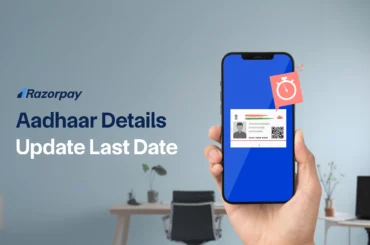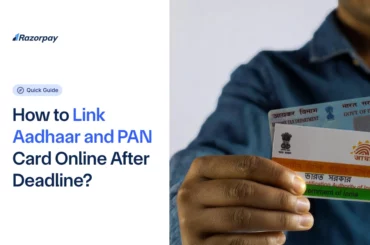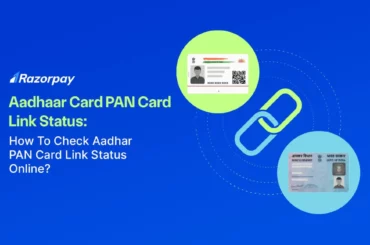The Aadhaar card, issued by the Unique Identification Authority of India (UIDAI), is one of the most widely used identity documents for banking, mobile connections, and other essential services. If you have enrolled for Aadhaar or updated your details and are waiting for the physical card, you can download the e-Aadhaar instantly. The e-Aadhaar is a digitally signed, equally valid version of the physical card.
This article explores the different methods on how to download an Aadhaar card, providing step-by-step guidance for each approach.
Table of Contents
How to Download an Aadhaar Card?
You can download your Aadhaar card using multiple methods:
- UIDAI Website: Use your Enrollment ID, Aadhaar Number, or Virtual ID to download your Aadhaar from the UIDAI portal.
- mAadhaar, UMANG, or DigiLocker App: Access your Aadhaar card through these official apps.
To download Aadhaar, your mobile number must be linked to it. During the process, you will receive a One-Time Password (OTP) on your registered mobile number, which must be entered to complete the download.
Read About: How to Get Aadhaar Virtual ID (VID)
How to Download Aadhaar Card Using Enrollment ID or Aadhaar Number?
To download Aadhaar using Enrollment ID or Aadhaar, you can follow these simple steps:
STEP1: Visit the UIDAI website.
STEP 2: Click on Download Aadhaar under the My Aadhaar section.
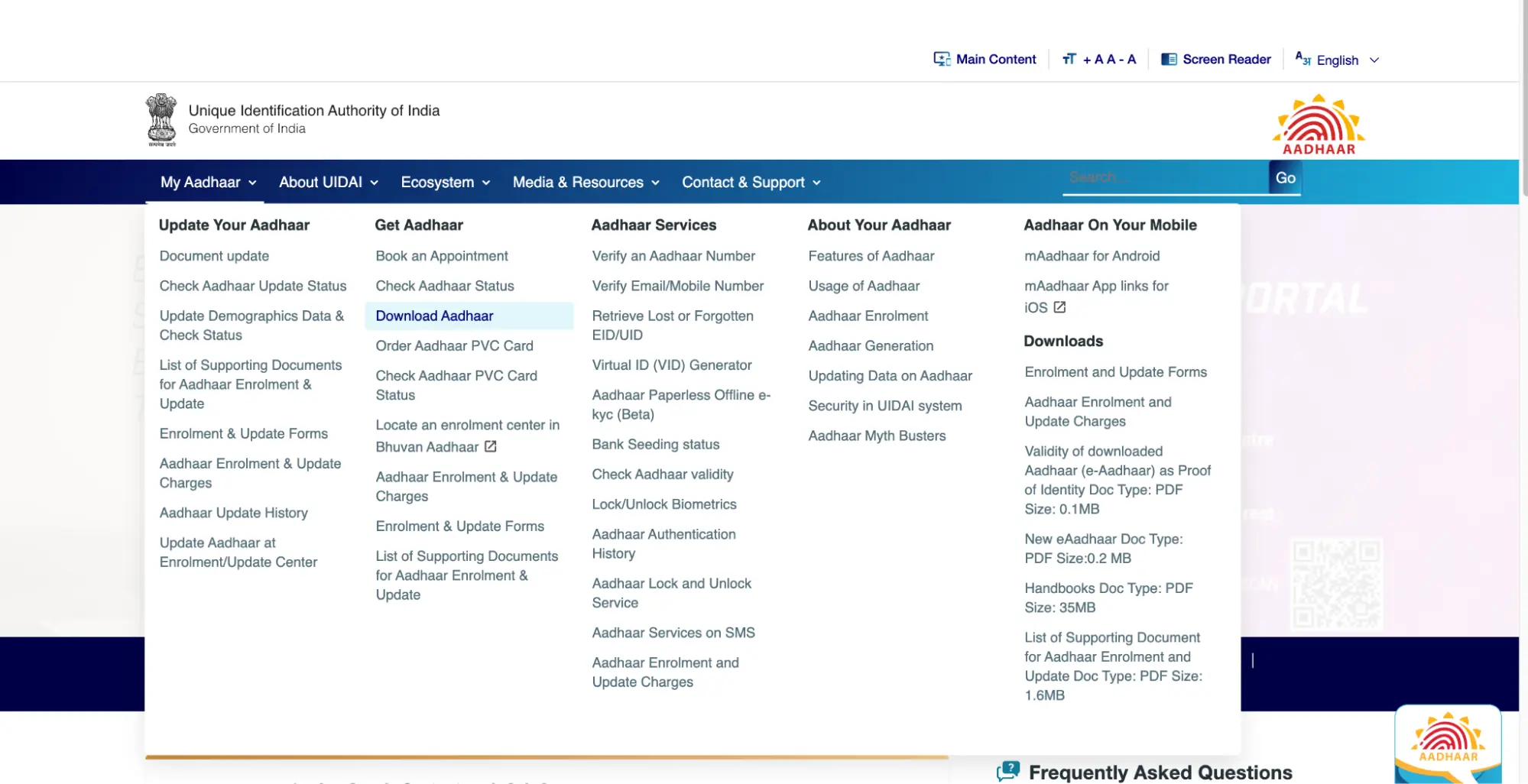
STEP 3: Select Aadhaar Number/Enorllment ID Number and input the details.

STEP 4: Fill in the Captcha and click on Send OTP.
STEP 5: Select the Masked Aadhaar option if you wish want to receive a masked version of the document.

STEP 6: The e-Aadhaar is a password-protected PDF document. The password is a combination of the first four letters of your name (in capital letters) and your birth year.
What is a Masked Aadhaar?
The masked Aadhaar option enables you to hide your Aadhaar number in the e-Aadhaar you download. When you choose this option, a one-time password (OTP) will be sent to your registered mobile number.
Aadhaar Card Download with Name and Date Of Birth (For Forgotten EID/UID)
STEP 1: Visit the UIDAI website.
STEP 2: Click on Retrieve Lost or Forgotten EID/UID.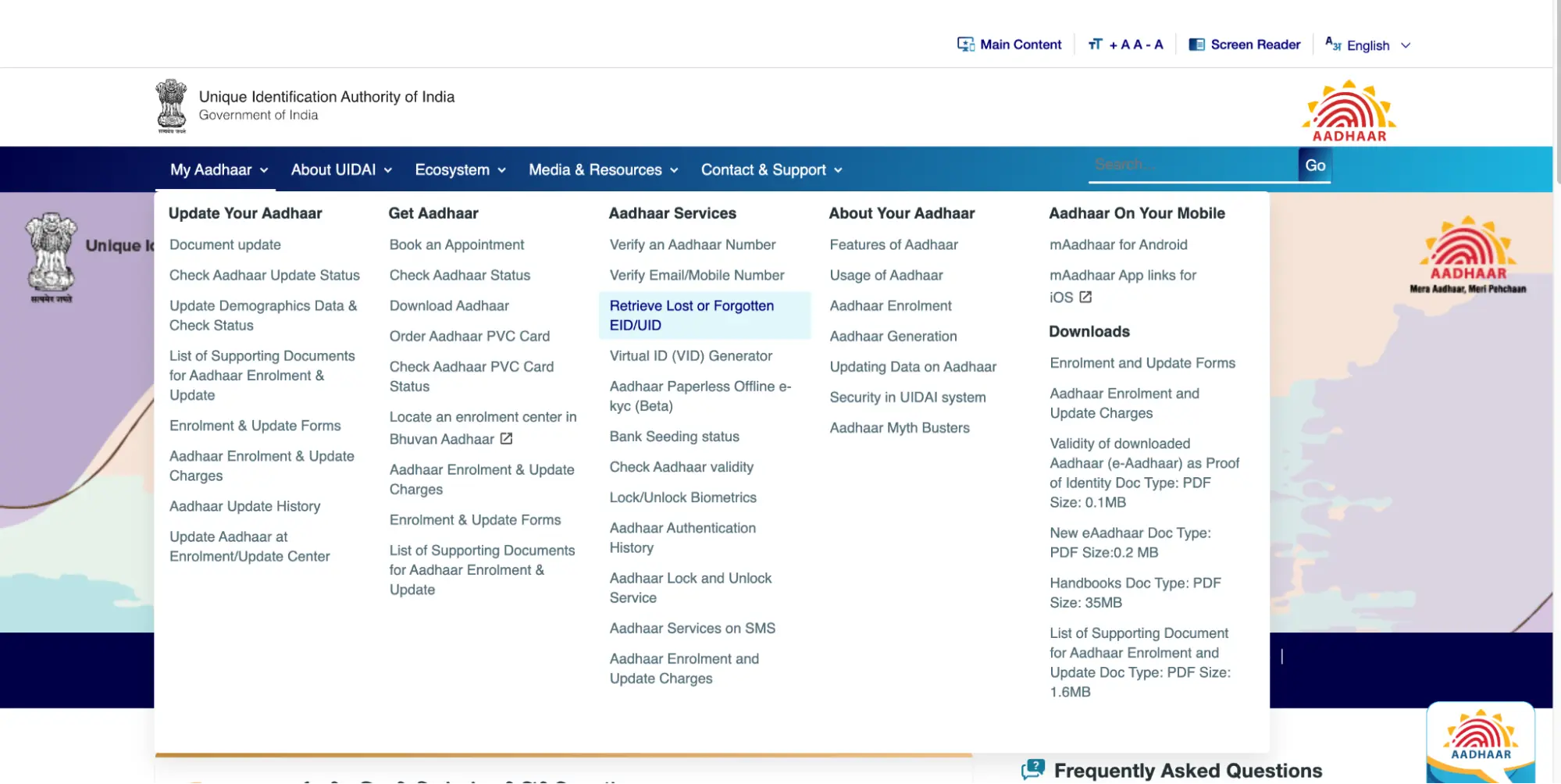 STEP 3: Enter your name as given on your Aadhaar.
STEP 3: Enter your name as given on your Aadhaar.
STEP 4: Enter your mobile number or your email id.
 STEP 5: Enter the Captcha and click on Send OTP to receive your EID.
STEP 5: Enter the Captcha and click on Send OTP to receive your EID.
STEP 6: Use this EID to download your Aadhaar from the My Aadhaar section in the UIDAI website.
How to Download Aadhaar Card by Virtual ID (VID)?
STEP 1: Visit the UIDAI website.
STEP 2: Click on Download Aadhaar under the My Aadhaar section.
 STEP 3: Select Virtual ID and input the details.
STEP 3: Select Virtual ID and input the details.
 STEP 4: Enter Captcha and click on Send OTP to download your e-Aadhaar.
STEP 4: Enter Captcha and click on Send OTP to download your e-Aadhaar.
How to Download Aadhaar Card Using mAadhaar App?
The mAadhaar App is the official application launched by UIDAI for users to manage their digital Aadhaar cards.
Here’s how to download your Aadhaar card using the mAadhaar App:
STEP 1: Download the mAadhaar App on your smartphone.
STEP 2: Select your preferred language and enter your registered mobile number.
STEP 3: Enter the OTP sent to your mobile, and the app will be ready to use.
STEP 4: From the home menu, click on the “Download Aadhaar” option to download your e-Aadhaar.
STEP 5: Choose either the Regular Aadhaar card or the Masked version.
STEP 6: Enter your Aadhaar Number, Virtual ID, or Enrollment ID and proceed to download.
Related Read: How To Change Aadhaar Card Address Online?
How to Download Aadhaar Card Using UMANG App?
UMANG offers a unified platform for Indian citizens to access a wide range of e-Gov services, spanning from Central to Local Government bodies across the country.
Here is how you can download Aadhaar card from UMANG App:
STEP 1: Register and Login: First, download and log into your account on the UMANG app.
STEP 2: Access Aadhaar Services: Navigate to ‘Documents’ under ‘All Services’ and select ‘Aadhaar Card’.
STEP 3: Connect to DigiLocker: Click on ‘Login’ to your DigiLocker account. You will be redirected to the DigiLocker home page.
STEP 4: Register or Sign In: If you don’t have a DigiLocker account, register using your Aadhaar-linked mobile number, or sign in if you already have an account.
STEP 5: View Aadhaar Card: Once logged in, you can view your Aadhaar Card on the UMANG app via DigiLocker.
Aadhaar Card Download Using DigiLocker
DigiLocker, part of the Ministry of Electronics & IT’s Digital India initiative, aims to digitally empower citizens by offering access to authenticated digital documents in their digital document wallet. Documents issued through DigiLocker are considered equivalent to their original physical counterparts.
Here is how DigiLocker can be used to download Aadhaar card:
STEP 1: Download and Sign In: Visit the official DigiLocker website or download the DigiLocker app on your smartphone. Sign in to your account.
STEP 2: Select Partner and Document Type: Choose UIDAI (Unique Identification Authority of India) as the partner and select ‘Aadhaar’ from the document type dropdown menu.
STEP 3: Enter Aadhaar Details: Enter your Aadhaar number and the OTP sent to your registered mobile number for verification.
STEP 4: Download Aadhaar Card: Once verified, your Aadhaar card will be available under the ‘Issued’ section of the app.
STEP 5: Use Digitally Verified Aadhaar: You can now use this digitally verified copy of your Aadhaar card for various purposes.
How to Print Your Aadhaar Card After Downloading It?
Once you have downloaded your e-Aadhaar, follow these steps to print it:
STEP 1: Open the file using a PDF reader like Adobe Acrobat or Microsoft Edge.
STEP 2: Enter your password, which consists of the first four letters of your name (in capital letters) followed by your year of birth. For example, if your name is Arjun Mari and your date of birth is 6/6/1999, your password will be ‘ARJU1999’.
STEP 3: Once the file is open, select the Print option and choose the number of copies you wish to print.
Resolving Common Download Issues
When downloading your e-Aadhaar, you may encounter minor issues such as not receiving OTPs or facing technical errors on the website.
Here are some common issues and their solutions:
1. Not Receiving OTP
This issue may occur if your mobile number isn’t registered with UIDAI, due to network congestion, or if your device is in Do Not Disturb mode. To resolve this, ensure your mobile number is registered with UIDAI. If it is not, update it. You can also try repeating the process later or adjust your phone’s settings accordingly.
2. Technical Errors
Technical issues might prevent you from downloading your e-Aadhaar. If you encounter such problems, try clearing your browser cache, using a different browser, or accessing the website at a different time. If the issue persists, raise a grievance on the UIDAI website.
3. Incorrect or Outdated Details
If your personal details such as name, date of birth, or mobile number are incorrect or outdated, you will not be able to download your Aadhaar card. To resolve this, update your details on the UIDAI website.
4. Poor Internet Connection
A slow or unstable internet connection can cause issues while downloading your Aadhaar card. Ensure that you have a stable and fast internet connection.
5. Browser Issues
Sometimes, the browser may not support the UIDAI website, resulting in difficulties while downloading the Aadhaar card. To fix this, try using a different browser or clear your browser cache.
6. Unable to Resolve the Issue
If none of the above solutions work, contact the UIDAI helpline at 1947 or send an email to help@uidai.gov.in for further assistance.
7. Persistent Technical Issues
If technical issues persist despite troubleshooting, visit the nearest Aadhaar Seva Kendra with your Aadhaar number for assistance.
Related Read: How to Download Aadhaar Card Using Mobile Number in 2025?
Conclusion
Downloading your e-Aadhaar is straightforward and can be done using the UIDAI website, mAadhaar App, UMANG App, or DigiLocker. Each method involves entering your details and verifying with an OTP sent to your registered mobile number. By following these simple steps and troubleshooting common issues, you can easily obtain your e-Aadhaar, ensuring you have access to your Aadhaar card whenever needed.
Related Read: How to Check Aadhaar and PAN Card Link Status Online?
FAQs
1. Can I download e-Aadhaar without OTP?
No, you cannot download e-Aadhaar without OTP. OTP verification is mandatory for security purposes.
2. Is it mandatory to link my mobile number with my Aadhaar card for downloading it online?
Yes, it is mandatory to link your mobile number with your Aadhaar card to receive the OTP required for downloading it online.
3. How many times can I download my Aadhaar card?
You can download your Aadhaar card as many times as needed without any restrictions.
4. Is there any fee for downloading the Aadhaar card online?
No, downloading the Aadhaar card online is free of charge.
5. What should I do if there is a discrepancy in my downloaded Aadhaar card?
If there is a discrepancy in your downloaded Aadhaar card, update your details on the UIDAI website.
6. What if I face any issues while downloading my e-Aadhaar?
If you face any issues, try troubleshooting or contact UIDAI helpline at 1947 or email help@uidai.gov.in.
7. What is the password to open the downloaded e-Aadhaar PDF?
The password is a combination of the first four letters of your name (in capital letters) and your birth year. For example, if your name is Arjun Mari and your birth year is 1999, the password will be “ARJU1999”.