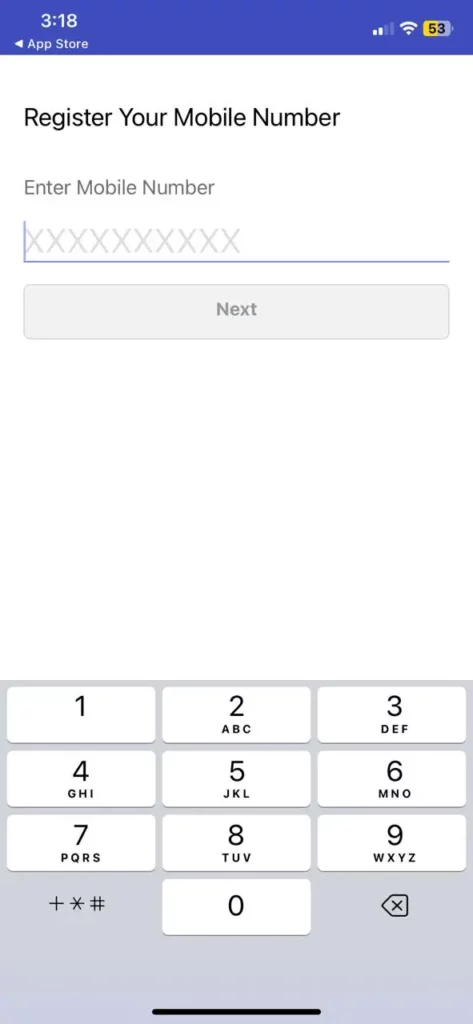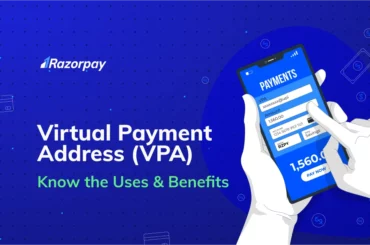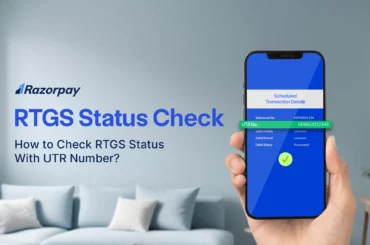Accessing your Aadhaar card is crucial for identity verification and essential services in 2025. The Unique Identification Authority of India (UIDAI) provides an easy way to download your Aadhaar card using your registered mobile number. This guide explains the step-by-step process to quickly and securely download your e-Aadhaar, ensuring hassle-free access whenever needed.
Table of Contents
Prerequisites for Downloading e-Aadhaar Card using Mobile Number
Before downloading your e-Aadhaar, ensure you have the following:
- Registered Mobile Number – Your mobile number must be linked to your Aadhaar, as the OTP verification is required for the download process.
- Stable Internet Connection – A reliable and uninterrupted internet connection is essential to complete the download smoothly.
- Compatible Device – A smartphone, tablet, or computer is required to access the UIDAI website or the mAadhaar app for downloading.
- PDF Reader – The e-Aadhaar is downloaded as a PDF, so you’ll need a PDF reader to open and view the document.
Having these ready will ensure a quick and hassle-free Aadhaar download process.
Related Read: Check Aadhaar PAN Link Status Online
Method 1. Download Aadhaar Card with Mobile Number – Using the UIDAI Website
Downloading your Aadhaar card by mobile number OTP using the UIDAI website is straightforward. Follow these steps:
Step 1. Visit the UIDAI Website
Open your web browser and go to the official UIDAI website
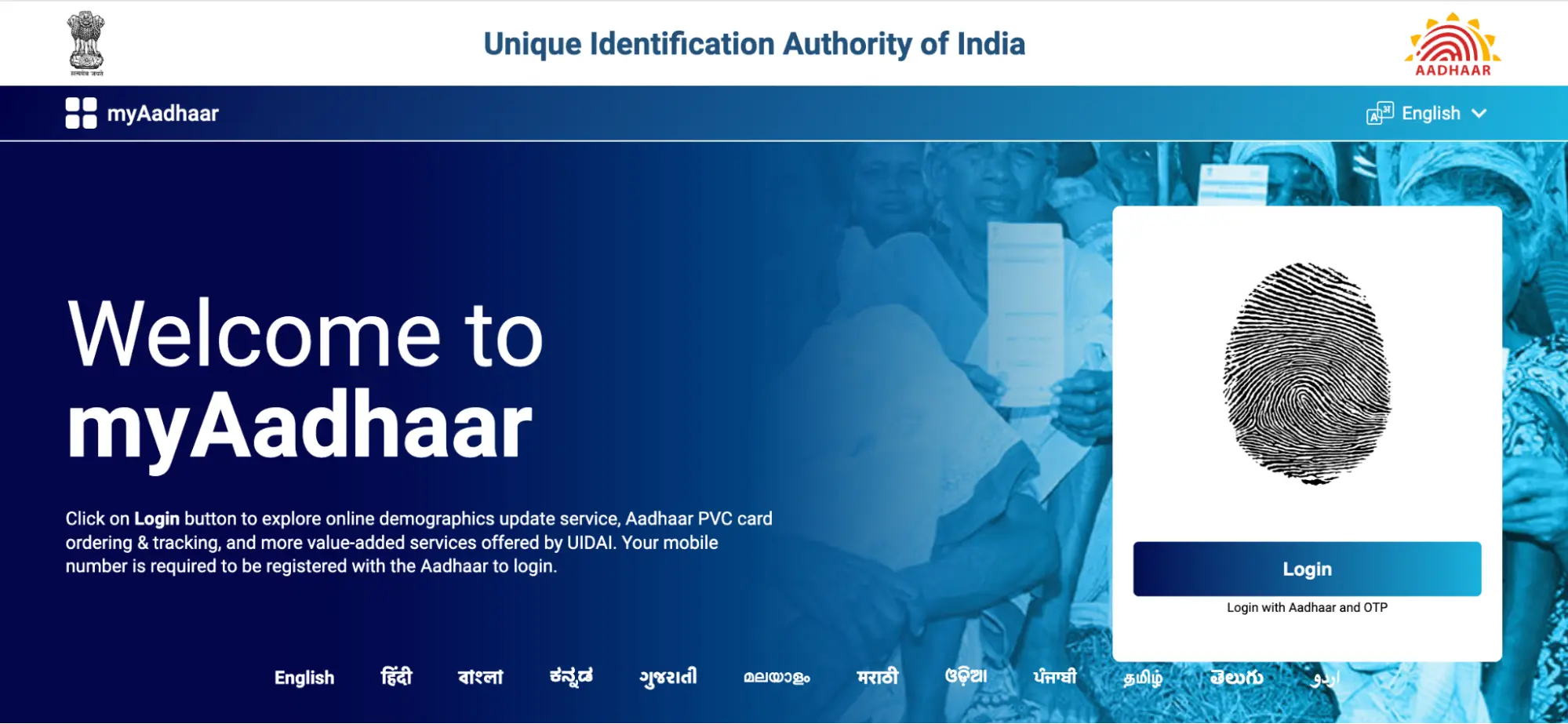
Step 2. Navigate to the Aadhaar Download Section
On the homepage, find the “My Aadhaar” section and click on “Download Aadhaar.”
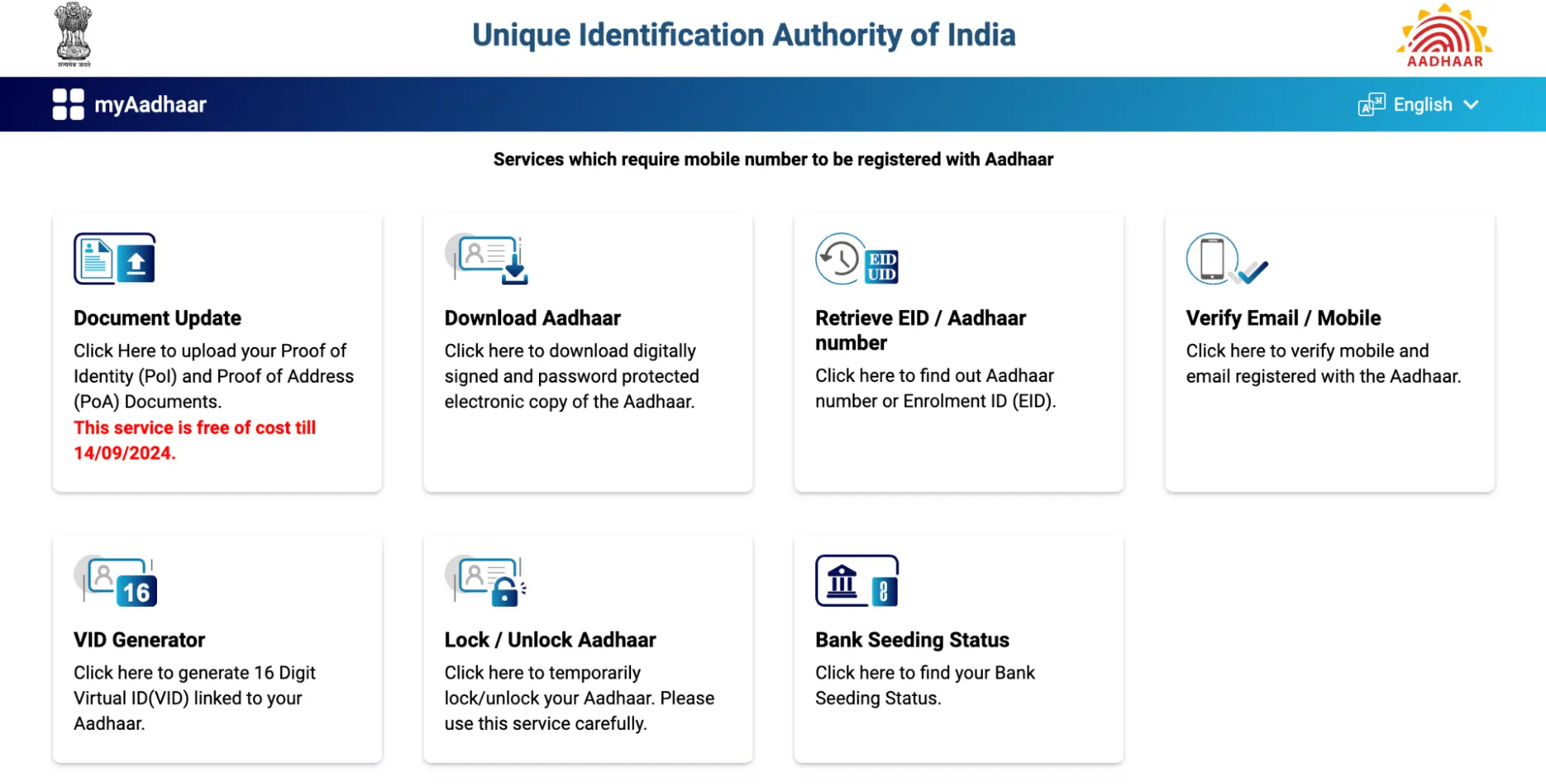
Step 3. Enter Your Details
You will be redirected to a new page. Here, you need to enter your Aadhaar number, Enrollment ID, or Virtual ID.
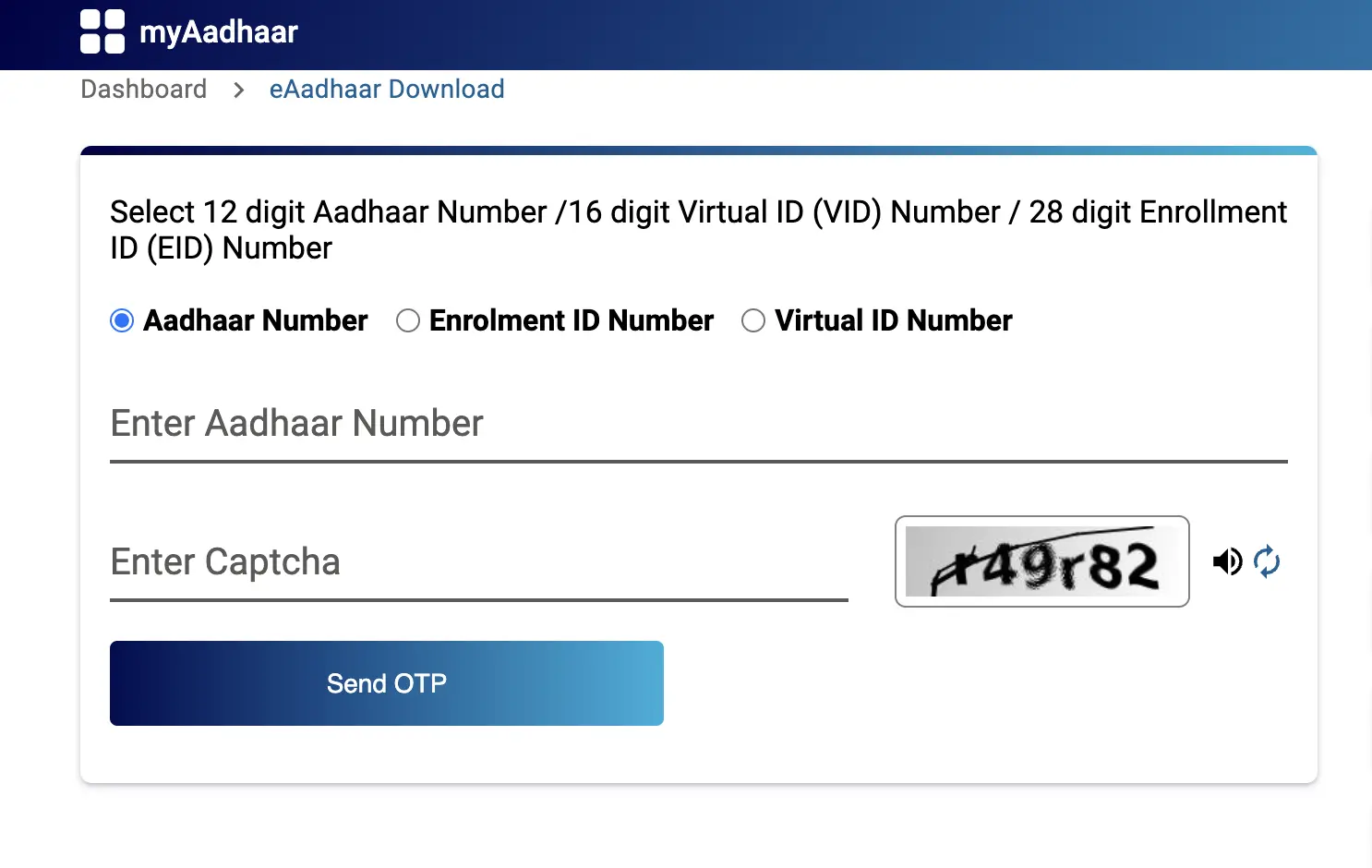 Step 4. Enter the OTP
Step 4. Enter the OTP
An OTP will be sent to your registered mobile number. Enter this OTP in the designated field.
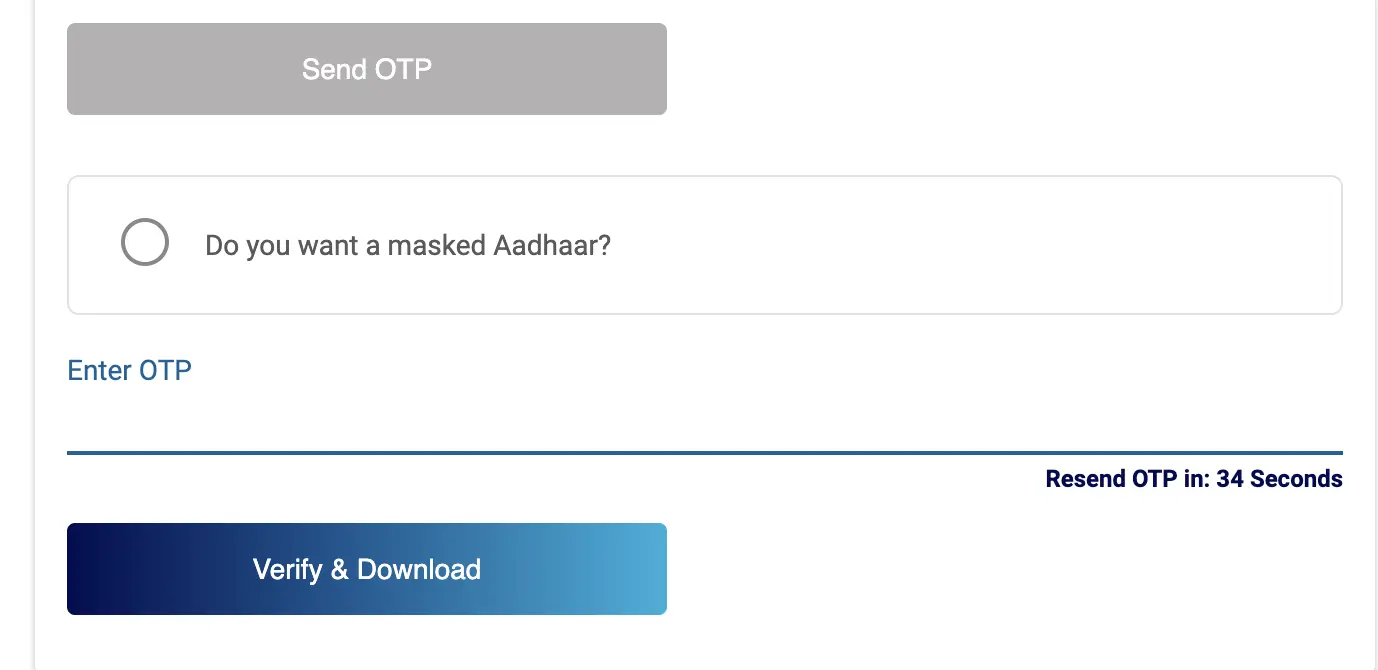
Step 5. Download Your e-Aadhaar
After verifying the OTP, you will be able to download your e-Aadhaar card in PDF format.
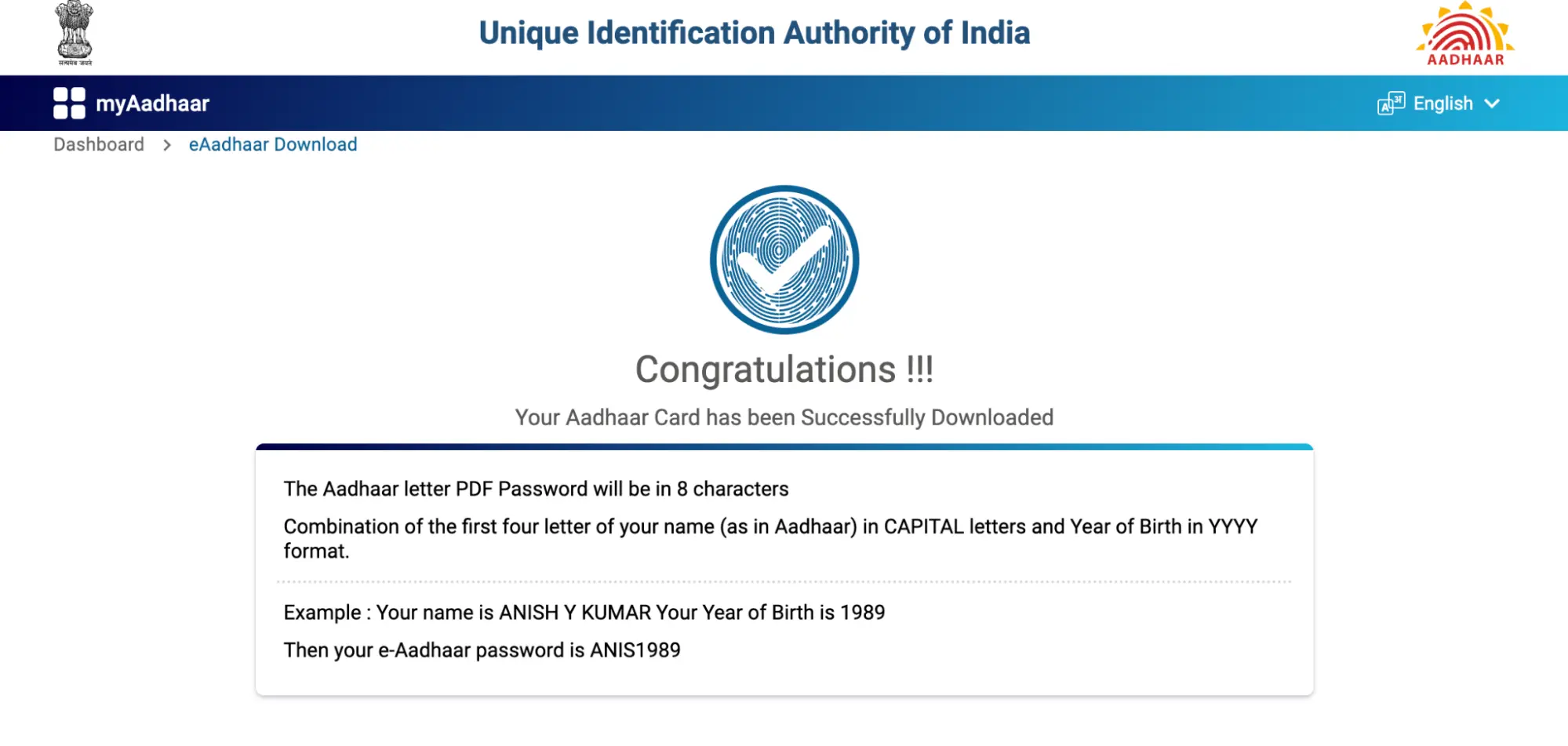 Method 2. Download Aadhaar Card with Mobile Number – Using the mAadhaar App
Method 2. Download Aadhaar Card with Mobile Number – Using the mAadhaar App
The mAadhaar app is a convenient way to access your Aadhaar card on your mobile device. Follow these steps:
Step 1. Download the mAadhaar App
Install the mAadhaar app from the Google Play Store or Apple App Store.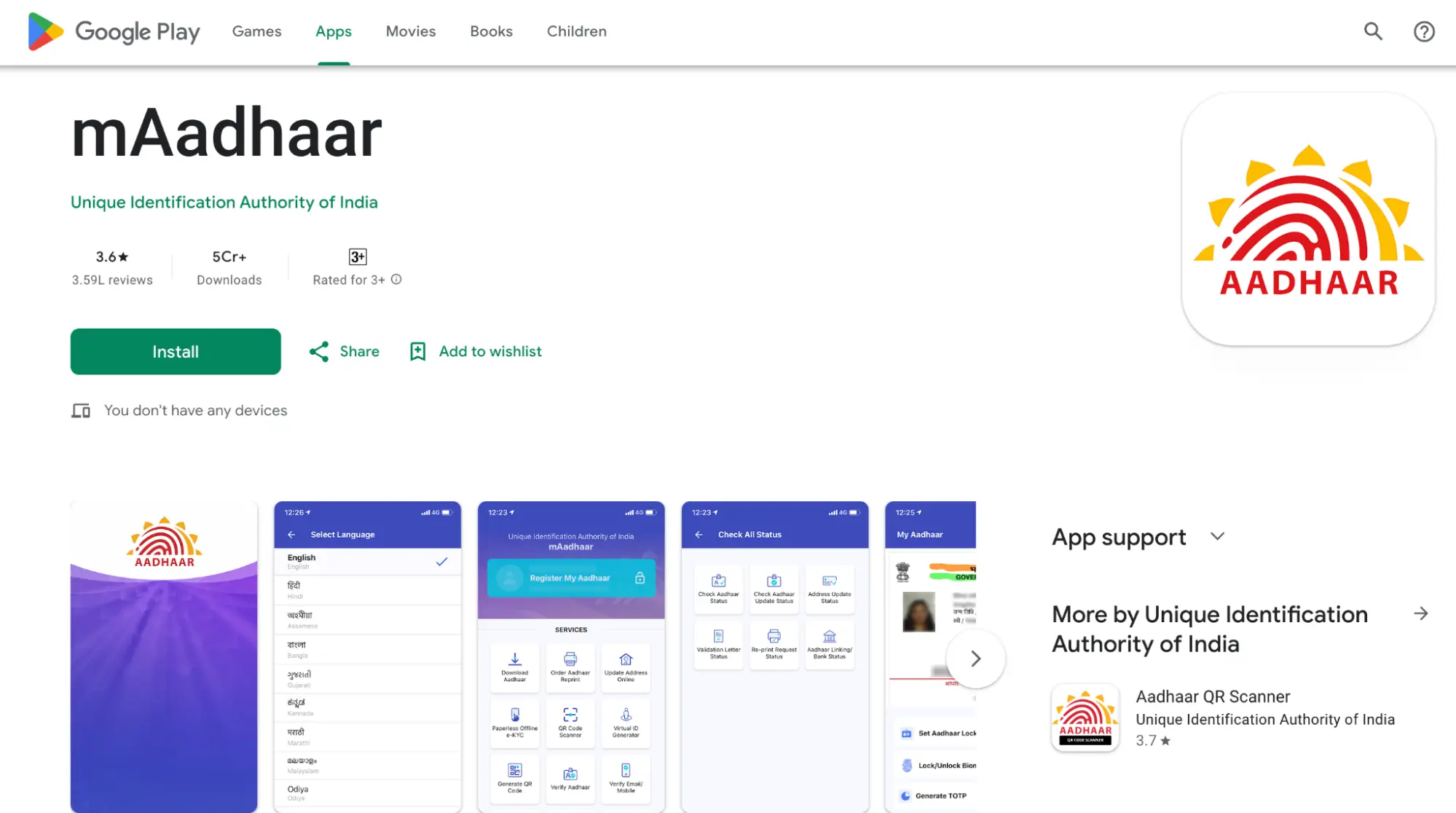
Step 2. Register your Aadhaar
After downloading the app, first register your mobile number.
Step 3. Enter OPT
An OTP will be sent to your registered mobile number. Once, you receive it, enter the OTP.
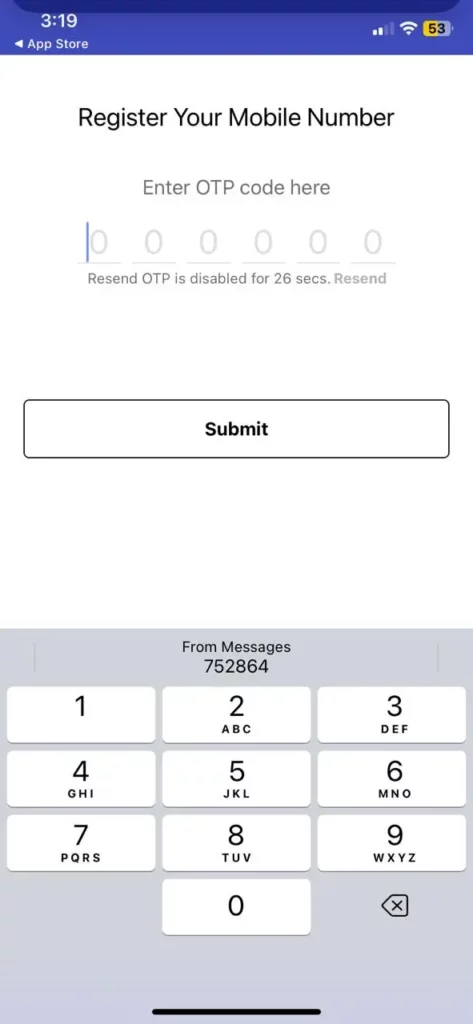 Step 4. Download Aadhaar
Step 4. Download Aadhaar
Once you are logged into the app, click on the ‘Download Aadhaar’ option under the ‘All Services’ section on the homepage.
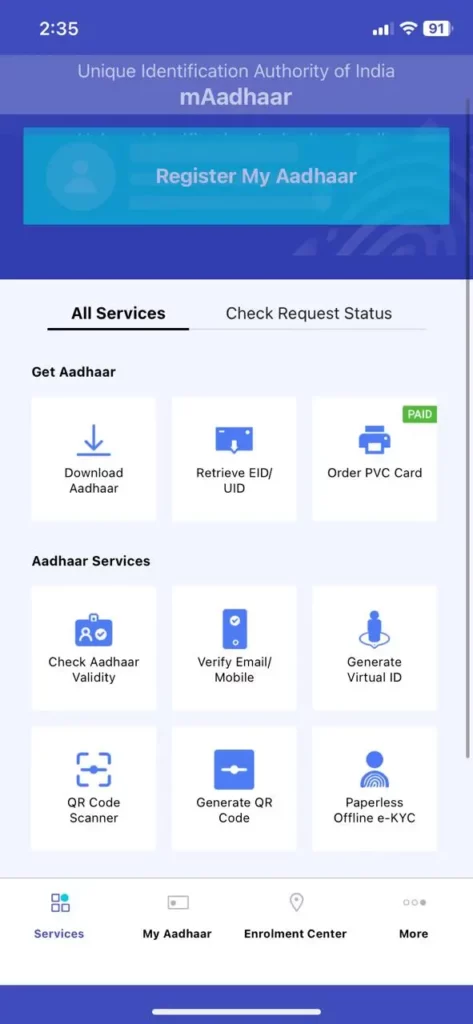 Step 5. Select your Preference
Step 5. Select your Preference
Select if you want ‘Regular Aadhaar’ or ‘Masked Aadhaar’.
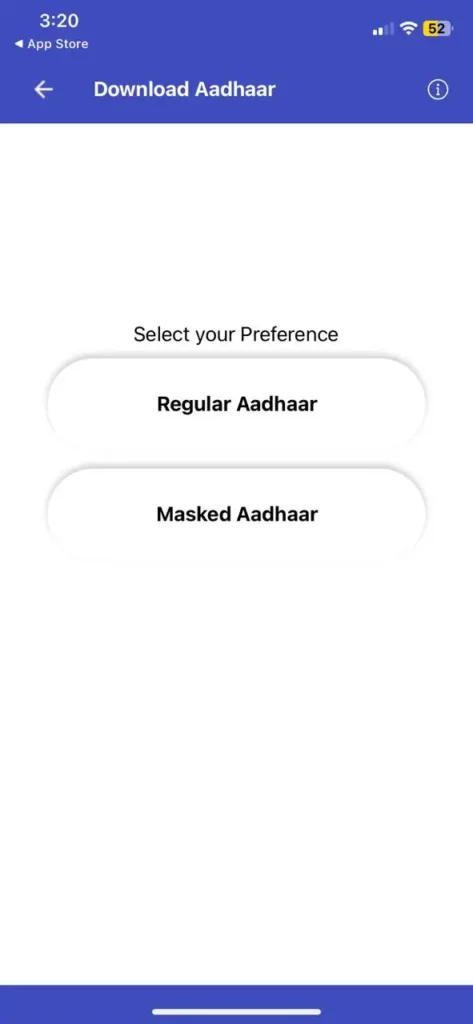 Step 6. Choose your Preferred Number
Step 6. Choose your Preferred Number
Select if you have an ‘Aadhaar Number’, ‘Virtual ID (VID) Number’ or ‘Enrolment ID Number’.
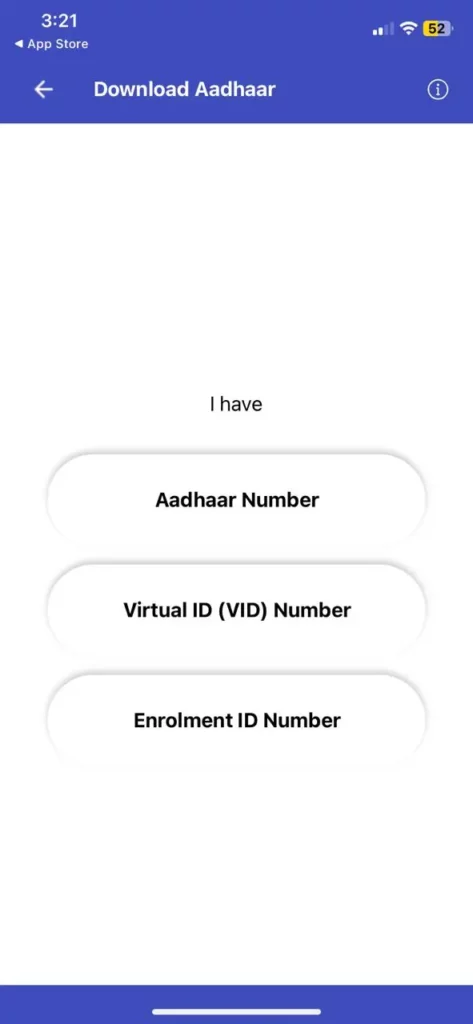 Step 7. Enter the Details
Step 7. Enter the Details
Click on ‘Request OTP’, once you have entered your details and the captcha code.
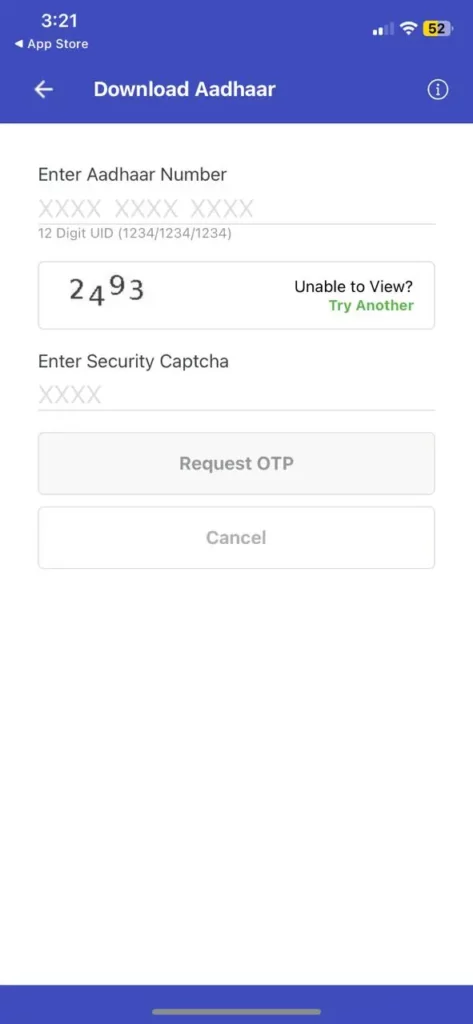 Step 8. Enter the OTP
Step 8. Enter the OTP
Once you enter all your details, an OTP will be sent to your mobile phone. Click on ‘Verify’ after entering the OTP.
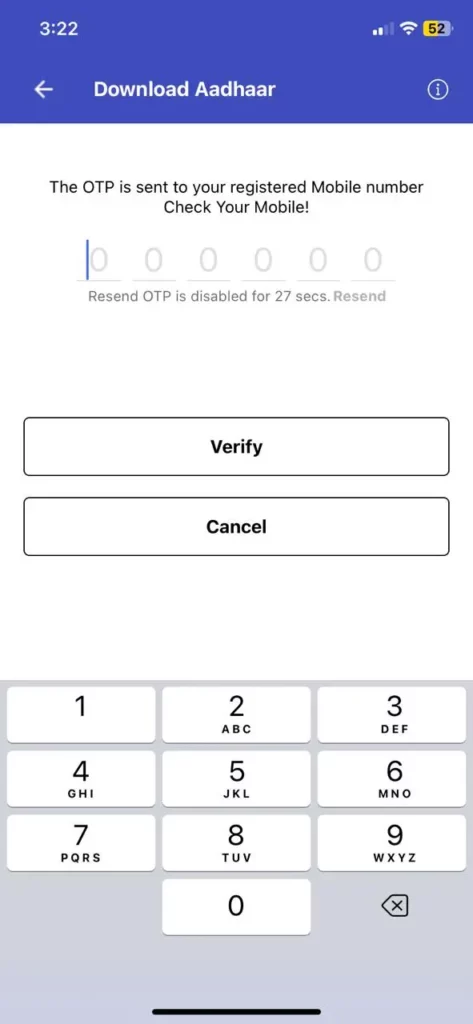 Step 9. Aadhaar Ready
Step 9. Aadhaar Ready
Your Aadhar copy will be downloaded in a PDF format. Enter the given password details below to view your E-copy.
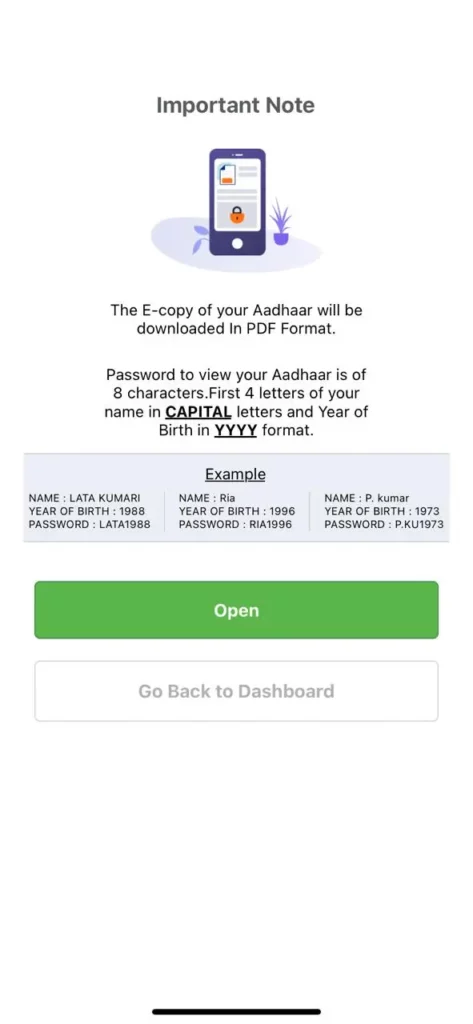
Method 3. Download Aadhaar Card with Mobile Number – Using UMANG
The UMANG (Unified Mobile Application for New Age Governance) app is a government initiative offering a range of Aadhar-related services. Here’s how you can use UMANG to download your Aadhar card:
Aadhaar Card Download via UMANG on Mobile
Step 1. Download the UMANG App
Go to the Play Store (Android) or App Store (iOS) and search for the UMANG app. Download and install it on your smartphone.
Step 2. Link Your Aadhaar
Open the UMANG app and tap on ‘MY Aadhaar’. The app will prompt you to link your Aadhar.
Step 3. Enter Your Details
Input your Aadhar number and the CAPTCHA code. An OTP will be sent to your registered mobile number.
Step 4. Verify and Download
Enter the OTP to verify your details. Once verified, you will be able to download your Aadhar card and access other Aadhar services.
Aadhaar Card Download via UMANG on Computer:
Step 1. Visit the UMANG Website
Go to the UMANG official website at https://web.umang.gov.in.
Step 2. Login/Register
Click on ‘Login/Register’ to access your account.
Step 3. Link Your Aadhaar
Follow the instructions to link your Aadhaar. Enter your Aadhaar number and authenticate using the OTP sent to your registered mobile number.
Step 4. Access Services
Once authenticated, you can use the UMANG website to download your Aadhaar card and access various Aadhaar-related services.
What to Do if Your Mobile Number Is Not Registered?
If your mobile number is not registered with Aadhaar, you won’t be able to receive an OTP for verification or download your Aadhaar card online. Here’s what you can do:
Update Your Mobile Number:
- Visit an Aadhaar Enrollment Centre: Go to a nearby Aadhaar Enrollment Centre with your Aadhaar number and a valid ID proof. Fill out the Aadhaar update form, and provide your new mobile number.
- Verify Your Details: Ensure that the Aadhaar number you are trying to use is correct and active. Incorrect details can lead to issues during the update process.
- Track the Status: After submitting your mobile number update request, you can track the status through the UIDAI portal. You will be notified once your request is processed and your new mobile number is updated.
Additional Information on Downloading Aadhar Using Mobile Number
1. Accessing Aadhar
To open the downloaded e-Aadhar PDF, you will need the password. The password is an 8-character combination of the first four letters of your name (as in Aadhaar) in CAPITAL letters and the year of birth in YYYY format.
2. Security Tips
- Tip 1: Always download your e-Aadhar only from the official UIDAI website or the mAadhaar app to avoid fraud.
- Tip 2: Keep your mobile number and Aadhaar details confidential and do not share them with unauthorized individuals.
3. Contact Information for UIDAI Support
For any issues or queries, you can contact UIDAI support:
-
- Toll-Free Number: 1947
- Email: help@uidai.gov.in
- Official Website: https://myaadhaar.uidai.gov.in/
Related Read: How to Download Aadhaar Card Online?
Frequently Asked Questions (FAQs)
1. Can I download my Aadhaar card if my mobile number is not linked?
No, you cannot download your Aadhaar card if your mobile number is not linked to your Aadhaar. You need to visit an Aadhaar enrollment center to update your mobile number.
2. How to print the Aadhaar card after downloading it using a mobile number?
After downloading the e-Aadhaar PDF, you can open it using the password (first four letters of your name in CAPITAL and birth year in YYYY format). Print it using any standard printer.
3. Does the downloaded e-Aadhaar card hold the same value as the physical Aadhaar?
Yes, the downloaded e-Aadhaar is equally valid as the physical Aadhaar card for all purposes.
4. Is there a fee for downloading an e-Aadhaar?
No, downloading e-Aadhaar from the UIDAI website or the mAadhaar app is completely free.
5. I don’t remember my registered mobile number linked to Aadhaar. What can I do?
If you do not remember your registered mobile number, you need to visit the nearest Aadhaar enrollment center to update or retrieve your mobile number.
6. How many times can I download my Aadhaar card?
You can download your Aadhaar card as many times as needed. There are no restrictions on the number of downloads.
7. What should I do if I forget the password to open the Aadhaar PDF?
The password to open the Aadhaar PDF is the first four letters of your name (as in Aadhaar) in CAPITAL letters and the year of birth in YYYY format. If you forget this, you can regenerate the password by remembering these details.
8. What should I do if I do not receive the OTP?
If you do not receive the OTP, ensure that your mobile number is linked to your Aadhaar and is active. You can also try again after some time or contact UIDAI support for assistance.
By following these steps and guidelines, you can easily download your Aadhaar card using your mobile number in 2025. Always ensure to download your e-Aadhaar from the official UIDAI website or app for security purposes.