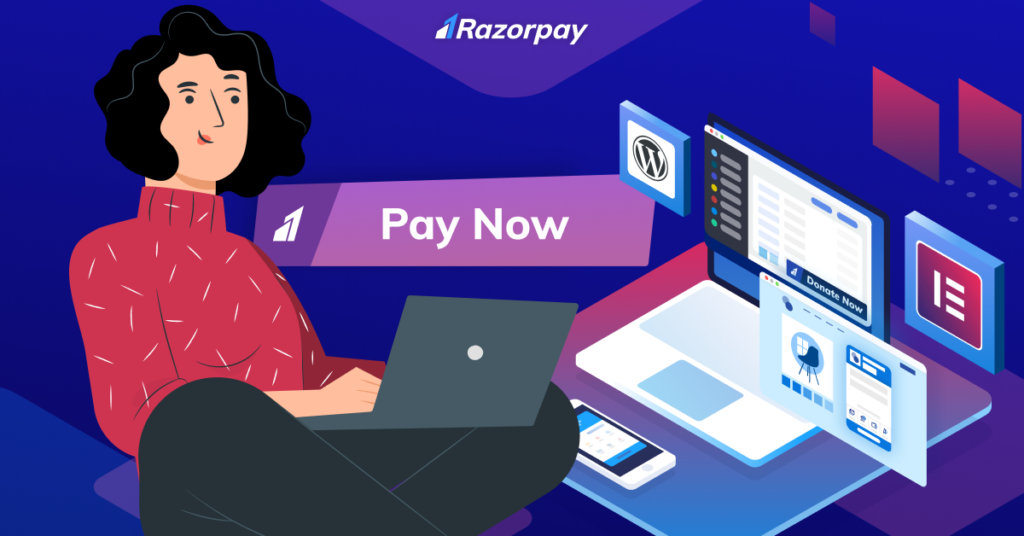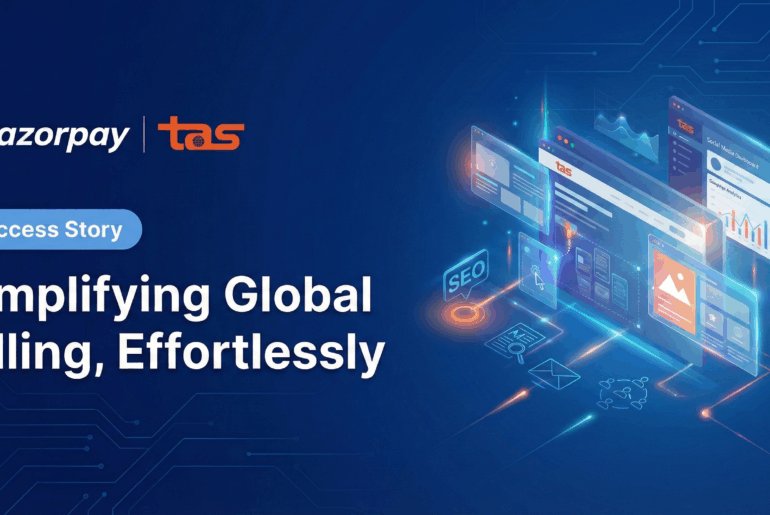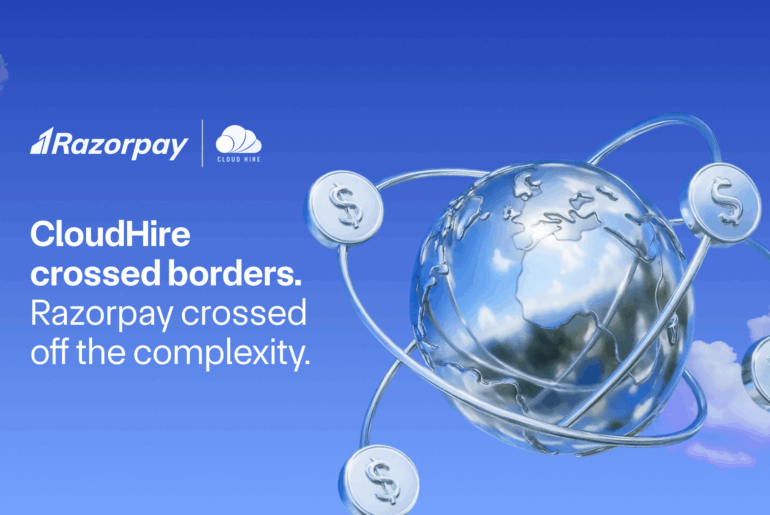Are you a business owner, a freelancer, an NGO, a solopreneur, a consultant, or a content creator, looking for a solution to start collecting payments for your products or services instantly on your WordPress website? Razorpay Payment Button plugin for your WordPress and Elementor site is the payment solution that allows you to add a payment button on your website with zero coding and minimal technical expertise.
Going live with a payment gateway based integration can be complicated. It requires dependency on technical expertise and investment for data storage. But the Razorpay Payment Button plugin allows you to instantly add the payment gateway function at the touch of a button on your WordPress and Elementor built website or blog pages.
You can add a payment button widget on your WordPress website or blog simply by dragging and dropping.
Here is a quick look at the topics we will cover:
- What can I do with a Razorpay Payment Button plugin?
- How to install Razorpay Payment Button plugin on your WordPress domain or localhost?
- How to add a Razorpay Payment Button on your WordPress and Elementor website after installing the plugin?
What is a payment button plugin?
A payment button plugin allows you to start accepting payments on your WordPress and Elementor websites instantly. With this plugin, you can place a Donate Now, Pay Now, Buy Now, or Subscribe Now button on your WordPress website/blog by yourself in less than 5 minutes.
Razorpay Payment Button plugin is a one-stop solution to collect one-time and recurring payments on your WordPress website with a single plugin.
Razorpay Payment Button plugin: One button, many uses
If you have a website or blog hosted on WordPress or a page built with Elementor, you can use Razorpay Payment Button plugin to collect payments.
The best part about this plugin? You can start instantly, with no coding and an easy to set up configuration.
Razorpay Payment Button allows you to create a button with pre-made templates and multiple customisations.
Here are some ways you can use the plugin:
- Donations:
If you are an NGO, you will aim to collect donations from the good samaritans of society to help those in need. Razorpay Payment Button plugin enables you to add a ‘Donate Now’ button to instantly collect donations on your WordPress website. You can also send automated and 80G receipts to your customers. Accept donations with a pre-set amount or offer your customers to donate the amount of their choice by entering the desired value.
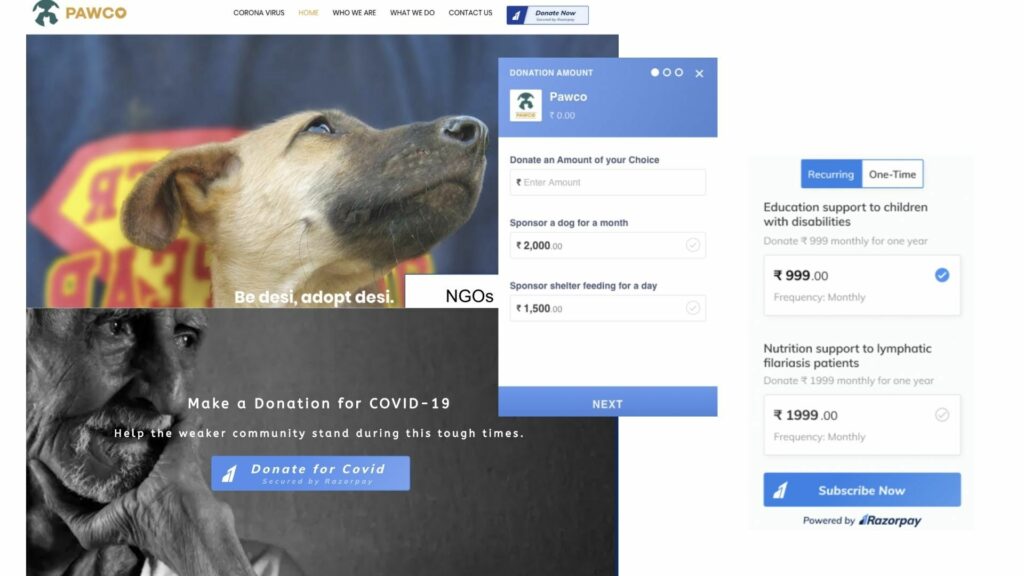
Source credits: Pawco. in and excloosiv. com - Selling online:
Many businesses have gone online post the COVID-19 pandemic. eCommerce businesses need a seamless checkout experience for their customers to increase their visitors to customers conversions. When placed with the listed products, a payment button allows customers to make payments on the same page. That means no redirections and a hassle-free checkout experience. Razorpay Payment Button plugin lets you easily place the ‘Buy Now’ button on your WordPress website, collect relevant customer details, and record them in our powerful dashboard. You can sell multiple items in varying quantities with the help of this plugin!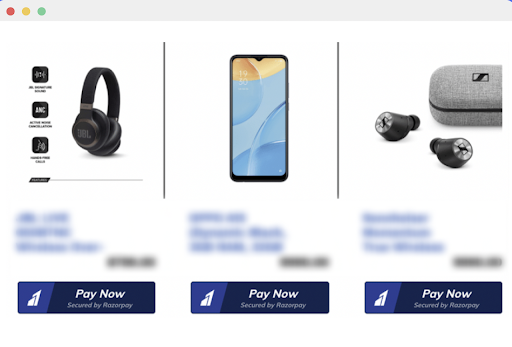
Source credits: https://www.gadgetmobileguru. com/new-arrival-1/ - Online courses:
To start selling your education course online, you can add a ‘Pay Now’ button on your WordPress website. You can place unlimited buttons with each of your course plans on your WordPress and Elementor site with Razorpay payment plugins. - Recurring Payments for Subscriptions/Memberships Plan:
If you want to start accepting membership/subscription-based payments for your premium content, newsletter, fitness subscriptions and digital products, you can simply add a ‘Subscribe Now’ button with the help of this plugin.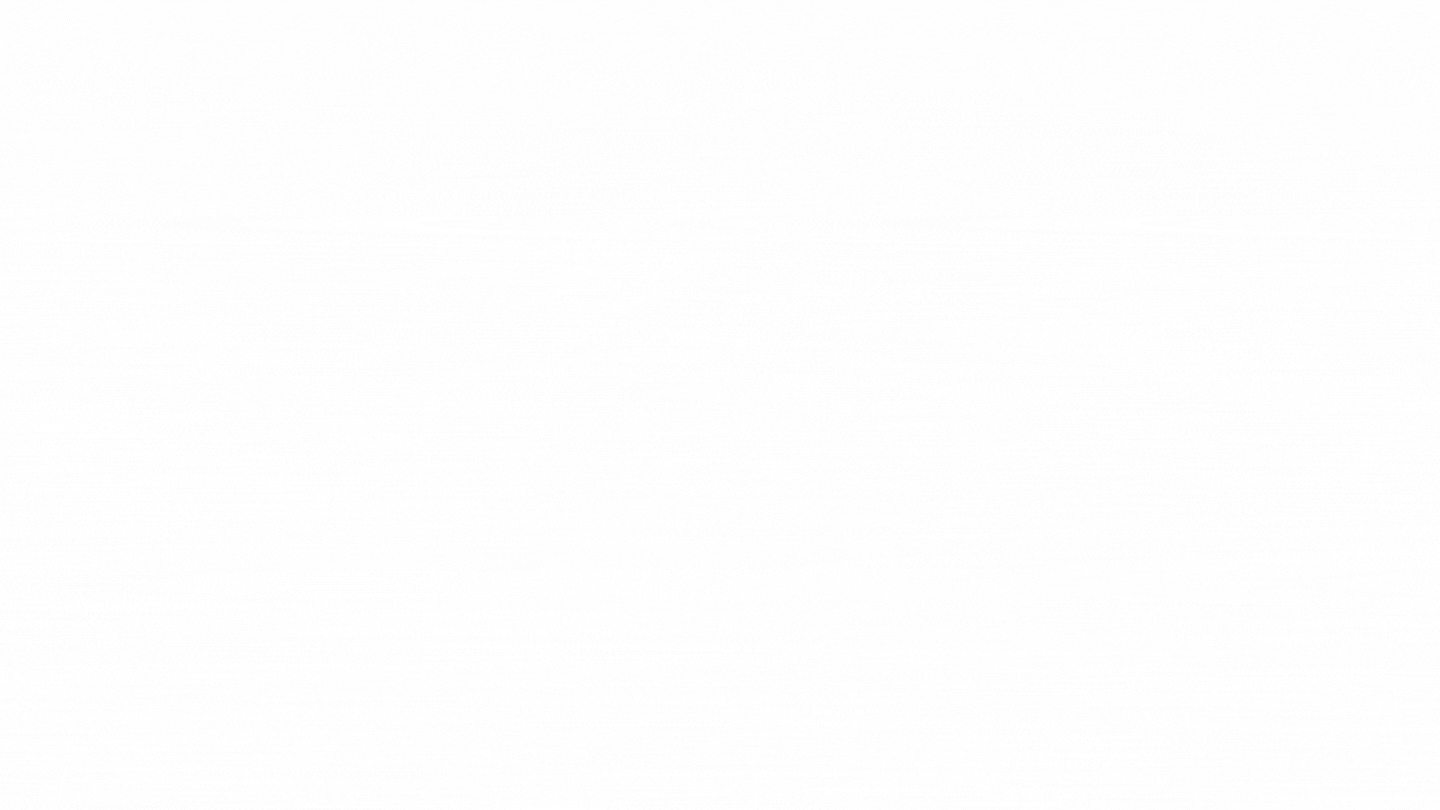
Source credits: Coachprabhu To know more about Subscription Buttons refer to our product documentation.
Related Read: What is eCommerce POS Integration & How to Streamline Offline & Online Sales?
What can you do with a Razorpay Payment Button plugin?
- Pre-made templates: Add ‘Donate Now’, ‘Buy Now’, ‘Support Now’ and more customisable buttons with pre-made templates to your WordPress website
- Checkout experience: Build a seamless checkout experience for your customers with no redirections and more conversions
- Accept payments from UPI and other payment modes: Give your customers the power to choose from their preferred mode of payments. Razorpay Payment Button plugin lets your customers choose from more than 100+ payment modes, including credit/debit card, net banking, UPI, wallets and more
- One time and recurring payments: Accept one-time and recurring payments to add subscriptions/membership plan based payment methods on WordPress site through one plugin
- Automated receipts: Send automated payment receipts and 80G receipts to your customers
- Powerful dashboard: Make data-driven business decisions using insights from reports available on our easy-to-understand analytics dashboard
- Create it your way: Customise your payment buttons to reflect your brand colours and design
- Database, managed by us: Collect information important to your business by adding and modifying fields on the checkout
- Pricing fields options: List multiple products, or allow customers to choose the amount they want to pay
- Customized message: Share love with your supporters in your own words with customised thank you messages
- Accept international payments: Go global with your business by accepting payments by Razorpay’s International payment gateway from many countries across the world
Download the Plugin for WordPress
Download the Plugin for Elementor
How much does a Razorpay Payment Button plugin cost?
Nothing!! Razorpay Payment Button plugin is a free payment plugin for WordPress and Elementor built websites. With zero-set up cost pay for a platform fee only when a transaction is done. So, get started with it right away!
How to install Razorpay Payment Button plugin?
You can add the plugin directly from your WordPress account following the instructions below, or download the WordPress plugin as a .zip file or download the Elementor plugin as a .zip file and upload it to your WordPress admin dashboard.
Install Razorpay button plugin from within WordPress:
- Log in to your WordPress website admin dashboard
- In the left sidebar menu, navigate to Plugins > Add New
- Search for the Razorpay Payment Button for WordPress plugin (For WordPress site page), Razorpay Payment Button for Elementor (For an Elementor page)
- In the upper right, click Install Now
- Click Activate Plugin
Follow these steps after the activation flow:
- Log in to your Razorpay Account
- In the left sidebar menu, navigate to Settings → API Keys → Copy API Keys
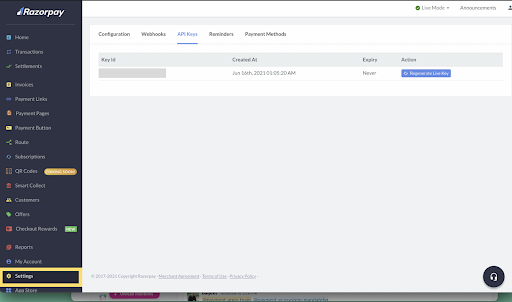
- On your WordPress Admin Dashboard: In the left sidebar menu, navigate to Razorpay button → Settings → Add API Secret Keys and details

For Localhost integration:
Refer to Product Documentation if you are building a website on localhost.
After installing and activating the plugin, you’ll see a new Settings option under your dashboard. Now your Razorpay Account and WordPress Account are connected.

How to add a Razorpay Payment Button on your WordPress and Elementor site, after installing the plugins
Click Pages and navigate to the page where you want to embed the Payment button
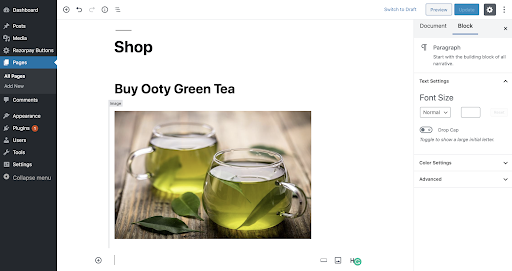
Select Add Block → Widgets → Razorpay: Payment button to embed the Payment button onto the page.
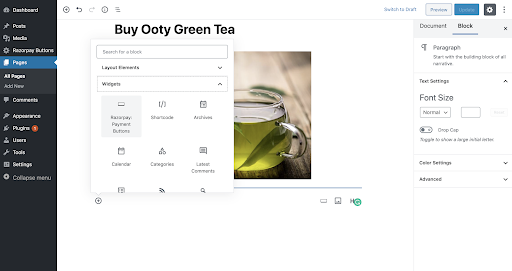
Choose the Payment button using the drop-down and publish or update the page.
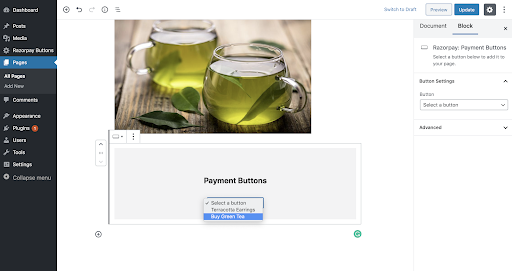
The Payment button appears on the page.
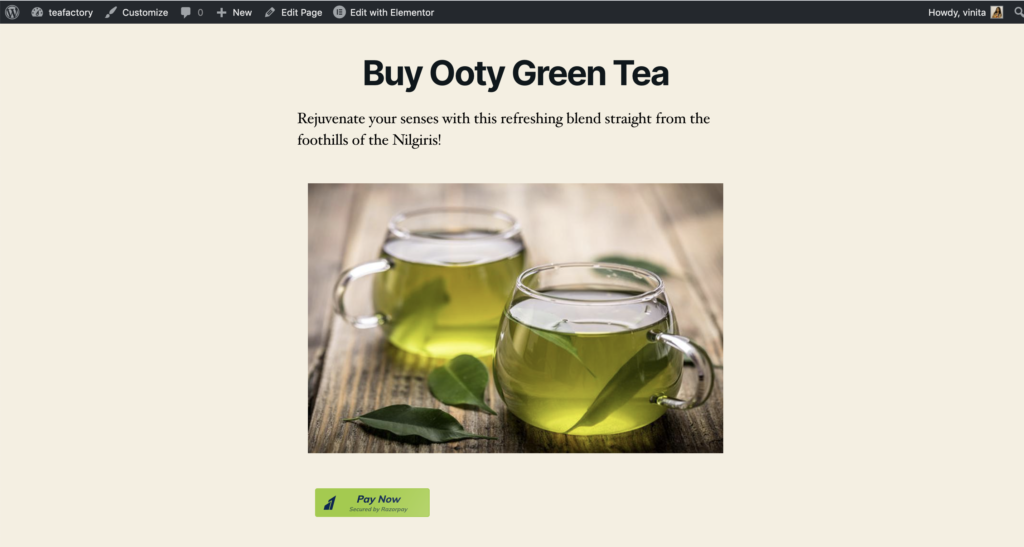
Start your growth journey with the Razorpay Payment Button plugin for your WordPress and Elementor website today! Take the first step towards a no-code and simplified solution to help you in collecting digital payments!