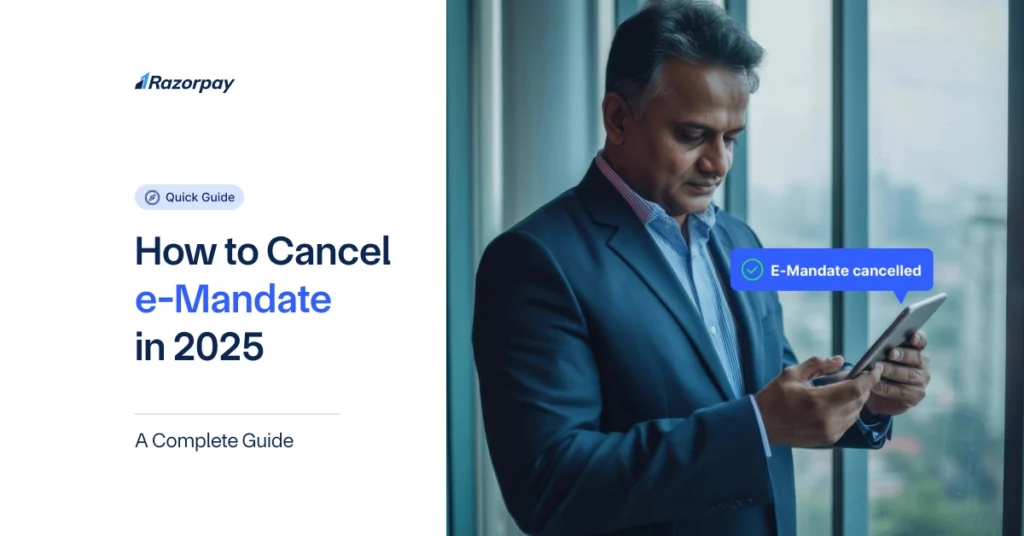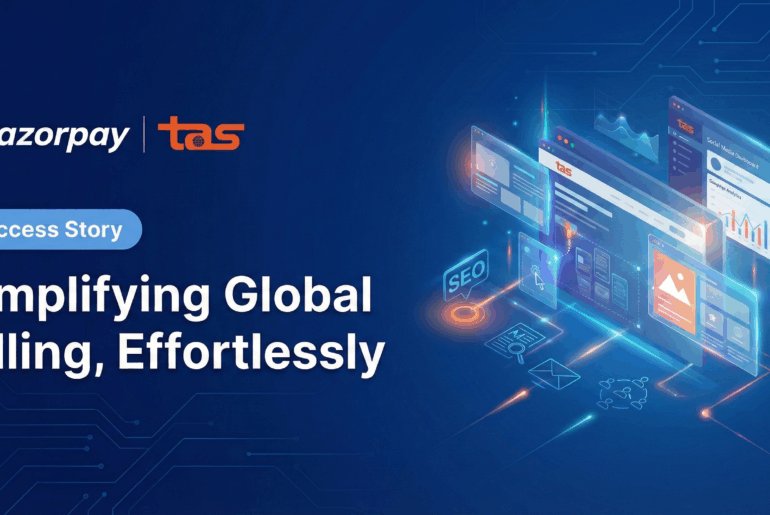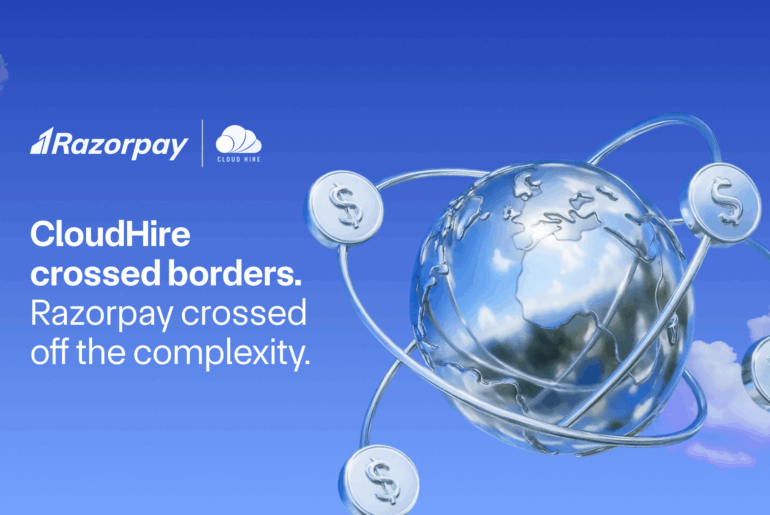An e-mandate is an automatic payment permission. It allows lenders to take EMI payments directly from your bank account. Cancelling an e-mandate means stopping this automatic payment arrangement. This cancellation might be necessary when you’ve completely repaid your loan or need to change your repayment bank account.
Table of Contents
How To Cancel An e-mandate Online?
You can stop the auto-debit payments for a particular payment schedule instead of cancelling the entire e-mandate. This approach eliminates the need to complete a new setup process. To ensure successful cancellation and prevent any unintended debits, you must submit your e-mandate cancellation request a minimum of three working days before the scheduled debit date.
Click on Delete mandate
Step 1: Log in to your bank’s official online platform or mobile application. Navigate to the “Mandates” section, which can typically be found within your account settings or payment options menu.
Step 2: Within the mandates section, you will find a list of your active mandates. Identify the specific mandate you wish to delete.
Step 3: Select the “Delete” option for your chosen mandate. The system will display a confirmation prompt to verify your decision.
Confirm the request
After clicking “Delete,” you’ll need to confirm that you want to cancel your auto debit.
This extra step helps protect you from accidentally deleting auto-debits you want to keep.
Mandates that are under process show up with the Pending Cancellation status
Mandates that are being processed for deletion will display a ‘Pending Cancellation’ status. It may take up to 5 working days for the direct debit mandate to be completely deleted from the system.
How to Cancel e-mandate on NACH Platforms? A Step-by-Step Guide
- Log into your bank’s digital platform using your credentials and complete the necessary authentication through password, OTP, or other verification methods.
- Navigate to the “Mandates” section, which can typically be found within your account settings or payment options menu.
- From the displayed list of active mandates, select the specific mandate you wish to cancel and verify the basic account details including your bank account number, account type, and IFSC/MICR code.
- Review the cancellation warning message that appears as a pop-up, and provide your confirmation to proceed with the e-mandate cancellation request.
- Upon initiation of the cancellation process, you will receive an SMS notification on your registered mobile number confirming that you’ve started the e-mandate cancellation process.
- Your bank will process this request by submitting the cancellation file through its sponsor bank to the NACH platform on the same day of receiving your request.
- You can choose to process this cancellation either online through your bank’s platform (if available) or by visiting your bank branch, utility company, mutual fund house, or other relevant institution.
- The bank will process the NACH response once received and update the status of your cancellation request in their system to reflect the current stage.
- Upon successful cancellation, you’ll receive a final confirmation SMS containing your UMR number, entity name, last 4 digits of account number, purpose of mandate, and the effective cancellation date.
- Your bank will update its records to stop all future transactions under this mandate and maintain the cancellation record in its system for future reference.
Alternative Methods to Cancel an e-mandate
1. Via the Service Provider/Company
- Contact the company or service provider who initiated the mandate directly.
- Log into the service provider’s portal or NACH platform to access the mandate section.
- Select the mandate you wish to cancel from your active mandates list.
- Complete the identity verification process using OTP or other authentication methods.
- Confirm your cancellation request through the platform.
- For UPI-based mandates, open your UPI app and locate the mandate management section.
- Cancel the e-mandate using your UPI PIN for authentication.
2. Through Banking Channels
- Access your bank’s net banking portal to find the e-mandate management section.
- Choose the bank mandate you want to cancel from the list.
- Follow the authentication steps provided by your bank.
- Store the confirmation details for your records.
- Visit your local bank branch if online methods aren’t suitable.
- Bring necessary documentation including mandate details and ID proof.
- Submit your cancellation request at the branch.
- Get an acknowledgement receipt from the bank.
- Monitor your account to ensure the cancellation is processed.
How To Cancel e-mandate SBI
- Enter your account credentials to access your account.
- On the website, locate and select the ‘Recurring Transaction’ option in the sidebar menu.
- If using the mobile application, navigate to ‘Services’, then select ‘Manage Recurring Transaction’ from the menu options.
- Select the ‘Proceed’ button to continue.
- Review the terms and conditions, then confirm by selecting ‘Proceed’.
- Locate your desired e-mandate and click the ‘View’ option next to it.
- To adjust the maximum amount or expiration date of your e-mandate, select the ‘Edit’ option.
- Complete the modification by inputting the OTP sent to you.
How To Cancel e-mandate In ICICI Bank Online
- Access your ICICI Bank account through their online banking portal.
- Navigate to the Customer Service menu and locate Service Requests in the dropdown options.
- Among the available request types, select the option for cancelling ECS/NACH mandates.
- Use the dropdown list to choose your relevant savings account.
- From the displayed mandates, mark the checkbox corresponding to your loan’s ECS arrangement.
- Review and accept the terms stated in the declaration section.
- Proceed by clicking the ‘Submit’ button.
- Input the OTP delivered to your registered phone.
- Complete the process with a final submission to terminate the ECS mandate.
How To Cancel e-mandate In Canara Bank Online
- Visit directly at https://www.sihub.in/managesi/canara or go through the Canara Bank website (www.canarabank.com).
- Log into your account using your credentials.
- Ensure your e-mandate registration is completed first.
- Cancel e-mandates as needed once logged in.
How To Cancel e-mandate In Indusind Bank
- Visit https://www.indusind.com/content/enach/welcome.html.
- Look for “How do I cancel a Mandate(s)”.
- Click on the “Click Here” link under this section.
- Provide your registered mobile number when prompted.
- Follow the on-screen instructions to complete the cancellation.
- Verify any confirmation messages or OTPs if required.
- Ensure you receive a confirmation of the cancellation.
How To Cancel e-mandate In Kotak Mahindra Bank
For Online Banking Users:
- Access your online banking account.
- Navigate to the Services section.
- Under Account Services, find and select NACH Cancellation to view your active NACH mandates.
For Mobile App Users:
- Sign in to your banking app.
- Access the ‘Services’ menu.
- Look for ‘Account Services’, then choose ‘NACH Cancellation’ to see your current NACH authorisations.
NPCI Guidelines For Mandate Cancellation
- Access the system by authenticating yourself through multiple steps, including username, password, and one-time code.
- Browse through all mandates linked to your account.
- Choose specific mandates for termination after completing the authentication process.
- Review and approve the termination request when prompted by the confirmation window.
- Expect a text message confirming that your NACH mandate cancellation process has begun.
- The institution will process and dispatch the termination documents to their affiliated bank that same day.
- You’ll receive status updates once the NACH system responds through the sponsor bank.
- Look for a confirmation message on your phone when the mandate is successfully terminated.
- The system should be updated to remove all future transactions associated with the cancelled mandates.
Important Things To Keep In Mind While Cancelling An E Mandate
Cancellation vs. Schedule Cancellation
If you only want to stop a specific payment without cancelling the entire e-mandate, you have the option to cancel just that payment schedule. This way, you can reuse the same mandate for future transactions without needing to set it up again.
Documentation
Keep records of your cancellation request and any confirmations received from your bank or service provider. This documentation can be important if any disputes arise later on.
Impact on Future Transactions
Understand that cancelling an e-mandate will prevent any future automatic deductions under that mandate. If you need to resume payments later, you will have to set up a new e-mandate.
Frequently Asked Questions (FAQS)
1. How do I cancel my e-mandate online?
There are two ways to cancel your NACH (National Automated Clearing House) mandate:
Through your financial institution or your bank.
2. Can I delete an e-mandate?
Yes, you can delete an e-mandate, and the process varies depending on the platform or financial institution you are using.
3. What is an e-mandate cancellation request?
An e-mandate cancellation is terminating an automated payment authorisation that allows organisations to deduct recurring payments directly from your bank account.
4. Can I cancel an e-mandate without contacting the service provider?
Yes, you can cancel an e-mandate independently through your bank’s online banking platform or through your bank’s mobile banking app.
5. Is there a fee for cancelling an e-mandate?
Generally, there are no charges for cancelling an e-mandate. However, some financial institutions or third-party platforms might have service charges or processing fees.
6. Can I modify an existing e-mandate instead of cancelling it?
Yes, modification is possible and it may vary by service provider. You can usually adjust the payment amount, payment frequency, and duration of the mandate Note: Modification options.
7. Will I receive a confirmation after cancelling an e-mandate?
Yes, you will receive confirmation through SMS notification, email confirmation, and updated status in your online banking portal.
8. Can I reactivate a cancelled e-mandate?
Reactivation is possible based on your bank’s specific reactivation procedures.