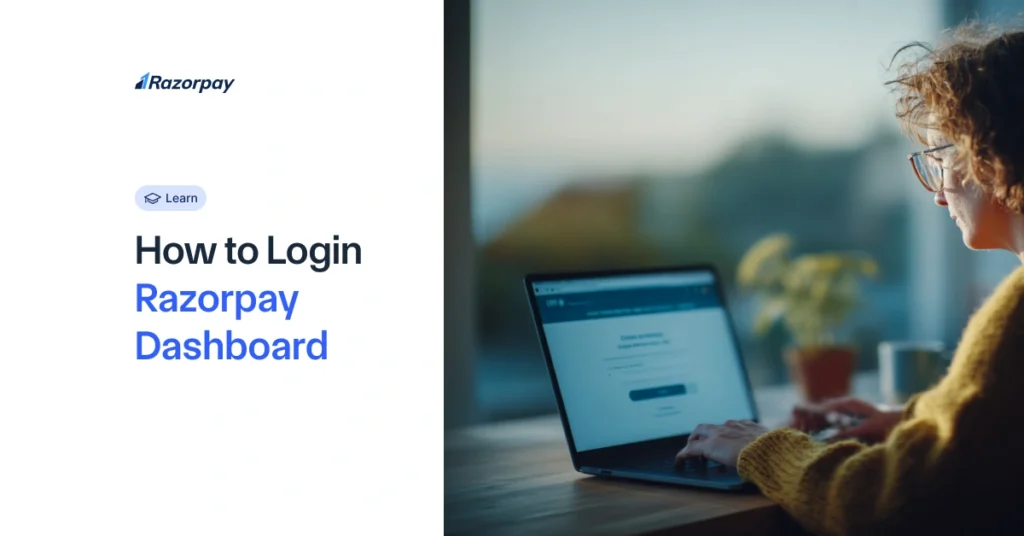Welcome to Razorpay! Accessing your account is the key to unlocking powerful tools to manage your payments, track your business growth, and streamline your finances. This guide will walk you through the simple steps to log in, whether you’re at your desk or on the move.
Table of Contents
Login Portals for Indian Merchants
The Razorpay Dashboard is your command center for all your payment activities. Here’s how to access it from any web browser:
1. Go to the Razorpay Website
Open your browser and navigate to the official Razorpay homepage.
2. Find the Login Button
Look for the “Login” button, usually located in the top-right corner of the page, and click it. This will take you to the main login page.
 3. Enter Your Credentials
3. Enter Your Credentials
You can log in using the email address/phone number you registered with.
Verify with OTP: For your security, we will send a One-Time Password (OTP) to your registered mobile number or email. Enter this code to proceed.

You’re In! Once verified, you will land on your Razorpay Dashboard. You can now view transactions, manage settlements, and explore all the features.
Login Portals for International Merchants
1. For Merchants in Malaysia
- Go to the Razorpay Malaysia website: Navigate to https://curlec.com/.
- Click “Login“: Find the login button on the homepage.
- Follow the Steps: Enter your credentials and OTP to securely access your Malaysian business dashboard.
2. For Merchants in Singapore
- Go to the Razorpay Singapore website: Navigate to https://razorpay.com/sg/.
- Click “Login“: Find the login button in the main menu.
- Follow the Steps: Use your registered details and OTP to sign in and manage your Singapore-based transactions.
3. For Merchants in the US
- Go to the Razorpay US website: Navigate to https://razorpay.com/us/.
- Click “Login“: Locate the login option on the page.
- Follow the Steps: Enter your account credentials and the verification OTP to access your US payment dashboard.
Logging In on Your Phone (Mobile App)
Manage your business from anywhere with the Razorpay Mobile App, available for both Android and iOS.
1. If You Already Have an Account:
- Open the Razorpay app on your phone.
- Tap “Login.”
- Enter your registered email or phone number and follow the prompts.
2. If You Are a New User:
- Download and open the app.
- Tap “Sign Up” and follow the simple on-screen instructions to create and verify your new account.
Accessing Specialized Razorpay Services
Your business might use other powerful Razorpay products. Each has a dedicated login for focused access.
1. RazorpayX Login
For all your business banking needs, from payouts to corporate cards – use RazorpayX.
- Navigate to the RazorpayX login page.
- Sign in with your registered credentials to access your RazorpayX dashboard.
2. Razorpay Payroll Login
For employees and employers managing salaries and payslips with Razorpay Payroll:
- Visit the Razorpay website.
- Navigate to Razorpay Payroll page
- Choose the “Payroll login” option to be directed to the correct portal. Here, employees can view their salary details and download payslips.
3. Razorpay Rize Login
Razorpay Rize is Razorpay’s dedicated startup program designed exclusively for early and growth-stage founders. It offers company registration services, a vibrant founder community, and tailored resources to support startups throughout their entrepreneurial journey.
For the Company Registration service:
- Visit the Razorpay Rize website.
- Click the “Register your Business” Button on the first fold. Alternatively, you can also click the “Get Incorporated” button at the top-right corner of the page.
- Enter your credentials to either sign up or log in and access the Rize dashboard.
For Community access:
- Visit the Razorpay Rize website.
- Click the “Explore our communities” button on the first fold. Alternatively, you can also click the “Join Community” button at the top-right corner of the page.
- This will take you to the dedicated community page, where you can click on “Log in” or “Join Community.”
- Enter your credentials to either sign up or log in and access the Rize dashboard.
Frequently Asked Questions (FAQ)
Q1: I forgot my password. What do I do?
No problem! On the login page, you’ll find a “Forgot Password” link. Click it and follow the instructions to reset your password securely via email. Most logins use a password-less OTP method, so you may not even need a password.
Q2: What is the difference between “Test Mode” and “Live Mode”?
A: Test Mode is a sandbox environment where you can try out Razorpay’s features with dummy data without conducting real transactions. Live Mode is for when your KYC is complete and you’re ready to start accepting actual payments from customers. You can toggle between these modes on your dashboard.
Q3: I don’t have an account yet. How do I start?
A: Signing up is easy! Click the Sign Up button on our homepage. You’ll need to provide your contact details and business information and complete a simple KYC (Know Your Customer) process to get your account activated. For more details, you can also review our pricing plans.