Every quarter, millions of Indian businesses are required to pay Advance Tax.
Advance Tax is the amount of income tax paid much in advance every quarter, rather than a lump-sum payment at the year-end. Also known as earn tax, advance tax is paid in installments as per the due dates decided by the income tax department.
Both individuals and businesses are liable to pay advance tax if their tax liability is greater than or equal to INR 10,000 post TDS payment in a fiscal year.
With RazorpayX Advance Tax Payments, paying advance taxes has never been simpler and takes only 30seconds. Leave your tax payment worries to us. Never miss a deadline or worry about increased tax liabilities for missing payment deadlines.
When do I pay Advance Tax?
The table below gives you the advance tax schedule mandated by the Government of India.
| Tax Installment | Due Date | Amount of Tax Payable |
| 1 | Either on or before the 15th of June | At least 15% of the advance tax liability |
| 2 | Either on or before the 15th of September | At least 45% of the advance tax liability |
| 3 | Either on or before the 15th of December | At least 75% of the advance tax liability |
| 4 | Either on or before the 15th of March | 100% of tax liability |
How to Setup Advance Tax on RazorpayX?
When using the Advance Tax feature for the first time, you must confirm your PAN details and business address, which are automatically populated using your KYC details. It is a simple one-time process.
To setup Advance Tax:
- Log into your RazorpayX Dashboard.
- Navigate to Menu → Tax Payments.
- Tab across to Advance Tax.
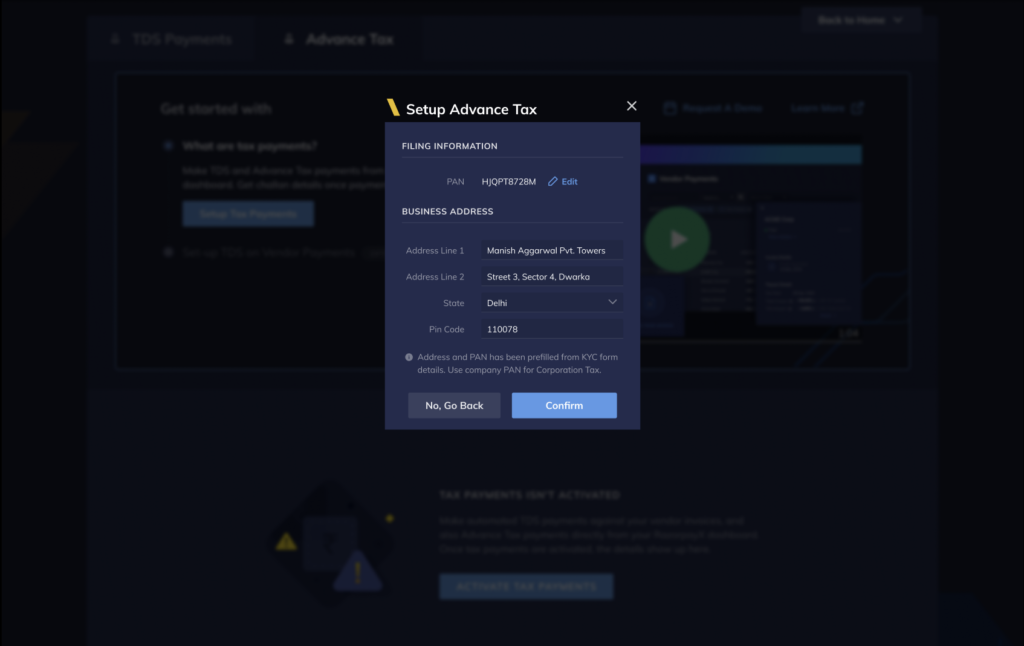
How to do an Advance Tax Payment
To create a payout for Advance Tax:
- In the Advance Tax Payment window, click + Advance Tax.
- Confirm details for tax filing in the Adding Filing Details window as shown below
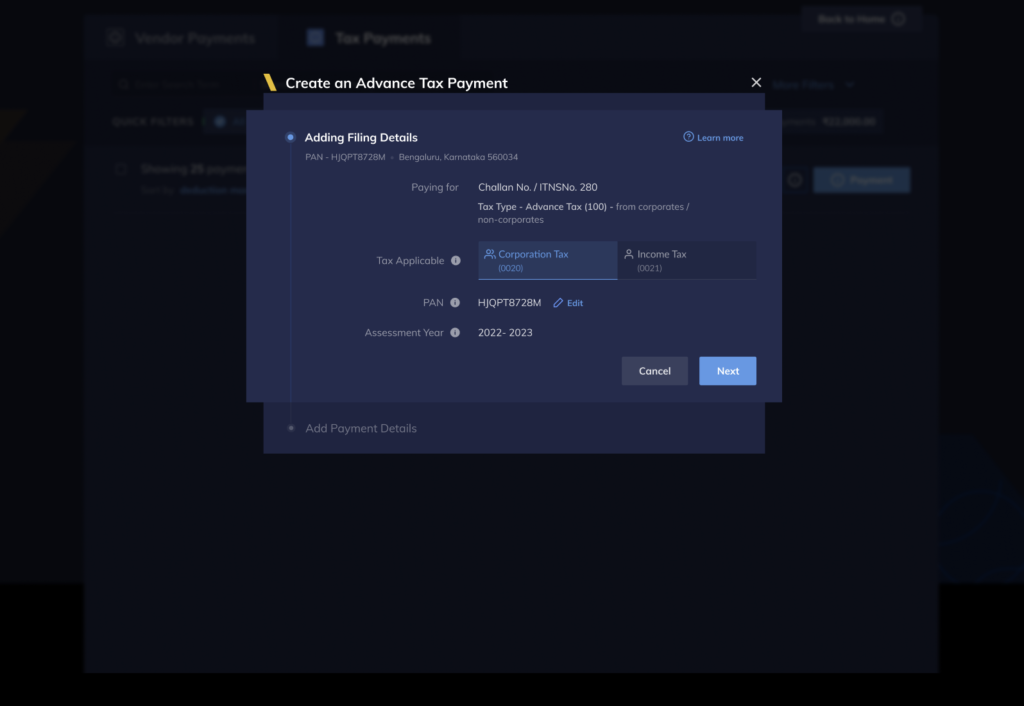
- Click Next.
- Add tax amount to be paid. You can enter a break-up of the tax amount by using the Show all fields drop-down menu.
- Click Save Payment to save the payment, or click Pay Now to proceed to make the payment.
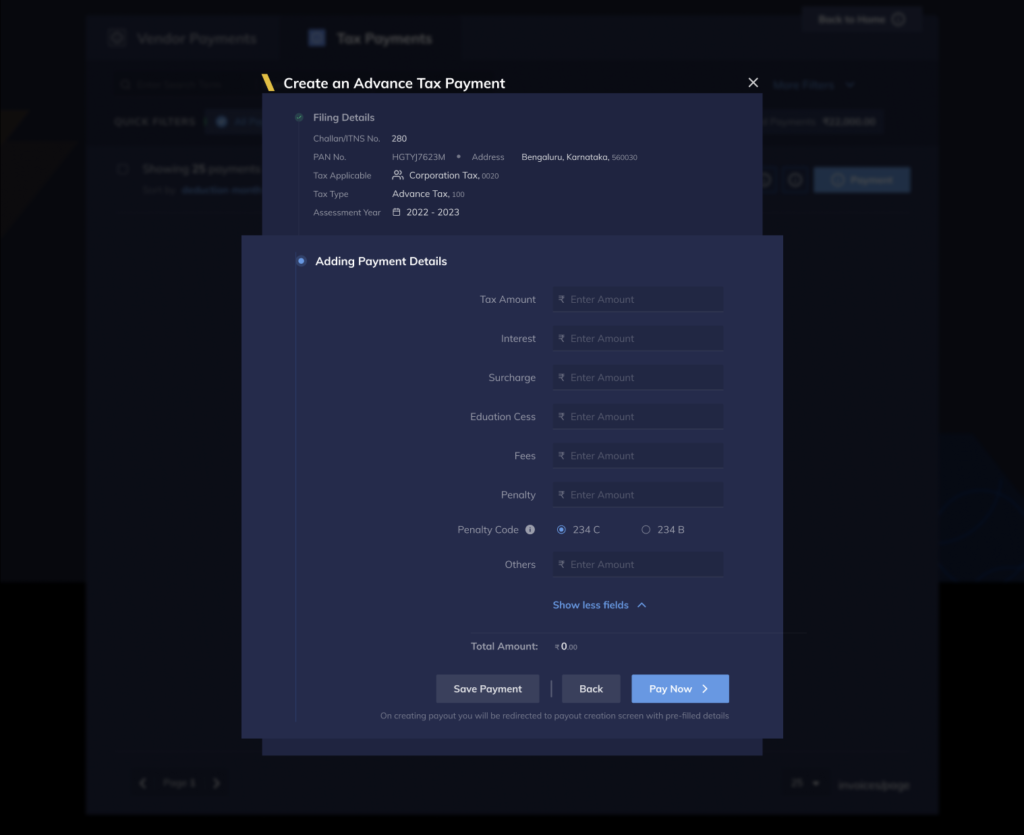
- If you select Save Payment, enter OTP to verify and click CREATE PAYOUT to save the payout. The payout is created and is listed in the Advance Tax screen as shown below:
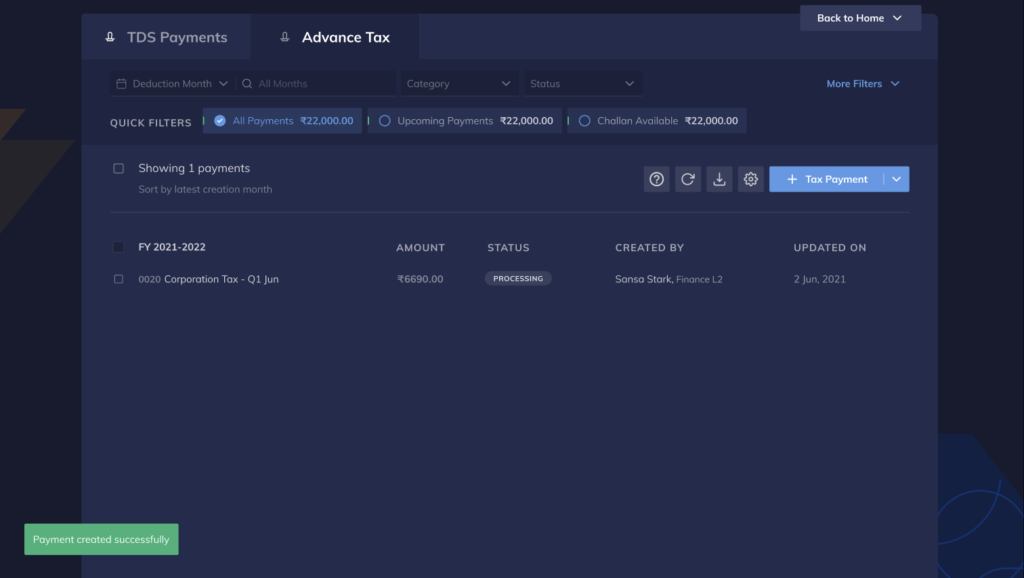
- If you select Pay Now, enter OTP to verify and confirm the payment before making the payment.
- Once the payment is made you can check the status by clicking on the View Challan option.
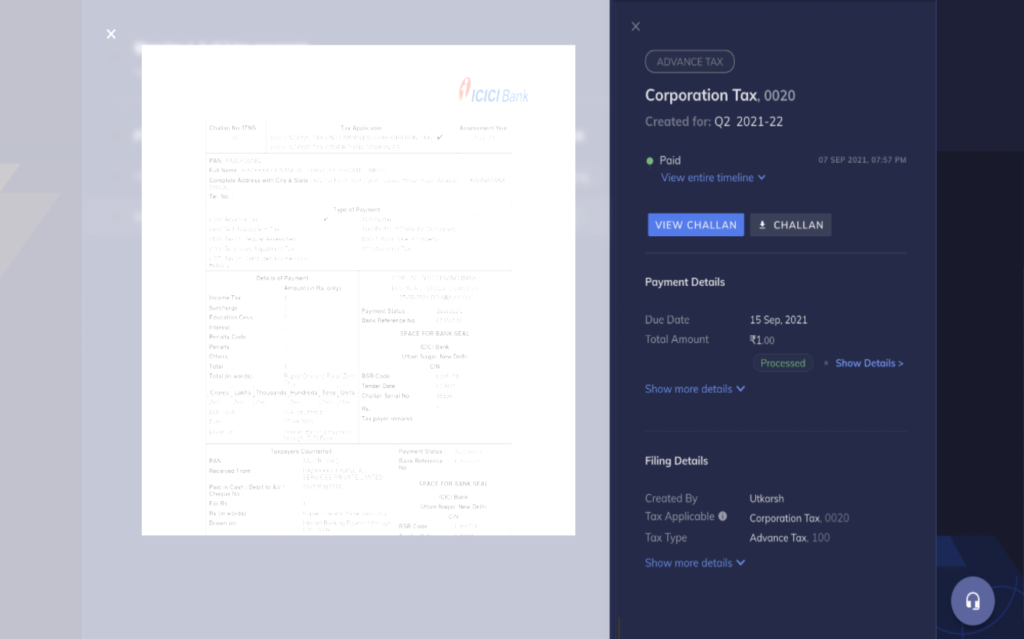
This is just the beginning.
In our mission to make finance frictionless for businesses, we’re coming up with many exciting updates to simplify day-to-day banking operations.
Next in line is automated GST payments for businesses.



