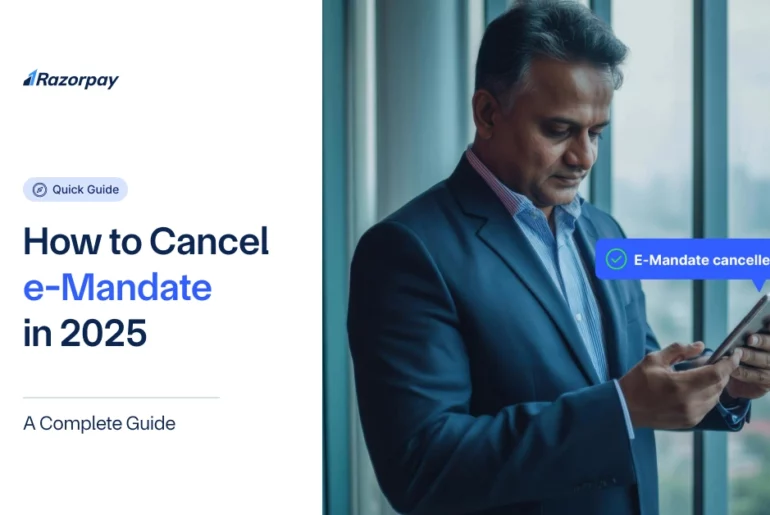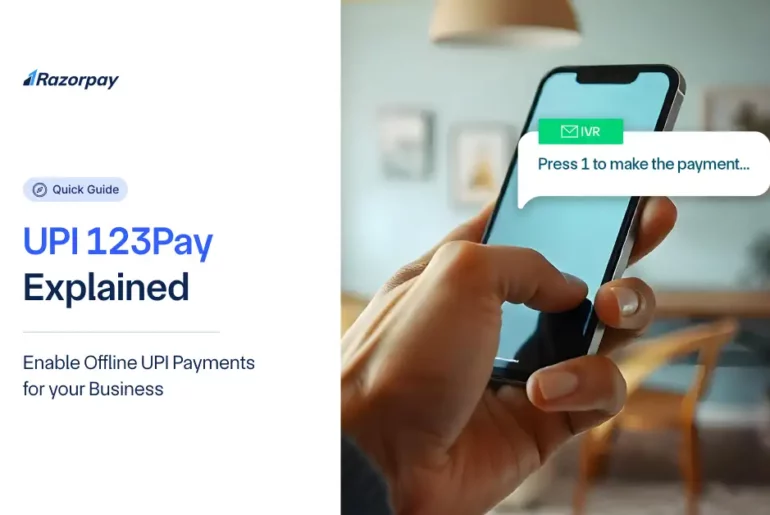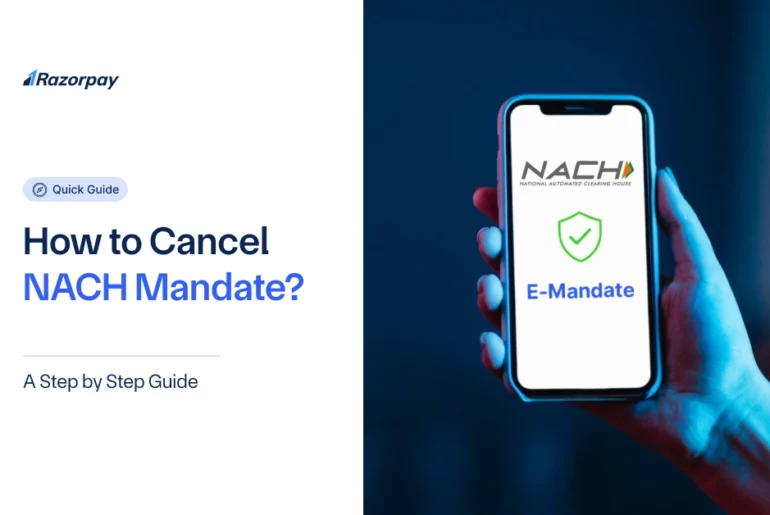The benefits of digital invoicing for businesses are well-documented.
Digitization using business management software simplifies life for businesses, from managing books to compliance, from filing of GST returns to reconciliation.
Business management software like TallyPrime has always been a reliable ally for businesses looking to automate books and compliance. When it comes to invoicing, TallyPrime sets the standard with its unparalleled flexibility and super-fast invoice creation.
What if we could take this one step further? What if businesses couldn’t just raise invoices but also collect payments?
Introducing the Razorpay – TallyPrime integration
Well, we no longer have to wonder. Here’s launching the Razorpay integration with TallyPrime. Starting this week, businesses can attach a Razorpay Payment Link/ QR code on their invoice directly from TallyPrime.
What is the Razorpay – TallyPrime integration all about?
Earlier a business had to rely on offline means of payment collection or go to a different platform for generating digital payment requests against each invoice. This also meant that payments had to be tracked separately and reconciliation done manually.
The new integration allows Tally customers to generate Razorpay Payment Links or QR codes directly from TallyPrime and automatically add them in the invoice. These Payment Links and QR codes can also be shared via email or SMS.
This solution makes it easy for TallyPrime users to send payment details and accept payments from multiple customers or vendors via Razorpay.
Why is Razorpay the best payment solution on TallyPrime?
Razorpay is the best payment solution on TallyPrime because it offers businesses the following benefits:
- Unlimited payment options for any invoice amount: Accept payments in 100+ modes including cards, wallets, UPI, EMI, Netbanking and Pay Later.
- Automated payment reminders: Forget about making frustrating calls to your customers. Instead, send automated reminders to your customers for pending payments.
- Generating international invoices: Enable Razorpay’s International Payment gateway and reach over 30 crore customers around the world, with 20% higher transaction success rates and a faster settlement schedule.
- Faster and streamlined invoice payments: Send Razorpay Payment Links/ QR codes with invoices so that customers can pay from anywhere in the world.
- Simplified reconciliation: Upload the Razorpay report on TallyPrime which will update the payment statuses against each invoice.
How do you enable the Razorpay – TallyPrime integration?
This can be achieved by means of a one-time hassle-free setup. Link your Tally and Razorpay accounts using your Razorpay registered e-mail ID or registered phone number.
Step 1 (For new Razorpay users): Register and complete your KYC with Razorpay to generate your Merchant ID.
Step 2: Run TallyPrime Release 3.0 and select your company from the list of companies.

Step 3: Load the Company and press F11 to go to the Company Features screen. Set ‘Yes’ to ‘Show more features’ and set ‘Yes’ to the option ‘Enable Payment Request to share payment link/QR Code’, as shown:

Step 4: Once the above-mentioned option is set to ‘Yes’, the Merchant Profile Creation screen appears as shown:
Enter the following:
- Name: Name of the User
- Payment Method (Payment Gateway/UPI): Select Razorpay from the ‘List of Payment Methods’
- Merchant ID: The Merchant ID of the merchant/user
- Registered E-mail: The email ID used by the merchant during sign in

Step 5: Accept the F11 Features screen.

The above is a one-time activity to update the merchant profile with the Razorpay integration.
How do you generate a Razorpay Payment Link/QR Code from Tally?
Now that the merchant profile has been updated, we can generate a payment link:
- While recording transactions (Create/ Alter ‘Voucher’)
- After recording a transaction for one or more transactions of single or multiple parties (customers) (From the ‘Day Book’)
- While printing Party Ledger / Party Outstanding / Reminder Letters of a Party (From the ‘Ledger Vouchers’)
Once you click on ‘Generate Payment Link’ from either of the places, a tab opens with most details pre-filled. However, you can choose to update the mode of sending payment details, mobile number, email id, expiry date for payment link and remarks if any.

Once the link generation form is accepted, an OTP screen appears if you are not logged in to your merchant profile.

Enter the OTP received on the Email ID mentioned in your merchant profile. On confirmation, you will receive the following message on the successful generation of the link.

The payment link gets sent to the customer by email and SMS. It can also be added to the invoice.

It can be printed on a company ledger too.

Conclusion
The Razorpay – TallyPrime integration will take your e-invoicing experience to the next level. Link Razorpay to your TallyPrime account now and make business simpler!