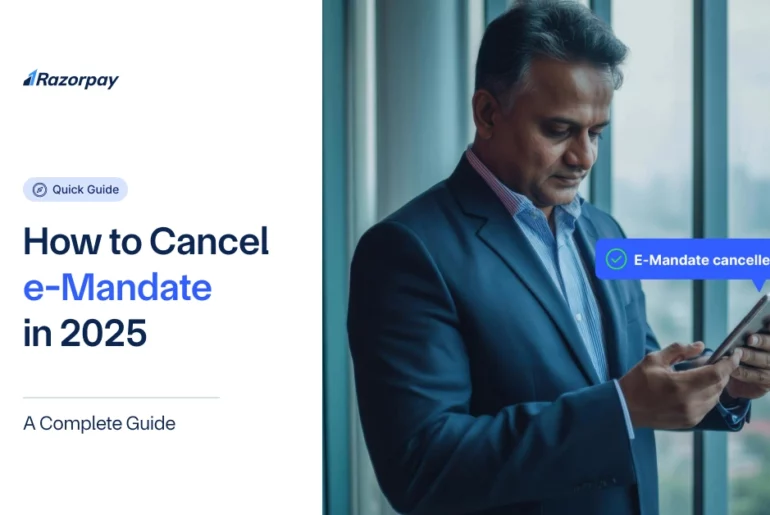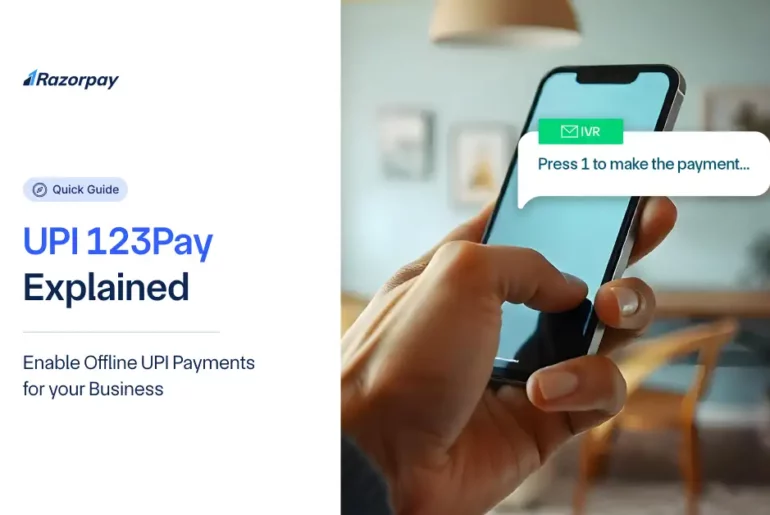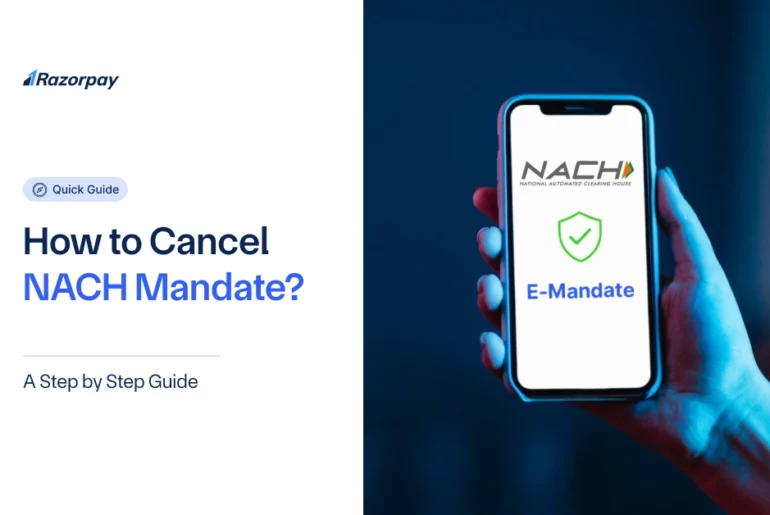If you own an online storefront, you might be well aware of the nitty-gritties of online business. A checkout page is one of the most crucial parts of a successful online business. A well-managed checkout page can aid a frictionless transition from an abandoned cart to a completed purchase. WooCommerce has been instrumental in aiding several up-and-coming businesses in managing their transactions seamlessly. In this guide, Razorpay explains how to customise the checkout page in WooCommerce, creating a seamless payment journey tailored to your business needs.
Key Takeaways
WooCommerce is a boon for several new online businesses which are in the nascent stage.
Learning how to customise checkout page in WooCommerce benefits businesses by improving their conversion rates.
You may customise the WooCommerce checkout page in three different ways – through plug-ins, inserting snippets of code in the source code of the checkout page, and creating a one page checkout experience.
Why Customise The WooCommerce Checkout Page?
Did you know that WooCommerce powers 21% of all WordPress websites? Which means over 5 million e-commerce businesses use WooCommerce to drive online sales.
WooCommerce has a default check-out page with a simple layout, which is generic for all businesses. This may not work for your business.
This is where customisation plays a part. Every business is different, catering to the various needs and customer demographics. Here is how customising your website’s checkout page helps your business.
- Customisation helps reduce unnecessary fields, expediting the checkout process.
- One may add multiple brand elements for a personalised shopping experience.
- Enabling multiple secure payment options.
- Customising the forms to collect accurate and relevant customer information for further improvement of the marketing funnel framework.
- With a customised checkout page, there are higher chances of improved conversion rates as drop-offs are minimised.
When you customise the WooCommerce checkout page as per your brand’s specifications, it helps in driving relevant leads and improves conversion rates, helping your online business prosper.
As India’s leading payment solutions provider, Razorpay encourages all WooCommerce businesses to create optimised checkout flows with industry-grade security and diverse payment methods.
How To Edit the Checkout Page On WooCommerce?
Now that you have understood why it is essential to have a customized WooCommerce checkout page, you must be wondering how to edit checkout page on WooCommerce – You will be glad to learn that there are three different methods to do so – using plugins, code snippets and integrating payment gateways like Razorpay.
Using A Checkout Page Plugin
One of the most hassle-free ways to customize your checkout page is through checkout page plugins. The benefits of using plugins are listed below:
- Reduce friction and unnecessary fluff that comes between the ‘adding to cart’ and ‘pay’ stages, simplifying the checkout process.
- Improve the design of your WooCommerce checkout page.
- Helps in creating sales funnels to attract more visitors.
- Send cart-recovery details to potential customers.
- Add upsells or cross-sells at checkout to increase cart value.
CartFlows, ModernCart, JetWooBuilder, etc. are some of the most preferred WooCommerce checkout page customisation plugins by online businesses.
These plugins can be used without any charges to a certain extent, and they serve different purposes, based on your business requirements, and their customisation services are priced accordingly.
The Customisation Process
Look for check out page customising plugins, online, go through their features and select the one that suits your business requirements.
There are several plugins that allow you to
- Add/remove fields.
- Display upselles or cross-sells, depending on the customer’s purchase behaviour.
- Integrate payment gateways like Razorpay, that enables businesses to accept payments through a wide range of mediums.
- Customise checkout funnel to improve conversions.
Simply
- Select your preferred checkout page customisation plugin.
- Download and integrate them with your WooCommerce business website.
- Start customising your WooCommerce checkout page by following directions.
With Code Snippets
If you are a developer with a penchant for customised checkout pages, WooCommerce has several filters available to customise the fields as per your business requirements.
To customize your WooCommerce checkout fields, use the woocommerce_checkout_fields filter. Developers may remove irrelevant fields on the checkout page and add new fields or make changes to those existing.
With the above filter, one may also add customised validation rules based on their target audience’s preferences.
Customising checkout with code snippets gives developers complete control over the fields that go on in the checkout page, helping create a checkout funnel that is personalized to your customers’ preferences while staying true to your brand’s tone and purpose.
Integrating A One-Page Checkout Extension
A one-page checkout process can be hassle-free for customers who do not want to browse through multiple pages of products.
Businesses can make this possible by using one-page checkout extensions supported by your WooCommerce website.
This step may potentially help in reducing the percentage of drop offs.
Why Prefer Razorpay As Your Payment Gateway During Checkout?
A checkout process is not just about selecting products and adding them to cart. Ease of payment matters too. This is where Razorpay’s payment gateway steps in.
While setting up your checkout page to accept payments, consider integrating it with Razorpay payment gateway for the following reasons.
Choose Among Multiple Payment Options
Razorpay supports several globally accepted credit cards like Visa, Mastercard and AmEx. It also helps businesses offer payment options like UPI, BNPL, netbanking and e-Wallets, making it one of the most preferred gateways by most businesses.
Seamless Payments
Razorpay’s hosted checkout automatically adapts to your website’s design, maintaining consistent UI flow, aiding seamless payment processing.
Faster Conversions
Razorpay offers options to save payment methods – for example, it allows customers to save their credit/debit card details for easy purchases in the future, aiding faster conversions.
Security First
PCI DSS Level-1 compliance ensures every transaction is protected.
Easy Setup
Razorpay provides ready-to-use plugins for WooCommerce—no complex coding required.
<
Ready to streamline your payments?
Conclusion
Wrapping it up, in an era ruled by online businesses, one must have awareness of changing shopping habits. ‘Instant’ is the keyword every UX designer should keep in mind while designing checkout flows, aiding effective conversions and driving sales. Your checkout page gives your customers a glance at how technology-efficient your website is, making it a deciding factor for successful conversions. This is where customization comes in handy. A large percentage of WordPress websites use the WooCommerce checkout page. Customising your WooCommerce check-out page should be on top of your list if you want to add value to the shopping experience while fulfilling your business needs. Integrating it with the Razorpay payment gateway will only help in making the entire shopping process more efficient.
FAQs
Should I use a plugin or code for customization?
Plugins offer a smarter, scalable and easier way to customize your checkout page, whereas using a code snippet gives granular control over the various checkout page elements. However, if you wish to customize your checkout page with the help of a code snippet, you must be familiar with PHP, CSS and the WooCommerce hooks. Depending on your need and available resources, you can take a call.
How many fields are ideal for checkout?
Leading ecommerce studies, including Baymard Institute research, show that the ideal number of form fields in WooCommerce checkout is 6 to 8 for physical products.
Does customization affect updates or support?
Customizing checkout via plugins typically preserves compatibility and support, as most reputable plugins update alongside WooCommerce itself. Whereas for code snippets, one may need to work extra when an update is rolled out.
Can Razorpay reduce cart abandonment?
Yes. By integrating Razorpay’s Magic Checkout or standard WooCommerce payment plugins, merchants have successfully reduced cart abandonment rates by up to 35–40%.