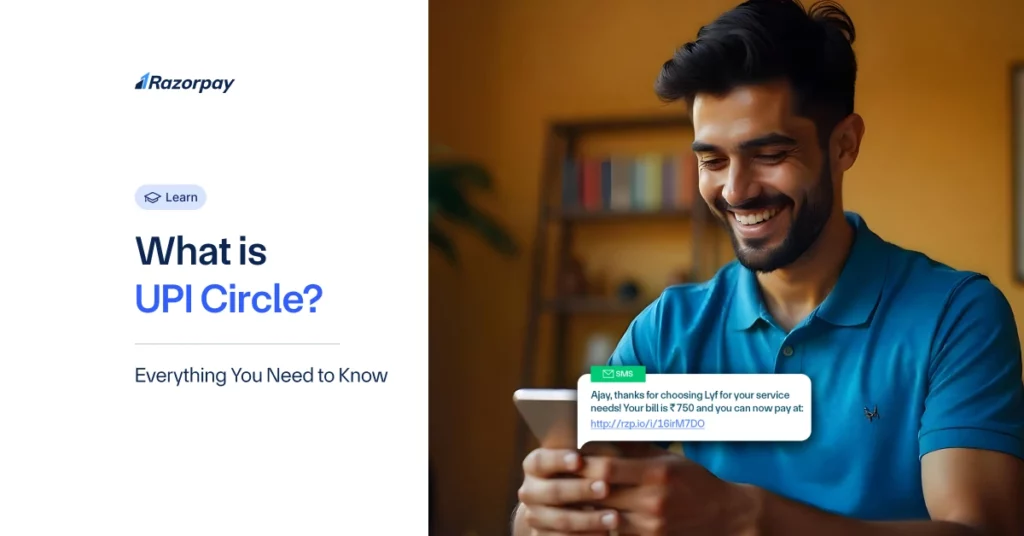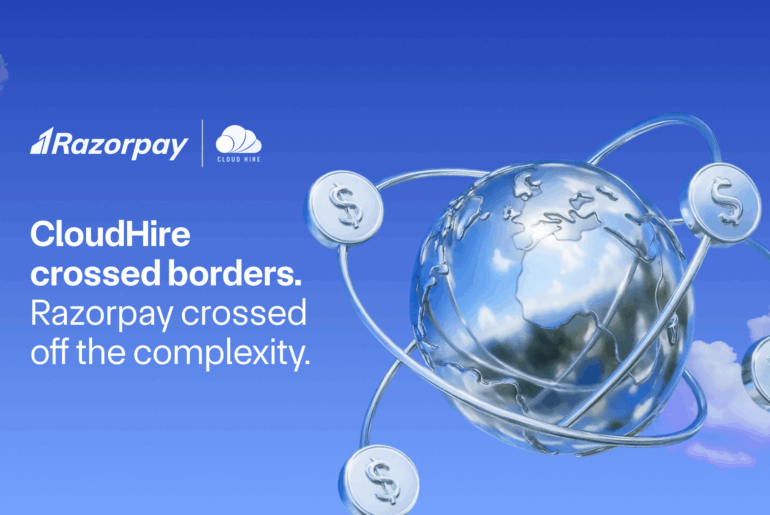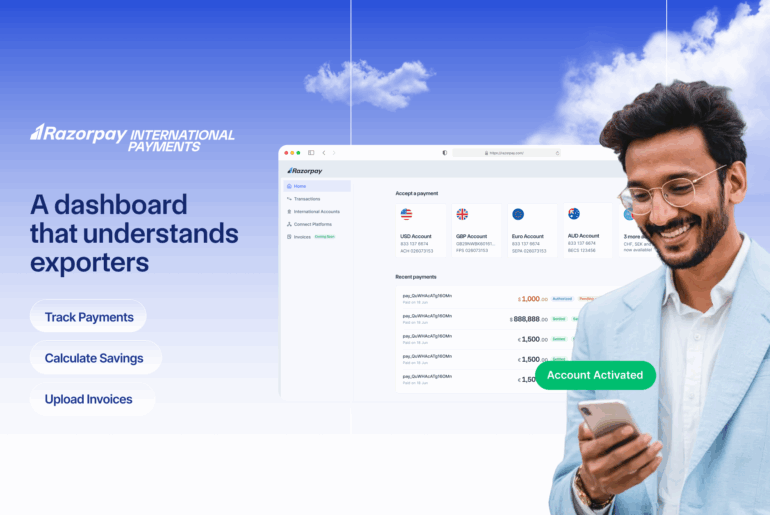Table of Contents
What Is UPI Circle?
UPI Circle is a solution that lets a primary user authorise a secondary user to make UPI transactions from their bank account. The primary user sets transaction limits, ensuring control and security.
This feature is ideal for families, business owners, and students, enabling shared access to payments while maintaining transparency. It reduces dependency on cash or separate accounts by enabling a shared financial workflow without compromising on safety.
How Does UPI Circle Work?
- Step 1: The primary user initiates a UPI Circle in their preferred UPI app.
- Step 2: The secondary user is added to the Circle via their UPI ID or by scanning a QR code.
- Step 3: The primary user sets transaction limits and authorisation preferences, choosing between full or partial delegation.
- Step 4: The secondary user receives and accepts the UPI Circle invitation.
- Step 5: Once the setup is complete, the secondary user can make UPI transactions within the permissions and limits defined by the primary user.
What is the Purpose of the UPI Circle
UPI Circle was introduced with the goal of making digital payments more inclusive and accessible. Here’s how it helps:
- Enables digital payments for kids and elders who don’t have their own bank account, by allowing them to transact through a trusted family member or friend.
- Reduces dependency on cash by bringing more people, especially those without bank accounts, into the digital payment ecosystem.
- Boosts the number of UPI users by extending the benefits of UPI to individuals who were previously excluded due to the lack of a personal bank account.
How does UPI Circle work in Google Pay?
1. Initiating UPI Circle:
The primary user opens the Google Pay app and selects the UPI Circle feature. They can add trusted individuals, such as family or friends, to the Circle.
2. Adding a Secondary User:
The secondary user is added by either scanning a QR code or providing their UPI ID. The primary user ensures the secondary user is in their contact list.
3. Setting Delegation Type:
The primary user sets the delegation type —full or partial. They can configure these settings based on the level of control they want.
4. Secondary User Accepts the Invite:
The secondary user receives an invitation to join the UPI Circle and must accept it to gain access.
5. Payment by Secondary User:
The secondary user can now make payments using the UPI Circle account. The primary user’s linked bank account is used for transactions within the defined limits or after approval, depending on the setup.
6. Approval for Payments (if applicable):
If the primary user has chosen partial delegation, they receive a request for payment, which they can either accept or decline.
How to Set Up UPI Circle?
- Step 1: Open the BHIM-UPI app and tap on the ‘UPI Circle’ option. On the new page, select ‘Add Family or Friends.’ You can add members by scanning their QR code or entering their UPI ID.
- Step 2: Use the UPI ID option. Enter the UPI ID of the person you want to add, then tap ‘Add to my UPI Circle.’ Next, provide their phone number (which must be on your contact list).
- Step 3: Choose an access type — ‘Spend with Limits’ or ‘Approve Every Payment.’ The first option lets you set a transaction limit, while the second requires your approval for every transaction. Select the option that suits your needs and click ‘Proceed.’
- Step 4: If you choose ‘Spend with Limits,’ set the monthly limit, end date, and bank account for transactions. Click ‘Proceed,’ enter your UPI PIN, and confirm the setup. Once done, the secondary user is added to your UPI Circle.
What are the requirements for adding secondary users?
To add a secondary user in UPI Circle, the following requirements must be met:
1. The primary user must have a bank account linked to a UPI app like Google Pay, BHIM, or similar.
2. The secondary user must have a valid UPI ID, which must be saved in the primary user’s contact list.
Here are the steps to add a secondary user:
Step 1: Secondary User Shares QR Code
The secondary user generates and shares their UPI QR code with the primary user. Alternatively, they can provide their UPI ID for manual addition.
Step 2: Primary User Verifies the Secondary User
The primary user verifies the secondary user’s details, including their UPI ID and contact number.
Step 3: Primary User Selects Full or Partial Delegation
The primary user decides the delegation type—full or partial—based on their requirements.
Step 4: Secondary User Accepts the Request
The secondary user reviews and accepts the request to complete the setup.
UPI Circle Feature: Types of Delegation
The UPI Circle feature introduces the concept of delegation, allowing a primary user to share transaction access with a secondary user. This delegation can be customised based on specific requirements, with two types of access: full delegation and partial delegation.
Both options provide flexibility for managing payments, whether you prefer full control or limited access. Here’s how each type works:
1. Full Delegation
In full delegation, the secondary user has complete access to make transactions without requiring prior approval from the primary user. This type is ideal for trusted users, such as family members or key employees, where efficiency and independence are crucial.
Benefits:
-
It simplifies and speeds up transactions, making the process more efficient.
-
It reduces over-reliance on the primary user by enabling others to manage tasks independently.
2. Partial Delegation
In partial delegation, the primary user sets specific limits or requires approval for each transaction initiated by the secondary user. This ensures tighter control while still allowing flexibility.
Benefits:
-
It ensures spending is well-controlled and within limits.
-
It provides transparency and security by allowing every transaction to be tracked clearly.
NPCI Guidelines for Primary and Secondary UPI Users
To ensure UPI Circle offers a secure and reliable way to delegate access, NPCI has set the following guidelines as key security protocols:
- Both primary and secondary users must have separate, independent user journeys on UPI and PSP apps, allowing each to use any UPI app of their choice.
- Secondary users are required to authenticate transactions via biometric verification or an app password.
- A primary user can authorize up to 5 secondary users or devices, but each secondary user can be linked to only one primary user—multiple primary users for a single secondary user are not allowed.
- Secondary users have a monthly transaction limit of Rs. 15,000 and a per-transaction limit of Rs. 5,000.
- For partial delegation, the existing UPI transaction limits apply.
- The primary user decides whether to grant full or partial authorization to secondary users.
- The primary user maintains full control over the secondary user’s UPI activities.
- For newly linked UPI IDs, both primary and secondary users have a reduced per-transaction limit of Rs. 5,000 during the first 24 hours.
- The primary user can access the secondary user’s transaction history, including the complete bank account statement.
NPCI Guidelines for UPI Companies
- Existing RBI guidelines on ‘Harmonization of Turnaround Time’ and customer compensation for failed authorized transactions must be followed.
- The Online Dispute Resolution (ODR) facility remains in place.
- All existing UPI regulations remain effective unless a new notice specific to the UPI Circle is issued.
NPCI introduced this feature to support families where only one member has a bank account and a linked UPI ID. Now, other family members can access the shared UPI ID securely. The primary user manages access and limits, ensuring safe and controlled use of the shared account while preventing misuse.
Steps to Make Payments Using UPI Circle
UPI Circle makes transactions seamless by enabling secondary users to request payments while allowing the primary user to maintain control based on the delegation type. Here’s how the process works:
Step 1: Secondary User Requests Payment
The secondary user initiates a payment request through their UPI app by entering the amount and selecting the transaction type. Depending on the delegation type, they can proceed directly (if within limits) or notify the primary user for approval.
Step 2: Primary User Confirms the Payment
The primary user receives a notification to approve the transaction for partial delegation. Once reviewed, the primary user confirms the payment by entering their UPI PIN. For full delegation, no additional approval is needed if the transaction is within the pre-set limits.
UPI Circle Transaction Limit
In UPI Circle, the primary user determines the monthly spending limit for the secondary user, which can be up to ₹15,000 as per guidelines set by the National Payments Corporation of India (NPCI). This cap ensures control and secures financial access.
For transactions within the set limit, the secondary user can initiate and complete payments without needing the primary user to enter a UPI PIN. This feature simplifies small and frequent transactions, making it more convenient for trusted users.
Benefits of UPI Circle for Managing Group Payments
UPI Circle makes splitting and managing group expenses seamless and efficient. Whether it’s sharing bills, pooling money for gifts, or dividing costs for shared subscriptions, this feature streamlines the process by enabling easy delegation and control over payments.
With UPI Circle, you can track contributions and payments in real-time, ensuring full transparency among group members. This reduces confusion and eliminates the need for manual calculations or repeated reminders.
How to Add Friends and Manage UPI Circle Groups?
UPI Circle allows you to easily add or remove members and assign roles to manage group payments effectively.
1. Adding Members:
Open your UPI app and select the ‘UPI Circle’ option. Tap ‘Add Family or Friends’ and enter the UPI ID or scan the QR code of the person you wish to add. Assign their role as a secondary user and set transaction limits or permissions based on your preferences.
2. Removing Members:
To remove a member from your UPI Circle, open the Circle settings in your UPI app. Select the member you wish to remove and confirm your action to complete the process.
Managing Group Settings:
- Set Transaction Limits: Define monthly or per-transaction caps to maintain control over spending.
- Monitor Activity: Regularly review transaction history within the group to ensure transparency and accountability.
- Adjust Permissions: Modify roles or access levels as needed, such as switching between full and partial delegation.
User Limits for UPI Circle
In a UPI Circle, the primary user can add up to five secondary users. This feature makes it ideal for families, dependents, or small groups where shared access to transactions is required. By allowing multiple secondary users, the UPI Circle ensures flexibility in managing finances while maintaining control.
Tips to Make Your Transactions More Secure
1. Enable an App Lock for UPI Apps
Adding an app lock to your UPI app adds an essential layer of security. This feature prevents unauthorised access, ensuring only you can access your financial details and conduct transactions. Set up a lock on your UPI app to safeguard your funds from potential threats.
2. Use Strong UPI PINs and Enable Two-Factor Authentication
A strong UPI PIN, which includes a combination of numbers, reduces the risk of unauthorised access. Always avoid simple or predictable PINs. Additionally, enabling two-factor authentication where possible provides extra protection, requiring more than just your PIN to complete a transaction.
3. Review Transaction Requests Carefully
Always double-check transaction details, especially if you’ve partially delegated transaction authority. A mistake in the transaction amount or recipient can result in financial loss. Be vigilant before confirming any payment to ensure the transaction is legitimate.
Conclusion
UPI Circle is an innovative feature that simplifies and secures the way multiple users can access and manage UPI transactions from a single bank account. By allowing flexible delegation—whether full or partial—the primary user retains complete control while enabling trusted secondary users to make payments within set limits. This feature promotes financial inclusion by bringing family members, students, and small business teams into the digital payment ecosystem safely and conveniently. With robust security protocols and clear transaction controls, UPI Circle makes managing shared payments easy, transparent, and secure for all users.
Frequently Asked Questions (FAQs):
1. When will UPI Circle launch for PhonePe?
As of now, there is no official announcement regarding the launch of UPI Circle on PhonePe. However, the feature is expected to be available on PhonePe soon.
2. What happens if I remove a member from my UPI Circle?
Removing a member from your UPI Circle revokes their access to perform transactions using your UPI account. This means the individual will no longer be able to initiate payments or access your account for transactions.
3. Can I use UPI Circle for business transactions?
While UPI Circle is generally designed for personal use, it can be used in specific business scenarios. For example, as a car rental service owner, you can use UPI Circle to delegate payment responsibilities to your drivers, allowing them to make petrol payments and cover their own expenses.
4. How do I check transaction history in UPI Circle?
To check your transaction history in UPI Circle, open your UPI-enabled app and navigate to the transaction history section. Here, you can view all the transactions made within your circle, including those initiated by members.
5. Is there a fee for using UPI Circle in Google Pay?
UPI Circle is yet to launch on the Google Pay app. Currently, there are no details about any fees associated with using the feature. Typically, UPI-based services do not charge additional fees, but it’s best to check the app’s terms and conditions for any updates once the feature is available.
6. Can I use UPI Circle with international bank accounts?
UPI Circle is designed for use with Indian bank accounts and UPI IDs. Currently, it does not support international bank accounts. Alternative payment methods or services may be more appropriate for transactions involving international accounts.