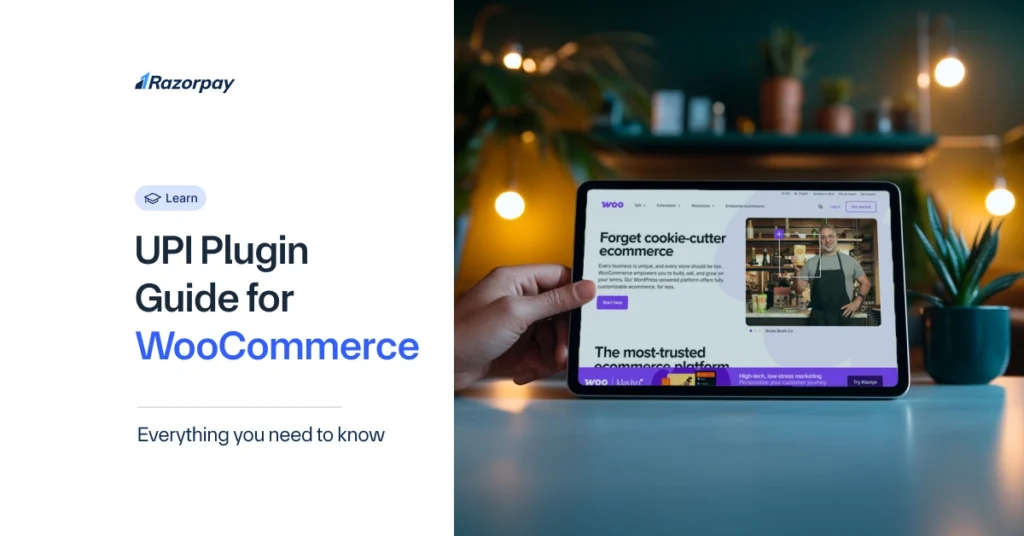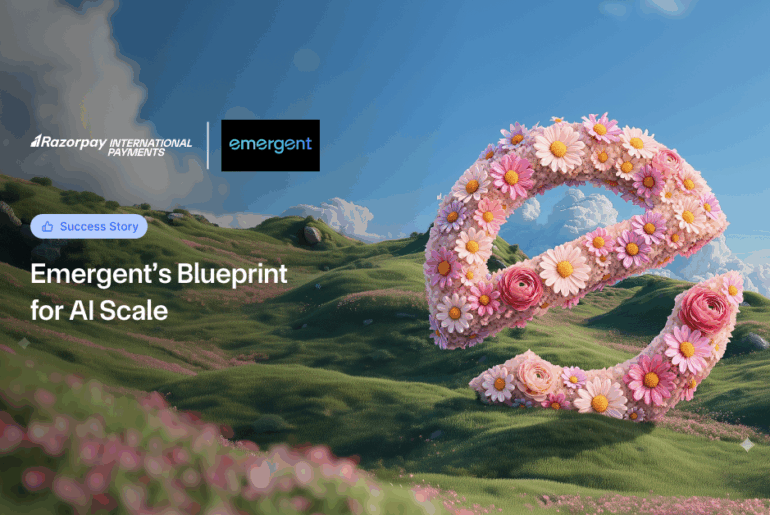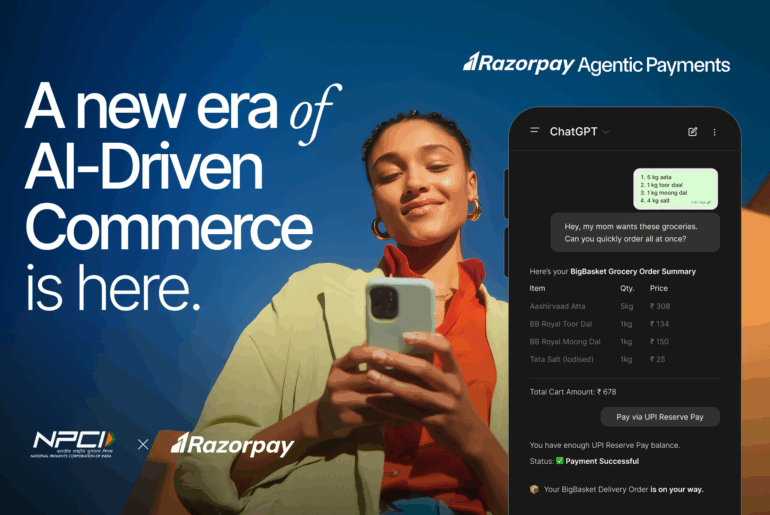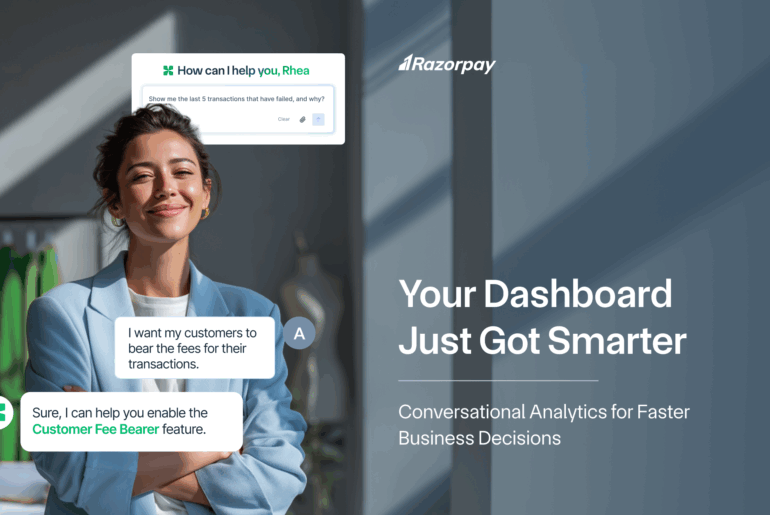Every abandoned cart hurts, but here’s the twist — many online stores don’t lose sales because of product quality or pricing. They lose them at the final step: payment.
WooCommerce runs more than 4.6 million live stores, yet a surprising number still push buyers through clunky checkouts or limited payment options. Meanwhile, UPI has become India’s favourite way to pay, with 17.89 billion transactions happening in April 2025 alone.
If you run a WooCommerce store, plugging in a smooth UPI payment option isn’t a nice-to-have — it’s what your customers already expect. This guide breaks down exactly how to do it right: which plugins to trust, how to set them up, and how to keep your checkout so smooth that users won’t think twice about hitting ‘Pay Now’.
Table of Contents
Why Add UPI as a Payment Option in Your WooCommerce Store?
UPI is now India’s most preferred way to pay online. If you run a WooCommerce store, adding a UPI payment plugin is no longer optional — it’s expected.
When you enable a UPI payment gateway, you tap into real-time payments, lower transaction costs, and India’s massive base of digital-first shoppers. Unlike debit or credit cards, a UPI plugin for WooCommerce lets your customers pay instantly without card details or net banking logins.
More shoppers now choose UPI over cards because it’s quick, secure, and built for mobile. Around 50% of the world’s digital transactions now happen in India through UPI — a clear sign of where payments are headed.
If you want to keep up with how India prefers to pay, the best UPI plugin for WooCommerce is the easiest way to capture impulse buyers, boost mobile sales, and cut payment gateway costs.
Overview of WooCommerce UPI Payment Plugins
A WooCommerce UPI Payment Plugin lets you accept UPI Payments directly on your online store. It works as a bridge between your WooCommerce website and India’s UPI system.
When you install a UPI plugin for WooCommerce, your store can show a dynamic UPI QR code or ask for the customer’s Virtual Payment Address (VPA). Once the shopper scans the code or enters their UPI ID, the payment flows through a linked UPI Payment Gateway.
Most plugins work in two ways. Some are simple QR-based plugins where you share your UPI ID, and customers pay by scanning the code. Others are full gateway integrations that automate the payment confirmation and update the order status instantly.
Key Benefits of Integrating UPI With WooCommerce
-
Save on transaction fees: For peer-to-peer (P2P) payments, UPI Payments attract zero or very low Merchant Discount Rates (MDR). This means you keep more of every sale instead of losing a chunk to high card gateway charges.
-
Lower payment failures: A good upi payment plugin for woocommerce ensures fewer payment errors. Unlike cards, where OTP failures or expired sessions can block a sale, UPI works in real time with fewer points of failure.
-
Quicker settlements: With UPI, the money moves instantly from your customer’s account to yours. There’s no waiting for multiple days like you often see with credit cards or net banking. Faster settlements mean smoother cash flow for your business.
-
Simpler checkout: A UPI payment gateway cuts down checkout steps. Customers just scan a QR or approve a collect request on their UPI app. No typing card numbers or waiting for OTPs. This simple flow improves user experience and keeps buyers from dropping off halfway.
-
Builds trust: Indian shoppers already trust UPI for daily payments — from paying friends to ordering groceries. By adding a UPI plugin for WooCommerce, you offer a familiar and trusted option that makes buyers more confident to complete the purchase.
Example:
If you run a small D2C brand selling sustainable stationery, offering a UPI plugin for e-commerce websites can reduce abandoned carts. Shoppers don’t need to find their cards or remember net banking passwords — they complete the payment in seconds with the UPI app they already trust.
How to Install and Set Up a WooCommerce UPI Plugin?
Step 1: Check Prerequisites
Before you begin, check these basics:
-
Make sure your WordPress version is up to date.
-
Use the latest WooCommerce version.
-
Check PHP requirements (most plugins need PHP 7.4 or higher).
Step 2: Install the Plugin
You can add a UPI plugin for WooCommerce in two ways:
-
From the WordPress Repository:
-
Go to Plugins > Add New in your WordPress dashboard.
-
Search for a UPI Payment Gateway plugin.
-
-
Click Install Now and then Activate.
-
Manual Upload:
-
Download the plugin ZIP file.
-
Go to Plugins > Add New > and then upload the plugin
-
-
Upload the file, then click on Activate plugin.
Step 3: Configure the Plugin
-
Add your UPI ID (VPA).
-
Turn on the QR code option if your plugin supports it.
-
Choose test mode (sandbox) first. Switch to live mode once you’re ready to accept real payments.
Let’s understand this with an example of Razorpay
Razorpay is a popular UPI Payment Gateway for WooCommerce. To set it up:
1. Install the Razorpay Plugin
-
Download the Razorpay plugin from the WordPress Plugin Directory.
-
In your WordPress dashboard, go to Plugins → Add New → Upload Plugin if you downloaded a ZIP, or search ‘Razorpay’ and click Install Now.
-
Click Activate Plugin.
2. Configure Razorpay Settings
-
After activation, go to the Razorpay plugin settings.
-
Tick Enable Razorpay Payment Module.
-
Edit the Title and Description if you want custom text at checkout.
-
Add your Key ID and Key Secret. Generate these in your Razorpay Dashboard.
-
Set Payment Action to Authorize and Capture to auto-capture payments.
-
Click Save Changes.
4. Test the Integration
-
Place a test order.
-
Use Razorpay’s Sandbox Mode and test keys to make a dummy payment.
-
Confirm the payment shows up correctly in your orders and your Razorpay Dashboard.
5. Go Live
-
Once testing is done, replace test API keys with live keys.
-
Switch Sandbox to Live Mode.
-
Make sure Payment Action stays on Authorise and Capture.
-
Confirm you see real payments in your bank account as per Razorpay’s settlement cycle.
Razorpay: The Best UPI Payment Gateway for WooCommerce
Razorpay is the go-to solution for WooCommerce merchants seeking seamless UPI integration. Known for its robust, full-stack payment infrastructure, Razorpay enables businesses to accept UPI payments via QR codes, dynamic VPAs, and UPI Intent flows. Whether you’re a startup or an established online store, Razorpay offers a plug-and-play WooCommerce plugin with zero setup fees and fast onboarding.
Key features include:
-
UPI QR Code & Dynamic VPA Support: Customers can pay using static or dynamic UPI QR codes, or enter their UPI ID for instant payments.
-
Instant Refunds: Handle reversals and refunds quickly and efficiently through the dashboard or APIs.
-
WooCommerce-Ready Plugin: Razorpay’s native plugin ensures quick integration without the need for coding.
-
Strong Security Layer: PCI DSS Level 1 compliant with intelligent fraud detection.
-
Dedicated Support: Get assistance when you need it via chat, email, or ticket-based support.
How to Link Your UPI Payment Gateway With WooCommerce?
1. Get Your Merchant Credentials
After signing up with your chosen gateway, log in to your merchant dashboard. Look for your API keys, secret tokens, or merchant IDs — these are needed to connect your WooCommerce UPI payment plugin to your payment gateway.
-
For example, in Razorpay, you’ll find your API keys under Account & Settings > API Keys > Generate Key.
-
Most gateways let you generate test keys for sandbox mode and live keys for real transactions.
2. Add Your API Credentials to WooCommerce
Go to your WordPress dashboard → WooCommerce > Settings > Checkout.
-
Find your installed UPI Payment Plugin for WooCommerce (e.g., Razorpay).
-
Click Manage or Set Up.
-
Copy your Key ID and Key Secret from the gateway dashboard and paste them into the plugin fields.
-
Save changes.
3. Set Up Webhooks (if needed)
Many gateways like Razorpay use webhooks to send real-time payment status updates to your WooCommerce store.
-
In your gateway dashboard, look for the Webhooks section.
-
Add your WooCommerce webhook URL — you’ll find this in your plugin settings.
-
This ensures payment status updates happen automatically (success, failure, refund).
4. Test Before You Go Live
Always test your setup first:
-
Enable Sandbox/Test Mode in the plugin settings.
-
Place a test order using the UPI method.
-
Check that the payment goes through and your WooCommerce order status updates automatically.
-
Once you’re sure everything works, switch to Live Mode by adding your live API keys.
Here’s how it works with Razorpay:
-
Install the Razorpay Payment Gateway for WooCommerce plugin from the WordPress plugin store.
-
Activate it and go to WooCommerce > Settings > checkout > Razorpay.
-
Get your Key ID and Key Secret from your Razorpay dashboard.
-
Enter these in the plugin fields.
-
Set up the webhook URL (Razorpay Dashboard → Account & Settings → Webhooks → + Add New Webhook) and paste the URL given by the plugin.
-
Test a transaction in sandbox mode.
-
Switch to live keys when ready.
Common Issues & Troubleshooting Tips
1. “Invalid VPA” Error: This happens when a customer enters a wrong or inactive UPI ID during checkout. Sometimes, the issue is just a small mistake while typing, but it can also happen if the plugin doesn’t validate VPAs properly.
Solution: Ask the customer to check their UPI ID for spelling mistakes. Test the same payment with your own UPI app to confirm. Always update your WooCommerce UPI payment plugin to the latest version to fix known VPA bugs.
2. QR Code Not Showing at Checkout: Sometimes the UPI QR code fails to load on the checkout page. This can be due to cache issues, a theme conflict, or another plugin blocking it.
Solution: Clear your website and browser cache first. Temporarily switch to a default WordPress theme like Storefront and disable other plugins to find conflicts. Update your UPI plugin and WooCommerce. If the problem stays, check the plugin’s help forum for similar cases.
3. Payment Transaction Fails: Payments may fail while redirecting to the UPI app or during confirmation. This usually points to wrong API keys, test mode errors, or customer-side issues.
Solution: Double-check your API keys in the plugin settings. Make sure you’ve switched from sandbox to live mode for real payments. Test a few payments with different UPI apps to rule out customer errors. If failures continue, raise a ticket with your payment gateway support team for log checks.
Securing UPI Transactions on Your WooCommerce Store
UPI is one of the safest payment methods for your WooCommerce store because it’s designed with strong security at its core. Every UPI payment needs two-factor authentication (2FA) — usually the customer’s UPI PIN plus an OTP or device lock. Payments happen through dynamic QR codes or verified VPA flows, so sensitive card details are never shared.
To make your WooCommerce UPI payment method even more secure, follow these extra steps:
-
Always use an SSL certificate to encrypt data between your website and your customers.
-
Add a firewall plugin or security suite to block suspicious traffic and keep bots away.
-
Choose a UPI payment gateway or plugin that supports tokenisation — this replaces sensitive payment info with secure tokens during the transaction.
Also, make sure your store stays compliant with local rules:
-
UPI payments must follow RBI and NPCI guidelines for digital transactions in India.
-
If you handle cards alongside UPI, ensure your gateway is PCI-DSS compliant to protect cardholder data.
Tips to Improve UPI Payment Conversions on WooCommerce
1. Optimise Your Checkout Flow: A long, clunky checkout kills conversions. Use a single-page checkout if possible — fewer clicks mean fewer drop-offs. Make sure your UPI payment option is visible above the fold, not hidden in a long list of payment methods. Prioritise a mobile-first design since most UPI users pay through their phones.
2. Enable Real-Time Payment Updates and Retry Options: Choose a UPI plugin for WooCommerce that confirms payments in real time and updates the order right away. If a payment fails, give the customer a simple option to try again. Many people give up if they have to start the whole order again.
3. Track Where Users Drop Off: Use tools like Google Analytics or Hotjar to track the checkout funnel. Look for drop-offs at the payment step — if many users abandon at the UPI stage, check if the QR code loads fast and the VPA option works well on mobile.
For example: A D2C store switched from a multi-page checkout to a single-page checkout with a clear UPI QR option at the top. They saw UPI payment completion rates jump by 20% in two weeks. Simple changes like this keep impatient shoppers from quitting mid-payment.
Conclusion
Adding UPI to your WooCommerce store is no longer optional — it’s a must if you want to match how India shops online today. A good UPI plugin for WooCommerce is easy to set up, works well with your existing checkout, and taps into the country’s most trusted payment system.
With high adoption, real-time payments, lower transaction fees, and a smooth user experience, UPI payments help you build trust and boost conversions. For store owners, freelancers, and D2C brands, the ROI is clear — you keep customers happy and cut payment costs.
Don’t wait. Pick the best UPI plugin for your WooCommerce store, connect it with a reliable payment gateway, and start accepting secure UPI payments today.
FAQs
Q1. Can I accept UPI payments without a payment gateway in WooCommerce?
No, to accept UPI payments on your WooCommerce store, you need a payment gateway or at least a verified UPI plugin. Without a gateway, you can only share a static UPI ID or QR code manually, but this won’t update your order status automatically or confirm payments in real time.
Q2. How do I check if my UPI plugin is working correctly after setup?
Place a test order on your WooCommerce store using the UPI option you set up. Use a small amount to check:
-
The UPI QR code or VPA input appears at checkout.
-
The payment goes through on your UPI app.
-
The order status in WooCommerce updates automatically to ‘Processing’ or ‘Completed’.
-
You get payment confirmation in your gateway dashboard.
Q3. Does enabling UPI affect COD (Cash on Delivery) option or other payment methods?
No — enabling UPI on your WooCommerce store does not affect your Cash on Delivery (COD) or other payment methods like cards, net banking, or wallets.
Q4. Can WooCommerce support dynamic UPI QR code generation for each order?
Yes — WooCommerce can support dynamic UPI QR code generation if you use the right UPI payment plugin or gateway.
Q5. How to Refund UPI Payments on WooCommerce?
To refund a UPI payment, log in to your WooCommerce dashboard and find the customer’s order. Click Refund — this sends a request through your payment gateway like Razorpay. The gateway processes the refund back to the customer’s UPI account.