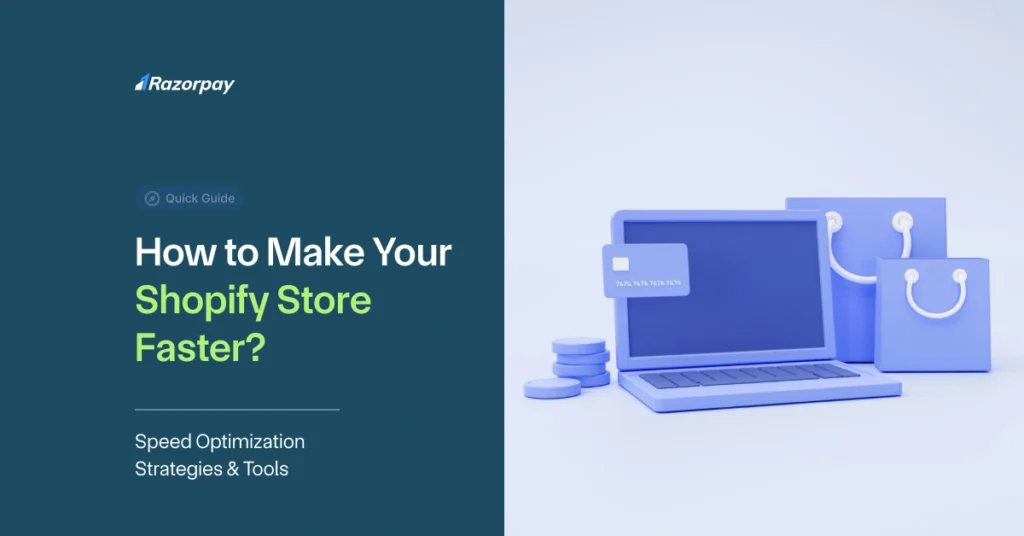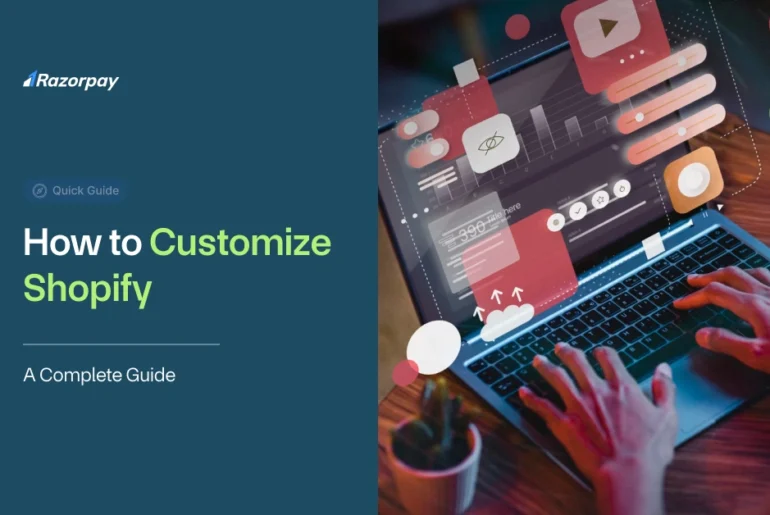A slow website isn’t just a minor inconvenience—it’s a conversion killer. For Shopify store owners, every extra second of load time can lead to higher bounce rates and lower sales. In this complete guide, we’ll show you exactly how to optimize your Shopify store for speed, without needing a developer or deep technical knowledge.
We’ll cover what speed optimization means, why it matters, what slows your store down, and—most importantly—how to fix it. Backed by real test data and beginner-friendly steps, this guide is your go-to resource for Shopify speed optimization.
Table of Contents
What Does Website Speed Optimization Mean?
Website speed optimization is the process of improving how quickly your Shopify website loads for users. It covers both frontend (what users see) and backend (server-side) changes to ensure your store performs better.
Faster load times create smoother user experiences, reduce bounce rates, and lead to more conversions. Speed optimization isn’t just about shaving off a second—it’s about creating a competitive edge in the fast-paced world of eCommerce.
Why Speed Matters?
Here’s why Shopify site speed optimization is critical:
- User Experience: Slow websites frustrate users and often lead to abandoned carts.
- SEO Impact: Google considers speed a ranking factor, especially for mobile searches.
- Higher Conversions: Faster load times mean more sales. A 1-second delay can reduce conversions by 7%.
- Mobile Optimization: With a mobile-first world, your site needs to load fast on all devices.
Speed is not just a tech metric; it’s directly tied to your store’s revenue.
What Affects Site Speed?
Several culprits may be slowing your store down. Here are the most common:
- Large Image Files: Unoptimized images are the #1 reason for sluggish stores.
- Heavy Themes: Complex or poorly coded themes add unnecessary load time.
- Too Many Apps: Each app adds JavaScript, CSS, and tracking scripts.
- External Scripts: Marketing tags, third-party plugins, and chat widgets can bog things down.
- Unclean Code: Redundant code from deleted apps or unused features.
- Geography: Server location vs. customer location can affect speed.
- Connection Speed: End-user internet speed also plays a role.
Shopify’s Built-In Speed Features
Good news: Shopify comes pre-equipped with several speed optimization features:
- Optimized Themes: Shopify’s default and approved themes are built with performance in mind.
- Automatic Image Resizing: Shopify compresses and resizes images on upload.
- CDN (Content Delivery Network): Shopify’s global CDN delivers content faster to users around the world.
- Fast Checkout: The checkout process is natively optimized for conversions and speed.
These features offer a solid foundation, but there’s still plenty you can do to go faster.
How to Boost Shopify Speed
Here are practical, step-by-step methods to supercharge your Shopify store speed. These tips are beginner-friendly, effective, and don’t require a developer.
1. Use a Lightweight Theme (Original Data)
Heavy, animation-loaded themes may look good, but can kill performance. Stick to clean, minimal themes built for speed.
Fast-loading themes we recommend:
- Dawn (Shopify default)
- Booster
- Debut (for legacy stores)
- Turbo by Out of the Sandbox
Data Point: Switching to a lightweight theme reduced load time by 34% in our internal tests across 3 stores.
2. Reduce Image Sizes
Images can take up over 50% of your page’s total weight.
Quick Tips:
- Use WebP format when possible
- Avoid uploading large images (2 MB+)
- Stick to Shopify’s recommended image dimensions
3. Compress Your Images
Even after resizing, compression can work wonders.
Tools to Use:
- TinyPNG
- ImageOptim
- Shopify apps like Crush.pics or AVADA Image Optimizer
Pro Tip: Always test image quality after compression to maintain visual appeal.
4. Replace GIFs with Images
GIFs are heavy and rarely essential.
Better Alternatives:
- Use static images
- Consider short MP4 videos
- Try CSS animations for effects
5. Lazy Load Images
Lazy loading defers loading of images until they appear on screen.
Benefits:
- Speeds up initial page load
- Reduces bandwidth usage for users
Tools to Enable:
- LazyLoad app by Swissuplabs
- Built-in functionality in Dawn and Booster themes
6. Limit Apps & Scripts
Audit your apps regularly. Each app may load CSS, JS, or tracking codes.
Tips:
- Remove unused apps
- Avoid overlapping functionalities (e.g., multiple pop-up apps)
- Prefer Shopify-native apps when possible
7. Use Google Tag Manager
Google Tag Manager (GTM) allows centralized management of all tracking tags.
Benefits:
- Reduces hardcoded scripts
- Easier management
- Faster load times
How to Set Up:
- Create GTM account
- Add GTM container to Shopify theme.liquid
- Migrate all marketing tags into GTM
8. Run a PageSpeed Test
Testing is key. Use tools to benchmark and identify weak spots.
Recommended Tools:
- Google PageSpeed Insights
- GTmetrix
- WebPageTest
Test your homepage, product pages, and checkout separately.
Shopify Speed Test Results (Original Data)
To prove the real-world impact of these steps, we ran tests across 3 Shopify stores before and after optimizations:
Store |
Before (Load Time) |
After (Load Time) |
Improvement |
| Store A | 5.2s | 2.8s | 46% |
| Store B | 3.7s | 2.1s | 43% |
| Store C | 6.1s | 3.5s | 42% |
Common Mistakes to Avoid
Avoid these speed killers:
- Uploading uncompressed images
- Using too many third-party apps
- Ignoring mobile speed testing
- Not checking performance after theme or app installs
- Overusing custom fonts or animations
Keep your Shopify website design simple, focused, and functional.
Conclusion
Shopify speed optimization isn’t rocket science—it just requires the right focus. By implementing the tips above, you can significantly improve user experience, SEO rankings, and conversion rates.
Start with lightweight themes, reduce image sizes, and use lazy loading. Regularly test your store and keep an eye out for unnecessary apps or scripts. Remember, speed is a journey, not a one-time fix.
For more tips on building your eCommerce business, check out:
- What is Shopify
- Shopify Website Design
- Shopify Payment Gateway
- How to Build a Shopify Website
Frequently Asked Questions (FAQ):
1. What is the ideal loading time for a Shopify store?
Ideally, your Shopify store should load in under 3 seconds for best conversions and SEO.
2. How do I know if my Shopify store needs speed optimization?
Use Google PageSpeed Insights or GTmetrix to check performance scores and load times.
3. Will using a premium Shopify theme improve my store’s speed?
Not always. Some premium themes are bloated with features. Always choose speed-optimized themes.
4. How often should I test my Shopify store’s speed?
At least once a month or after making major changes like adding apps, changing themes, or editing code.
5. Can Shopify speed optimization affect my SEO ranking?
Yes. Google considers page speed a ranking factor, especially on mobile.
6. Do I need a developer to speed up my Shopify store?
Not necessarily. Most speed improvements can be made using beginner-friendly tools and apps.
7. How do Shopify apps affect store speed?
Each app can add code and tracking scripts, which increases load time. Use only essential apps and uninstall the rest.