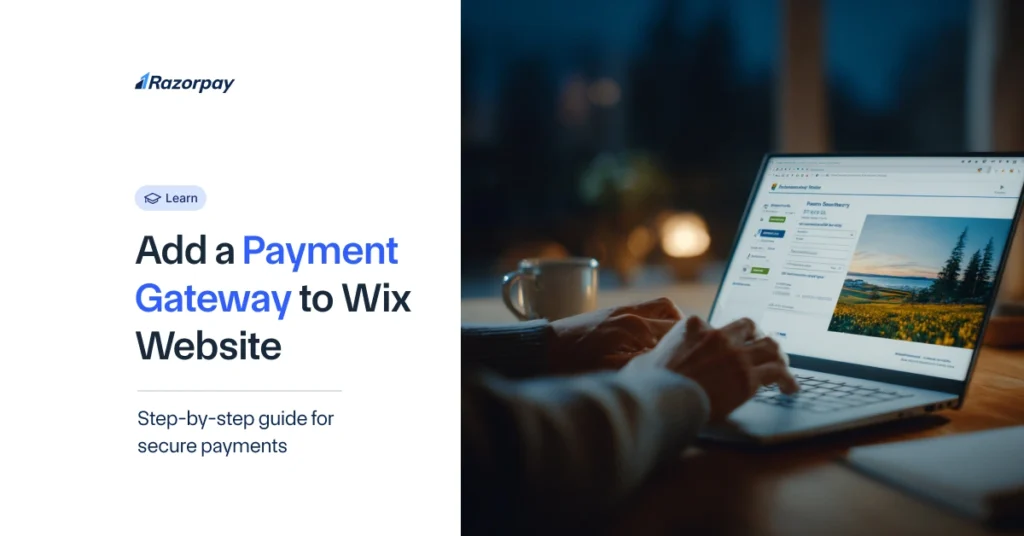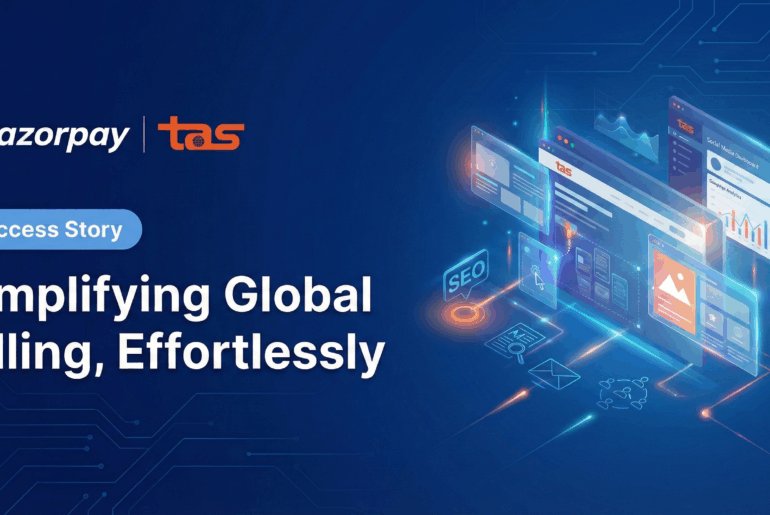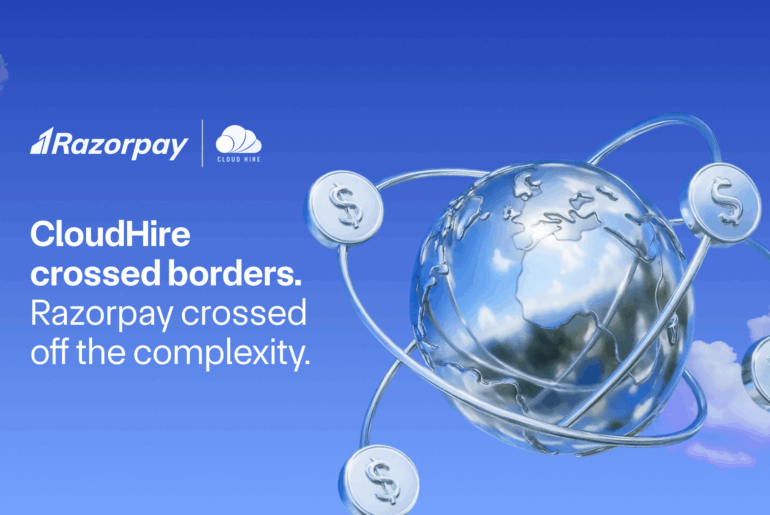Your Wix website is a reflection of your business ethics and brand ethos. Integrating a payment gateway to the Wix website can be the icing on the cake, allowing businesses to champion the e-commerce game. Suppose you are wondering how to add a payment gateway to Wix Website. In that case, this article will educate you about why it is essential to add a payment gateway, what are the advantages and disadvantages, etc.
Key Takeaways
Wix websites have been empowering entrepreneurs of all scales for a long time now.
Knowing how to add a payment gateway to Weix website is an important step to ensure secure transactions and better traction. In order to do so, it is important to select the right payment gateway.
Payment gateways like Razorpay offer seamless integration with Wix websites, making it easy for businesses to accept payments.
A Step-by-Step guide to link Payment Gateway
Linking a payment gateway with your Wix website is a sure shot way to increase its reach and enable a new source of income for your business. Razorpay offers a dedicated integration for Wix users. Here is how to add a payment gateway to Wix website.
Set Up Business Accounts
- Sign in to your payment gateway’s dashboard with the relevant credentials and set it up for integration with Wix website.
- Sign in to your Wix dashboard, select your website and make sure that all the relevant fields are present on your checkout page, ready for the integration.
Open Wix Payment Settings
- Go to Wix dashboard.
- Navigate to ‘Settings’ and select ‘Accept Payments’.
Select Your Payment Gateway
- In this step, you can select your payment gateway, for example, if you have chosen Razorpay, it will be enlisted on your Wix website’s payment settings page.
- Select the ‘Connect’ option beside Razorpay.
Establish Connection To Your Payment Gateway
- Enter your payment gateway’s key ID and Passkey
- Provide your Wix website’s URL
- Click on ‘Connect’ to authorize and complete linking your gateway to your site.
Configure Gateway and Checkout Options
- Set accepted payment methods (UPI, cards, netbanking, wallets, etc.)
- Adjust currency and additional preferences per business needs
Test Your Payment Gateway
- After configuration, perform test transactions using your payment gateway’s test mode to validate the setup
- Ensure no real money is deducted during tests
Publish and Start Accepting Payments
- Once satisfied, publish the Wix site
- The “Pay” button will go live, letting customers pay seamlessly.
Razorpay is slowly gaining momentum as one of the most preferred payment gateways for Indian businesses that operate online. Here is why;
- Razorpay facilitates quick onboarding and rapid integration with new websites.
- It supports almost all widely accepted payment methods – UPI, wallet, credit/debit cards and netbanking.
- Complies with the PCI DSS security standards.
- Has a dedicated support mechanism for Indian businesses.
Ready to streamline your payments?
The Razorpay Advantage for Wix Merchants
Unified Dashboard: Track payments, settlements, refunds, and analytics in one place
Smart Alerts: Get notified for transactions and payouts in real time
Automated Settlements: Ensure timely fund transfers
Robust Security: PCI DSS compliance, fraud detection, and advanced encryption.
Conclusion
Integrating a reliable payment gateway to your Wix website can be a strategic move. Doing so, enables customers to engage seamlessly with your website, making the checkout process hassle-free. Razorpay’s payment gateway supports most widely accepted payment methods, is compliant with the necessary security standards, elevating your website’s credibility and accountability among your customers. So grab this opportunity to explore how to add Razorpay payment gateways can help your business climb to the next level.
FAQs
Can I enable payments on a free Wix plan?
Yes, payments can be enabled on a free Wix plan, but the available options are more limited compared to premium plans.
What payment methods can I offer?
If you have integrated your Wix website with Razorpay, then all the prominent payment methods like UPI, netbanking, credit/debit cards can be offered.
Can I test payments before going live?
Yes, Wix allows customers to test payments before accepting real transactions. Razorpay allows users to test their integration before going live. By enabling test mode in the payment settings of your Wix dashboard, you can simulate transactions and verify the checkout flow without processing real funds
How can I customize the payment button’s look?
To customize a payment button in Wix:
- Use the Wix Editor to add or select your payment button.
- Access the design or settings panel to adjust colors, fonts, shape, and animations for branding consistency.
- Advanced customization is possible by using pre-designed styles, updating hover effects, or matching the button with your site’s visual theme