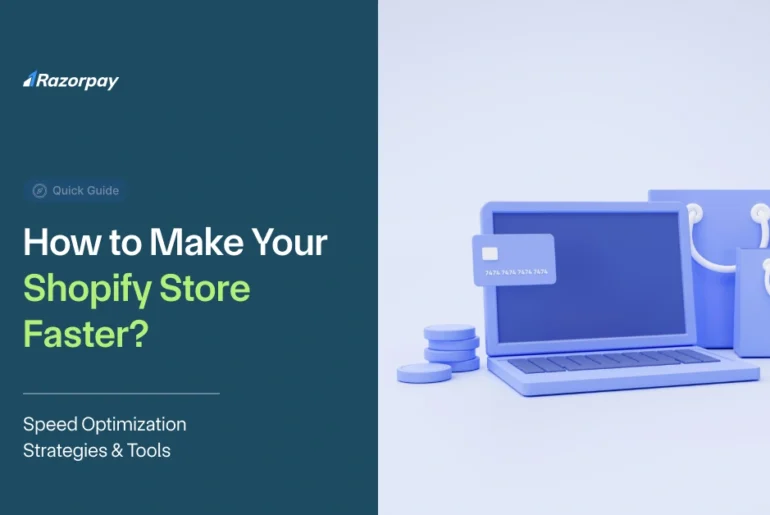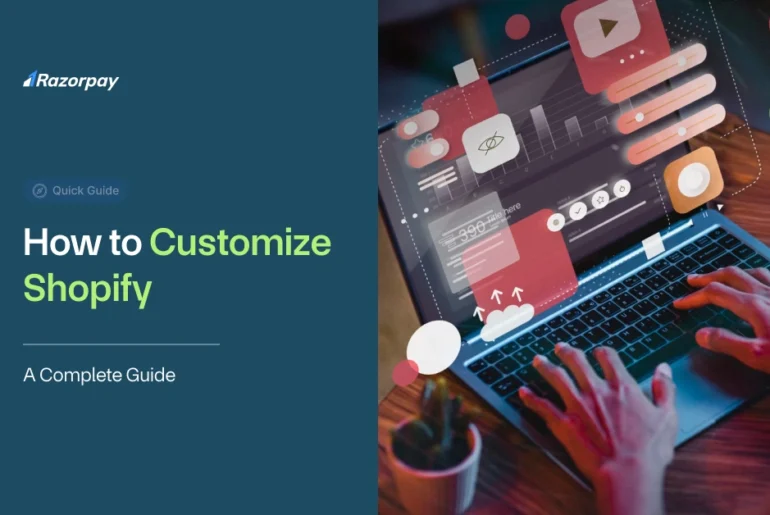Are you a beginner looking to create a visually appealing online store without spending a fortune on developers? Look no further! In this article, we’ll walk you through 7 simple steps to help you set up a fully functional and attractive Shopify website design, even if you don’t have a tech or design background.
Table of Contents
Step-by-Step Guide to Designing Your Shopify Store
Designing your Shopify web design involves planning and implementing various elements. Let’s break down the process into manageable steps:
1. Create Your Brand Style Guide
Your brand style guide is the foundation of your Shopify design. It includes:
Typography
- Choose a legible font that reflects your brand personality.
- Consider how typography affects your website’s grid layout.
Color Scheme
- Opt for high-contrast color palettes for better legibility and accessibility.
- Colors influence how consumers perceive your brand, so choose wisely.
Logo Design
- Your logo is crucial for building brand recognition and awareness.
- Work with a designer or use an online logo maker tool to create a memorable logo that conveys your brand essence.
2. Choose Your Theme
When selecting a Shopify theme, consider the following factors:
Consider Your Budget
- Free themes like Dawn are available in the Shopify Theme Store.
- Paid themes can cost up to approx ₹39000.
- You can always upgrade from a free to a premium theme as your business grows.
Product Catalog Size
- Most themes support 200+ products, but some have limitations.
- Filter themes by catalog size in the Shopify Theme Store.
Essential Website Features
- Use the search bar in the theme store to find themes with specific features like sticky navigation, video, or quick buy.
Mobile-Friendly Experience
- Prioritise fast loading over fancy features if most of your traffic comes from mobile devices.
- Test the mobile version of your chosen theme before finalising.
3. Add Your Brand Elements
Once you’ve selected a theme, it’s time to incorporate your brand elements:
Upload Logo and Brand Colors
- In your Shopify admin, go to Settings > General > Brand assets to add your logo and brand colors.
- These will automatically apply to your theme and other channels using the Brand API.
Customize Your Theme
- Navigate to Online Store > Themes and click Customize.
- Use the Theme settings to customize typography, layout, spacing, and more.
Design a Branded Checkout
- Customize your thank you and order status pages in Settings > Checkout.
- Ensure the look and feel aligns with the rest of your website.
Edit Email Templates
- Create branded order confirmation email templates in Settings > Notifications > Customer notifications.
- Add your logo, colors, and personalised messaging.
Use High-Quality Photography
- Use consistent, high-quality lifestyle and product photos throughout your store.
- Props, colors, and textures can help convey your brand personality.
4. Test Your Website’s Performance
Website functionality and speed are crucial for a positive user experience. The Core Web Vitals metrics to focus on are:
- Loading speed
- Interactivity
- Visual stability
Slow speeds can lead to:
- Frustrating user experience
- High bounce rates
- Lower search engine rankings
Check your Core Web Vitals in the Shopify admin under Sales Channels > Online Store > Themes.
Minimalist themes like Dawn have strong performance out of the box, but customizations can affect speed. Balance features with performance:
- Video is powerful, but it can slow load times.
- Use placeholder images for slower connections.
- Plugins can also decrease speed.
- Decide which features are worth the performance trade-offs.
5. Focus on Content Curation
Influence customer decisions through thoughtful merchandising and choice architecture:
- Manually rearrange products that look good together in collections.
- Use Shopify’s Search & Discovery app to display complementary products on product pages.
- Thoughtful curation builds customer trust and increases average order value.
6. Ensure Consistency Across Channels
Consider your Shopify web design as part of a multichannel strategy that includes social media:
- Align your website with social media campaigns by featuring influencer photos on your homepage.
- Use Shopify apps to connect your store to Instagram, TikTok, and other platforms.
- Manage multichannel campaigns from your Shopify admin for consistent branding across all channels.
7. Preview and Launch Your Store
Before launching your store, preview your design across various devices using Shopify’s “Preview” feature. You can also use the “Coming Soon” feature to build anticipation while finalising your design.
Remember, your store doesn’t have to be perfect at launch. You can always iterate and improve as you go.
Related Read: How to Create a Shopify Website
When to Hire a Designer for Your Shopify Store
As your brand grows, you may want to consider hiring a Shopify website designer if:
- Website management takes time away from crucial business activities.
- Your theme no longer meets your needs.
- You’re rebranding and need a website redesign.
A good designer will:
- Monitor analytics and recommend updates.
- Add custom features as your needs become more complex.
- Scale with you as your brand grows.
Conclusion
Designing a Shopify website doesn’t have to be complicated or expensive. By following these 7 steps and focusing on the essentials, you can create a professional-looking store that reflects your brand and engages your customers.
Remember, perfection isn’t required to launch. The most important thing is to get started and continuously improve based on customer feedback and analytics.
Once your design is ready, explore an all-in-one shopify payment gateway solution like Razorpay to enable seamless transactions and start selling with confidence.
Frequently Asked Questions (FAQs)
1. How much does it cost to build a Shopify site?
The Basic Shopify plan starts at approx ₹2,400/month and includes a custom domain and essentials for solopreneurs. As your business grows, you can upgrade to the Standard at approx ₹6500/month or the Advanced at approx ₹24,800/month plans for more staff accounts and features. Shopify Plus at approx ₹1,90,900/month is designed for high-volume merchants and B2B sales.
2. Do I need coding experience to make a Shopify website?
No coding experience is necessary to create a Shopify website. The platform offers a drag-and-drop theme editor for easy customization without coding knowledge.
3. How do I hire a designer to build a Shopify site?
Many designers specialise in Shopify web design. You can find experienced Shopify designers in the Shopify Partner Directory or through freelance platforms like Upwork and Fiverr.