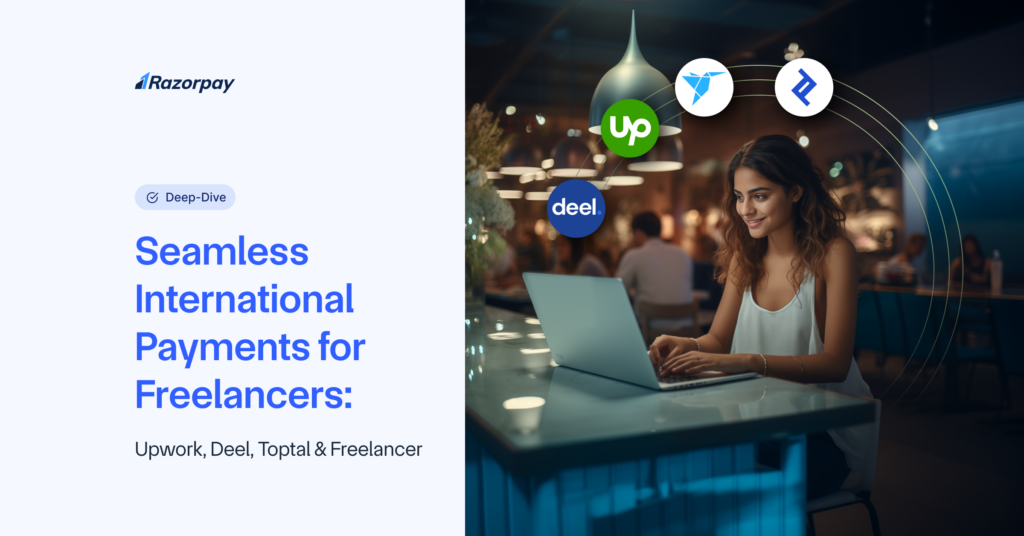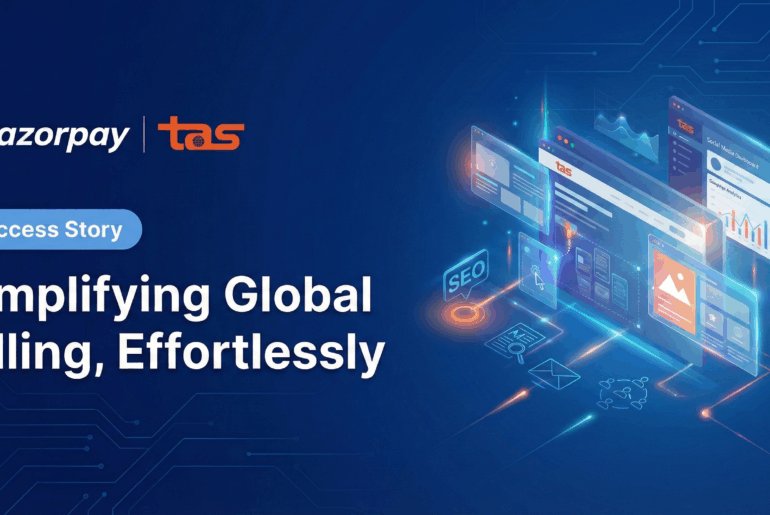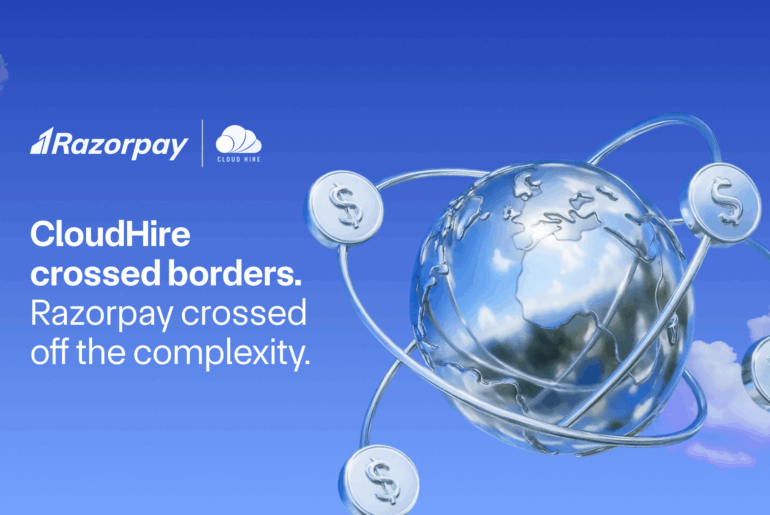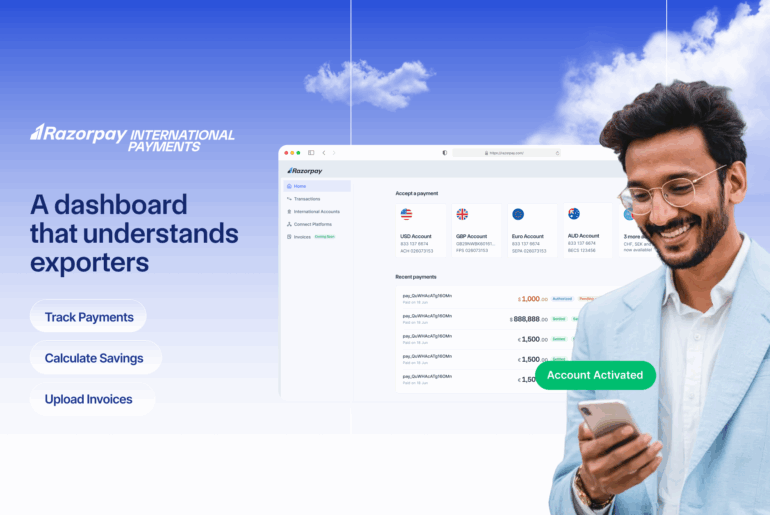The freelance revolution is here, and it’s not showing any signs of slowing down. With over 15 million Indian freelancers reported in 2023, the landscape is ripe with opportunities. Yet, for many, navigating the world of international payments remains a daunting challenge.
Imagine you’re a freelance copywriter in India working with clients in Europe. You’ve just wrapped up a major project, and your client is eager to pay. But instead of a smooth transaction, you’re met with hefty SWIFT fees, tedious bank paperwork, and frustrating delays. The excitement of completing your work is overshadowed by the cumbersome process of receiving your payment. Sounds familiar?
But what if there was a way to tackle these challenges and keep your focus on what you do best: delivering top-notch services to clients worldwide.
The Freelancer Solution: Razorpay MoneySaver Export Account
Don’t worry, we’ve got you covered! If you’re a freelancer Razorpay’s MoneySaver Export Account – India’s First Smart Account, is the easiest way for you to accept payments from international clients. It offers a seamless, cost-effective solution to these challenges, ensuring freelancers like you receive your hard-earned money quickly and efficiently.
Freelancers can now effortlessly open Razorpay MoneySaver Export Accounts in their preferred countries (US, UK, Canada, Australia, Europe, and more) and receive local bank transfers through Razorpay. By integrating with popular International wire transfers like ACH, SEPA, FPS, and SWIFT, this smart account simplifies global payments and maximizes savings.
Integrating Razorpay MoneySaver Export Account With Various Freelancer Platforms
Razorpay’s MoneySaver Export Account can be integrated seamlessly with popular freelancer platforms like Upwork, Deel, Fiverr, and Toptal.
Here’s how you can do it!
Plugging in Razorpay MoneySaver Export Account with Upwork:
Step 1: Log in to Upwork
Begin by logging in to your Upwork account. From the Upwork dashboard, navigate to ‘Settings’ via the dropdown menu. Step 2: Access Payment Settings
Step 2: Access Payment Settings
In the Settings menu, select ‘Get Paid’ under User Settings. This will take you to the payment settings area where you can manage your payment options. Click on ‘Add Method’ under the Payment Methods section to start adding a new payment method.

Step 3: Choose Direct to U.S. Bank (USD)
From the available options, select ‘Direct to U.S. Bank (USD)’ as your preferred payment method. This is where you’ll integrate your Razorpay MoneySaver Export Account.

Step 4: Input Razorpay MoneySaver Export Account Details
Enter the details of your Razorpay MoneySaver Export Account as requested, including your account number and any other necessary information.

Step 5: Set Up a Timeframe for Withdrawals
Choose an option from the ‘Preferred withdrawal schedule’. Select either ‘Quarterly’ or ‘Monthly’.
 Step 6: Enter your Details and Confirm
Step 6: Enter your Details and Confirm
Enter your account details and click on ‘I attest that I am the owner and have full authorization to this bank account’. Once done, check all your details for the final time and save changes.
 Once your account is verified, Upwork will activate this payment method within three days. You’ll then be ready to receive payments directly into your Razorpay MoneySaver Export Account for your Upwork freelance projects.
Once your account is verified, Upwork will activate this payment method within three days. You’ll then be ready to receive payments directly into your Razorpay MoneySaver Export Account for your Upwork freelance projects.
That’s it! It was that easy, wasn’t it?
Plugging in Razorpay MoneySaver Export Account with Deel:
Step 1: Log in to Deel
Begin by logging in to your Deel account. This will take you to your Deel ‘Home Page’.

Step 2: Withdrawal Methods
On your Deel Home Page, Click on ‘Withdrawal Methods’ which is located at the left corner below.

Step 3: Add Methods
Under ‘Withdrawal Methods’, click on ‘Add Methods’ to select your preferred method.

Step 4: Select your Method
Select your preferred methods under the below options. Here, select ‘Bank Transfer’ as your method.

Step 5: Input Razorpay MoneySaver Export Account Details
Enter the details of your Razorpay MoneySaver Export Account as requested, including your account number and any other necessary information.

Step 6: Fill in your Personal Details
Enter your details such as ‘Name’, ‘Address’, ‘City’ etc. Once done, click on ‘Add’.

Step 7: Enter Code to Verify
Do enter the verification code that will be sent to your authenticator app. Once verified, you’re done!
 Plugging in Razorpay MoneySaver Export Account with Toptal:
Plugging in Razorpay MoneySaver Export Account with Toptal:
Step 1: Log in to Toptal
First login to your Toptal account. Then, click on ‘Transfer’ and select ‘New Transfer Method’.

Step 2: Select a Country and Currency
Under the ‘Select Country/Region and Currency’ section, opt for ‘United States and ‘USD’.

Step 3: Select a Payment Method
Here, click on ‘Bank Transfer’ and then press on ‘Continue’.

Step 4: Input Razorpay MoneySaver Export Account Details
Enter the details of your Razorpay MoneySaver Export Account as requested, including your account number and any other necessary information. Once done, click on ‘Continue’. Plugging in Razorpay MoneySaver Export Account with Freelancer Platform:
Plugging in Razorpay MoneySaver Export Account with Freelancer Platform:
Step 1: Log in to Freelancer
Begin by logging in to your Freelancer account. This will take you to your Freelancer ‘Home Page’.

Step 2: Withdrawal Methods
On your Freelancer Home Page, Click on ‘Withdrawal Methods’ which is located at the right corner below.

Step 3: Choose your Preferred Withdrawal Method
Here, choose the ‘Express Withdrawal’ option as it is considered to be the fastest method to withdraw your funds.  Step 4: Select a Country and Currency
Step 4: Select a Country and Currency
Under ‘Country of bank account’ choose ‘United States’. Also, under ‘Withdraw amount’ enter a specific numerical value to withdraw.

Step 5: Input Razorpay MoneySaver Export Account Details
Enter the details of your Razorpay MoneySaver Export Account as requested, including your account name and address.

Conclusion
Razorpay’s MoneySaver Export Account empowers freelancers like you to overcome the challenges of international payments with ease and efficiency.
Whether you’re a seasoned freelancer or just starting your journey, the Razorpay MoneySaver Export Account empowers you to scale your business globally.
Ready to get started? Sign up today and experience the freedom, flexibility, and efficiency it offers your freelancing business!