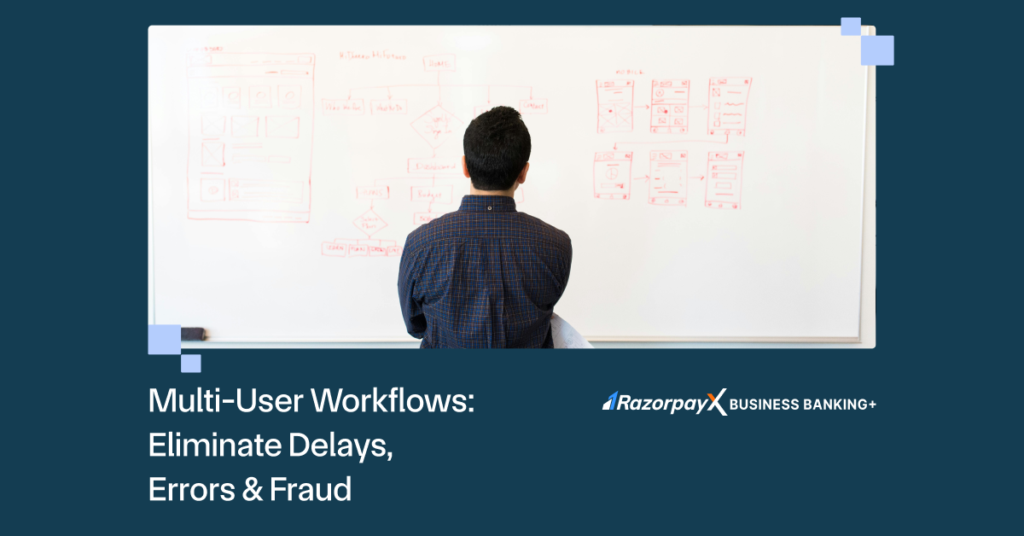Team Management
Why add a team member?
Adding members to your team on RazorpayX Business Banking+ simplifies collaboration and ensures smooth financial operations. With this feature, you can delegate tasks effectively, maintain oversight, and eliminate bottlenecks caused by dependency on a single person. Whether it’s managing vendor payments, handling payroll, or reviewing reconciliations, team management lets you assign the right tasks to the right people while keeping everything under control.
How to add a team member?
- Login to your RazorpayX Business Banking+ account and navigate to the Settings menu, where you will find the “Team Management” setting.
- Click on the “Team Members” section and you will see a blue button that says “+ Team Member”.
- Click on this button to add a new team member to your organization.
- With this feature, you can set permissions as per the team member’s role. For example, you can set up permissions for access to specific modules, payout approvals, etc.
Multi-User Approval Workflows
What is an approval workflow?
An approval workflow is the process of reviewing and approving all payments—like vendor invoices, employee reimbursements, or customer refunds.
A robust and quick approval workflow helps eliminate errors and fraud thanks to the multiple levels of review and approval needed.
Unfortunately, getting these reviews and approvals can be a time-consuming, tedious process, resulting in delayed payments, manual errors and more.
With RazorpayX Business Banking+, you can now set up a multi-layer approval workflow that streamlines payment approvals. By customizing workflows to fit your organization’s hierarchy and payment processes, you reduce delays, eliminate errors, and build trust within your team and with your vendors.
How to set up an approval workflow?
- Login to your RazorpayX Business Banking+ account and navigate to the Settings menu, where you will find the Approval Workflows option
- Click on the “Get Started” button to create a new approval workflow
- Define criteria such as transaction type, threshold amounts (e.g., ₹1 lakh and above).
- Assign multiple approvers based on user roles (e.g., Admin for final approvals)
- Save the workflow and activate it, and you’re ready to go!
Need more help? Speak with our team of experts now!